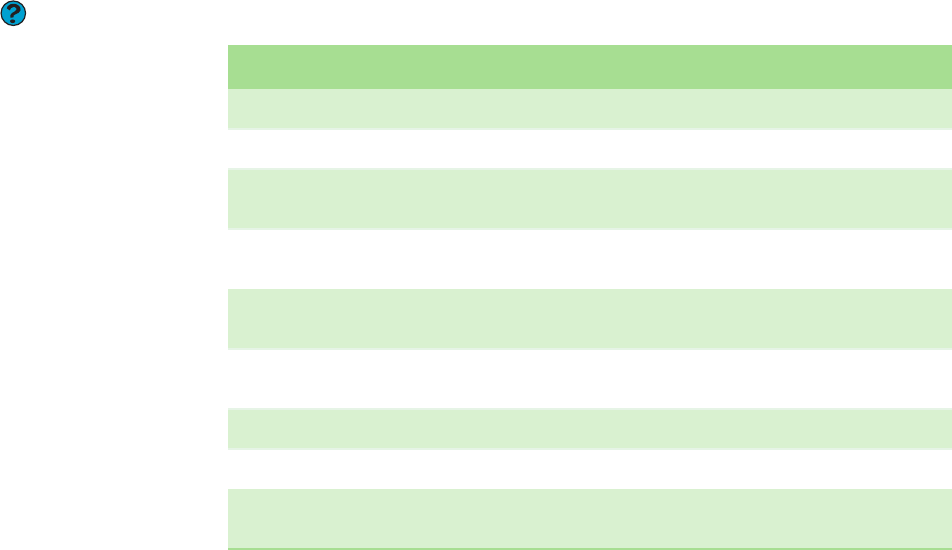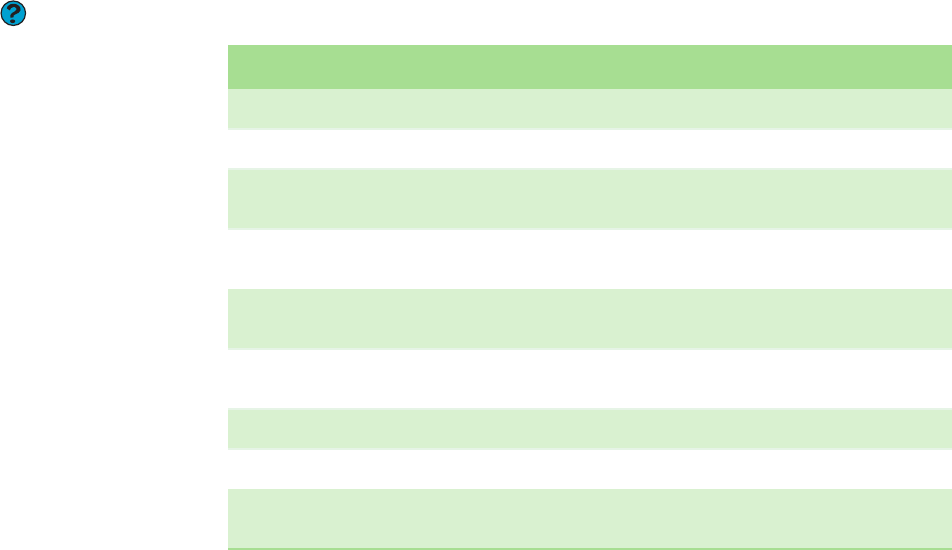
Using shortcuts
www.emachines.com
39
Using shortcuts
The following table shows a few shortcuts that you can use in Windows and
almost all programs that run in Windows. For more information about shortcuts,
see your Windows or program documentation.
Help and Support
For more information about the
Windows desktop, click Start, then click
Help and Support. Type the keyword
Windows keyboard shortcuts in the
Search box, then click the arrow.
To... Do this...
Copy a file, folder, text, or graphic Click the item, then press CTRL + C.
Cut a file, folder, text, or graphic Click the item, then press C
TRL + X.
Paste a file, folder, text, or graphic Click inside the folder or window where you want to paste the object,
then press C
TRL + V.
Select multiple items in a list or window Click the first item, press and hold down the C
TRL key, then click each
of the remaining items.
Select multiple adjacent items in a list or
window
Click the first item in the list, press and hold down the SHIFT key, then
click the last item in the list.
Permanently delete a file or folder Click the file or folder, then press S
HIFT + DELETE. The file or folder is
permanently deleted. The file or folder is not stored in the Recycle Bin.
Rename a file or folder Click the file or folder, press F2, type the new name, then press ENTER.
Close the active window or program Press A
LT +F4.
Switch to a different file, folder, or
running program
Press ALT + TAB.