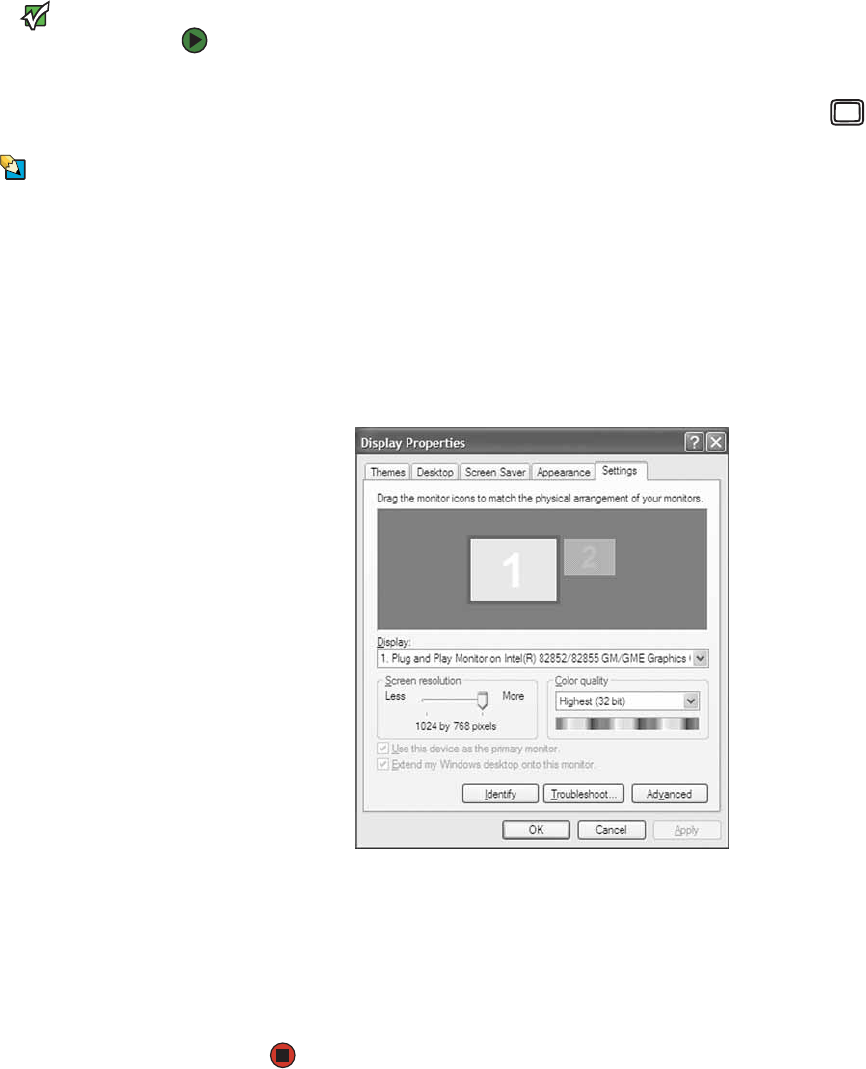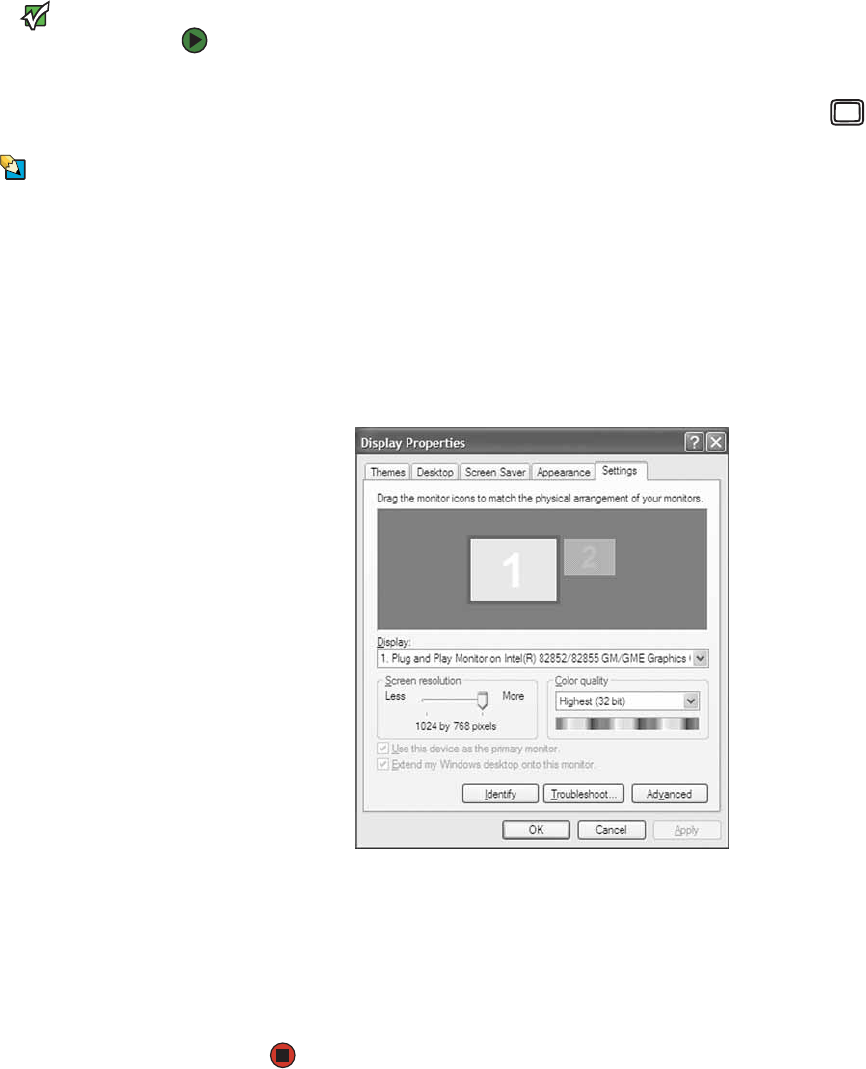
Using a second monitor
www.emachines.com
75
Using a second monitor
If your computer’s video card supports it (it must have two video connections),
you can connect an additional monitor or projector to your computer.
Important
The dialog boxes shown in this section
are examples only and may not represent
the actual screens on your computer.
To use a projector or additional monitor:
1 Turn off your computer.
2 Plug the projector or monitor cable into the secondary VGA port on
your computer.
Tips & Tricks
For the location of the VGA port on your
computer, see the setup poster or “Back”
on page 10.
3 Turn on your computer.
4 Plug the projector or monitor power cord into an AC power outlet, then
turn it on. Windows recognizes the new hardware and searches for its
driver. You may need to install the driver from the disc supplied by the
manufacturer or download the driver from the manufacturer’s Web site.
5 After the driver is installed, right-click any empty space on the desktop,
then click Properties. The Display Properties dialog box opens.
6 Click the Settings tab.
7 Right-click the second monitor icon (labeled 2), then click Attached.
8 Click Apply.
9 Adjust properties such as Screen Resolution or Color Quality if
necessary.
10 Click OK.