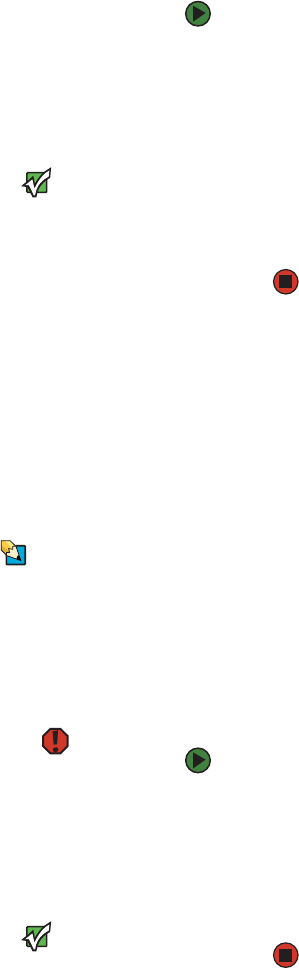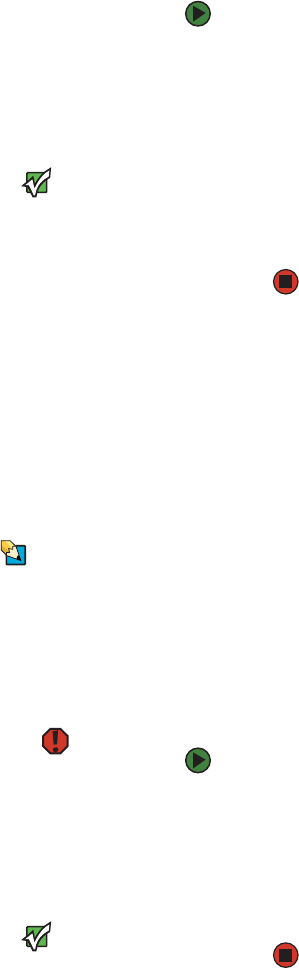
Starting your computer
www.emachines.com
19
Starting your computer
To start your computer:
1 Connect the cables to your computer. See the setup poster.
2 Turn on your computer.
3 If you are starting your computer for the first time, follow the on-screen
instructions to set up your computer.
Important
Your computer has a built-in variable
speed fan. In addition, your computer
uses a powerful processor which
produces heat. Both the system fan and
processor can run at different speeds at
times to ensure proper system cooling.
You may notice an increase in the fan
noise when the fan is running at high
speed and a decrease in the fan noise
when it switches to normal speed.
4 Connect and turn on any peripheral devices, such as printers or scanners,
and see the documentation that came with the device for setup
instructions.
Waking up your computer
When you have not used your computer for several minutes or have not turned
off your computer, it may enter a power-saving mode called Standby. While in
Standby, the power indicator flashes.
Tips & Tricks
For more information about changing
the power button mode, see “Changing
Power-Saving Settings” on page105.
If your computer is in Standby mode, move the mouse or press the power
button to “wake” it up.
Turning off your computer
Warning
When you turn off your computer, certain
components in the power supply and
system board remain energized. In order
to remove all electrical power from your
computer, unplug the power cord and
modem cable from the wall outlets. We
recommend disconnecting the power
cord and modem cable when your
computer will not be used for long
periods.
To turn off your computer:
1 Click Start, then click Turn Off Computer. The Turn Off Computer dialog
box opens.
2 Click Turn Off. Windows shuts down and turns off your computer.
Important
If for some reason you cannot use the
Turn Off Computer option in Windows to
turn off your computer, press and hold
the power button for about fiveseconds,
then releaseit.