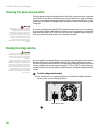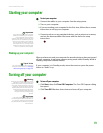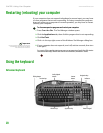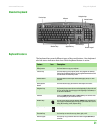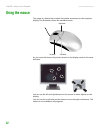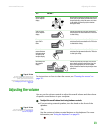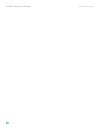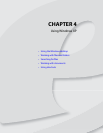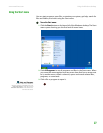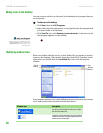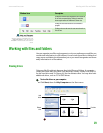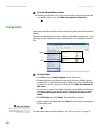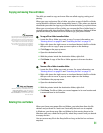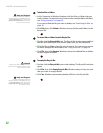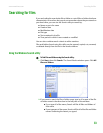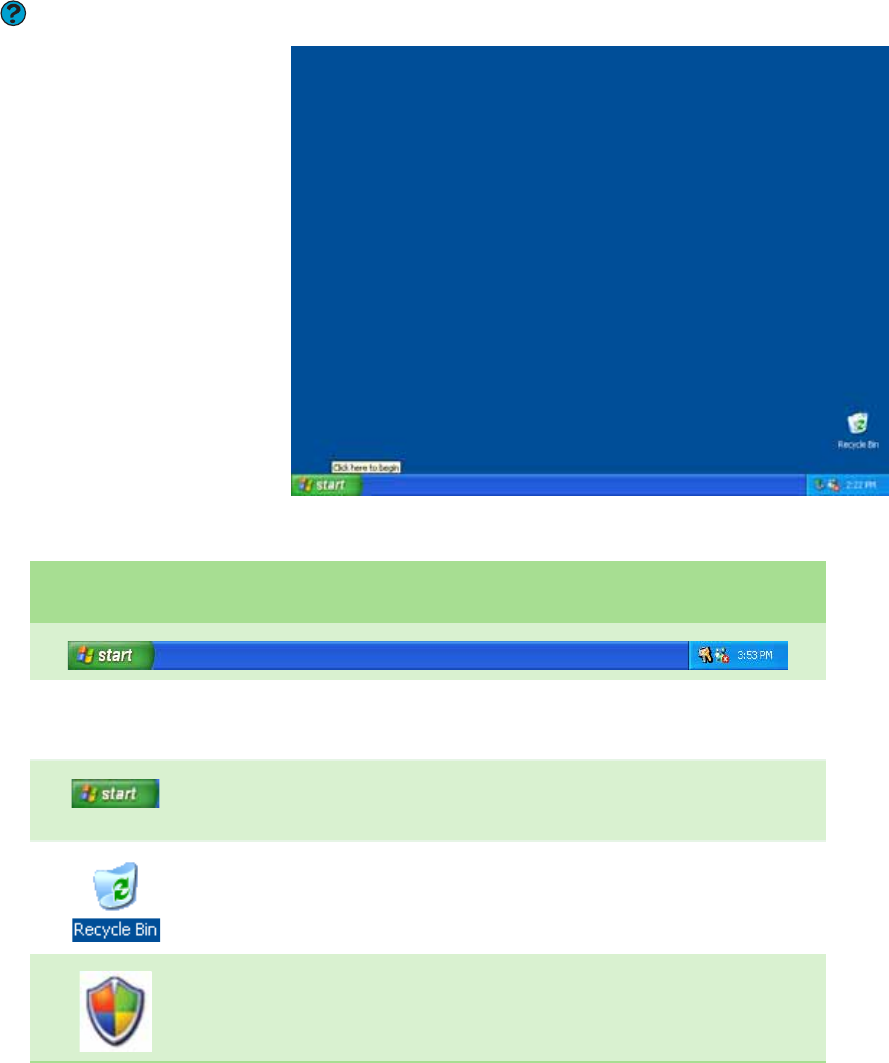
CHAPTER 4: Using Windows XP www.emachines.com
26
Using the Windows desktop
After your computer starts, the first screen you see is the Windows desktop. The
desktop is like the top of a real desk. Think of the desktop as your personalized
work space where you can open programs and perform other tasks.
Your desktop may be different from this example, depending on how your
computer is set up.
Help and Support
For more information about the
Windows desktop, click Start, then click
Help and Support. Type the keyword
Windows desktop in the Search box,
then click the arrow.
The desktop contains the taskbar, the Start button, and the Recycle Bin icon.
Desktop
elements
Description
The taskbar is the bar at the bottom of the computer display containing the Start button on the
left and a clock on the right. Other buttons on the taskbar represent programs that are running.
Click a program’s button on the taskbar to open the program’s window.
The Start button provides access to programs, files, help for Windows and other programs, and
computer tools and utilities.
Click the
Start button, then open a file or program by clicking an item on the menu that opens.
The Recycle Bin is where files, folders, and programs that you discarded are stored. You must empty
the Recycle Bin to permanently delete them from your computer. For instructions on how to use
the Recycle Bin, see “Deleting files and folders” on page31.
The Windows Security Center icon may appear on the taskbar near the clock. The icon changes
appearance to notify you when the security settings on your computer are set below the
recommended value or when updates are available. Double-click this icon to open the Windows
Security Center.