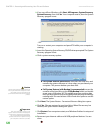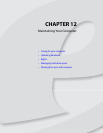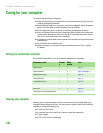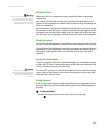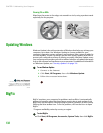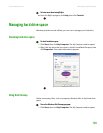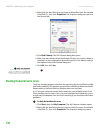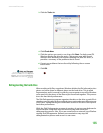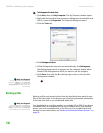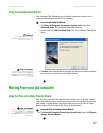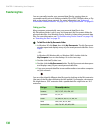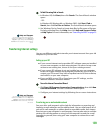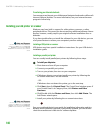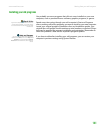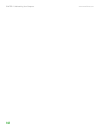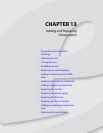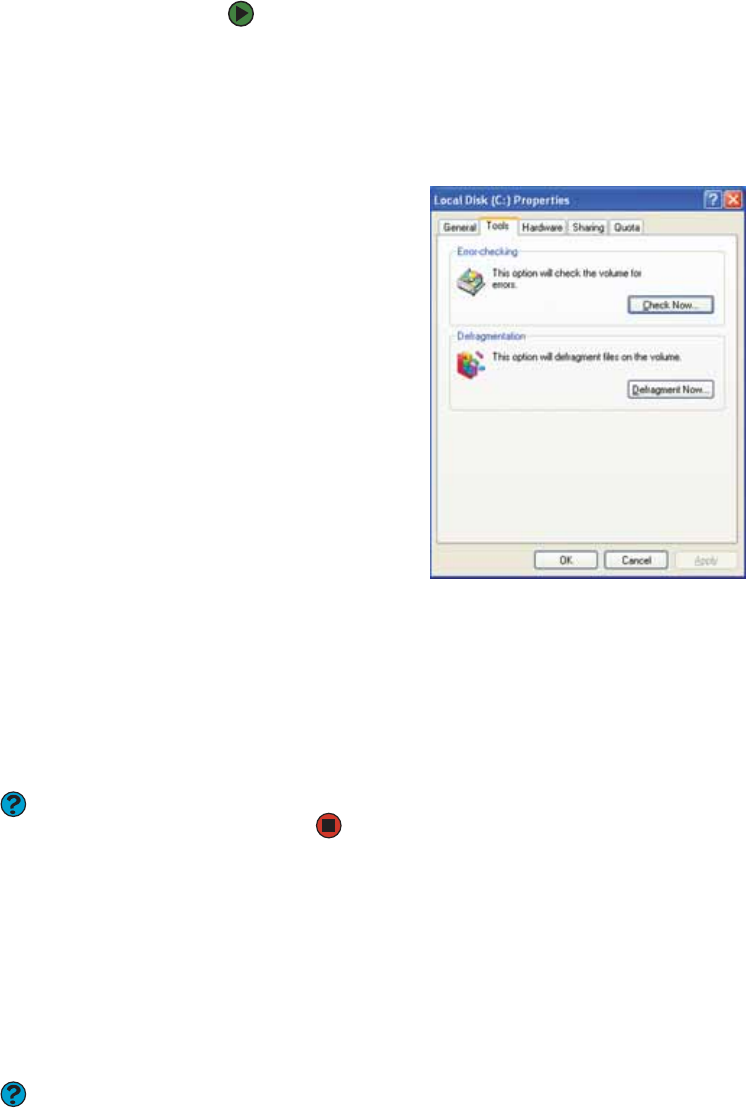
CHAPTER 12: Maintaining Your Computer www.emachines.com
136
To defragment the hard drive:
1 Click Start, then click My Computer. The My Computer window opens.
2 Right-click the hard drive that you want to defragment, for example Local
Disk (C:), then click Properties. The Properties dialog box opens.
3 Click the Tools tab.
4 Click Defragment Now.
5 If Disk Defragmenter does not start automatically, click Defragment.
Disk Defragmenter shows its progress on the computer display. When
finished, Disk Defragmenter asks if you want to quit the program.
6 Click Close, then click the X in the top-right corner to close the Disk
Defragmenter window.
Help and Support
For more information about Windows
Update, click Start, then click Help and
Support. Type the keyword
defragmenting in the Search box, then
click the arrow.
Backing up files
Backing up files and removing them from the hard drive frees space for new
files on the hard drive. It also protects you from losing important information
if the hard drive fails or you accidentally delete files.
Help and Support
For more information about Windows
Update, click Start, then click Help and
Support. Type the keyword saving files
in the Search box, then click the arrow.
You should back up your files regularly to a writable CD or DVD (if you have a
recordable drive) or to diskettes (if you have a diskette drive). Use a backup
device, such as a recordable drive or Zip drive, to do a complete hard drive
backup. For more information, see “Advanced multimedia software features” on
page 95.