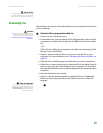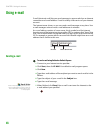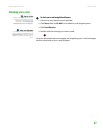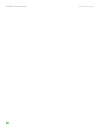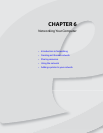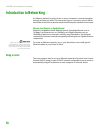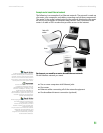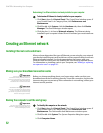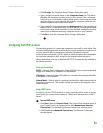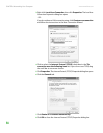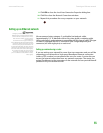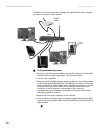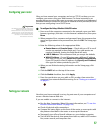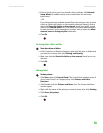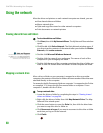Creating an Ethernet network
www.emachines.com
53
4 Click Change. The Computer Name Changes dialog box opens.
5 Type a unique computer name in the Computer name box. This name
identifies the computer to other users on the network. Use a computer
name of up to 15 characters with no blank spaces. Each computer name
must be unique on your network. All-numeric computer names are not
allowed. Names must contain some letters.
6 Type a name for your workgroup in the Workgroup box. Use a workgroup
name of up to 15 characters with no blank spaces. The workgroup name
must be the same for all computers in your network workgroup, and the
name must be different than any computer name on your network.
7 Click OK to close the Computer Name Changes dialog box.
Configuring the TCP/IP protocol
A networking protocol is a language computers use to talk to each other. One
of several available protocols must be set up on each computer you plan to use
on your network. We recommend you use the Transmission Control
Protocol/Internet Protocol (TCP/IP), which is widely accepted and compatible
for local area networks (LANs), as well as for Internet communications.
When networking is set up in Windows XP, TCP/IP is automatically installed as
the default protocol.
Terms you should know
DHCP—Dynamic Host Configuration Protocol (DHCP) lets a router temporarily
assign an IP address to a computer on the network.
IP Address—Internet Protocol (IP) address is a number that uniquely identifies
a computer on the network.
Subnet Mask—Subnet mask is a number that identifies what subnetwork the
computer is located on. This number will be the same on all computers on a
home network.
Using a DHCP server
In order to use the TCP/IP protocol on each computer with a router or access
point router, you must set the option to “Obtain an IP address from a DHCP
server.”
To use a DHCP server
1 Click Start, then click Control Panel. The Control Panel window opens. If
your Control Panel is in Category View, click Network and Internet
Connections. The Network and Internet Connections window opens.
2 Click/Double-click Network Connections. The Network Connections
window opens.