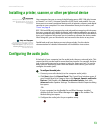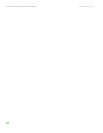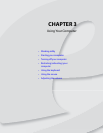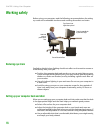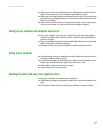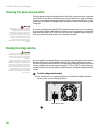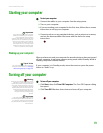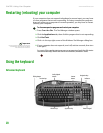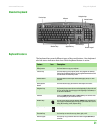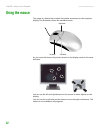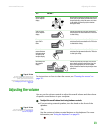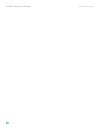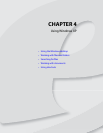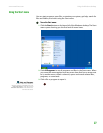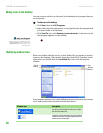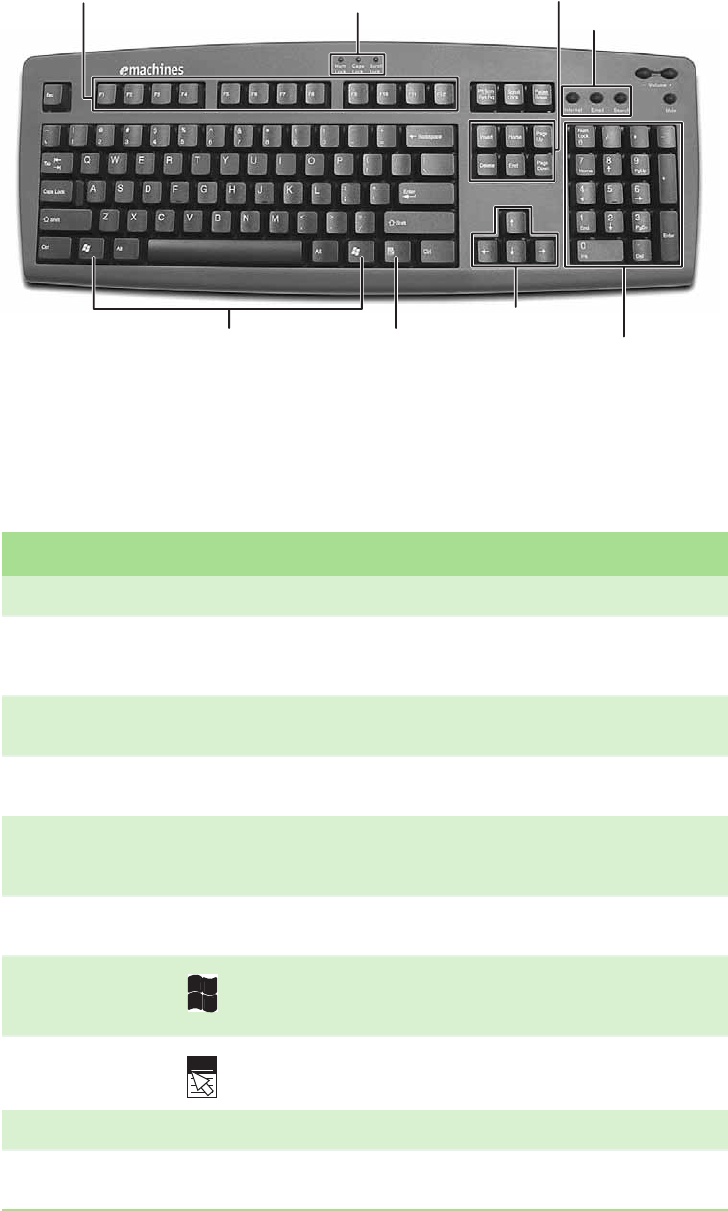
Using the keyboard
www.emachines.com
21
Standard keyboard
Keyboard features
The keyboard has several different types of keys and buttons. Your keyboard
also has status indicators that show which keyboard feature is active.
Function keys
Indicators
Windows keys
Application key
Directional keys
Internet buttons
Navigation keys
Numeric keypad
Feature Icon Description
Editing buttons Use these buttons to copy, cut, and paste.
Function keys Use these buttons to start program actions. Each program uses different
function keys for different purposes. See the program documentation to find
out more about the function key actions.
Internet buttons Use these buttons to launch your Internet home page, search, or e-mail
programs.
Audio playback
buttons
Use these buttons to play your audio files and to adjust the volume.
Navigation keys Use these keys keys to move the cursor to the beginning of a line, to the end
of a line, up the page, down the page, to the beginning of a document, or
to the end of a document.
Indicators Show if your N
UMLOCK, CAPSLOCK, or SCROLL LOCK keys are activated. Press
the corresponding key to activate the function.
Windows keys Use one of these keys to open the Windows Start menu. These keys can
also be used in combination with other keys to open utilities like F (Search
utility), R (Run utility), and E (Explorer utility).
Application key Use this key to access shortcut menus and help assistants in Windows.
Directional keys Use these keys to move the cursor up, down, right, or left.
Numeric keypad Use these keys to type numbers when the numeric keypad (N
UM LOCK) is
turned on.