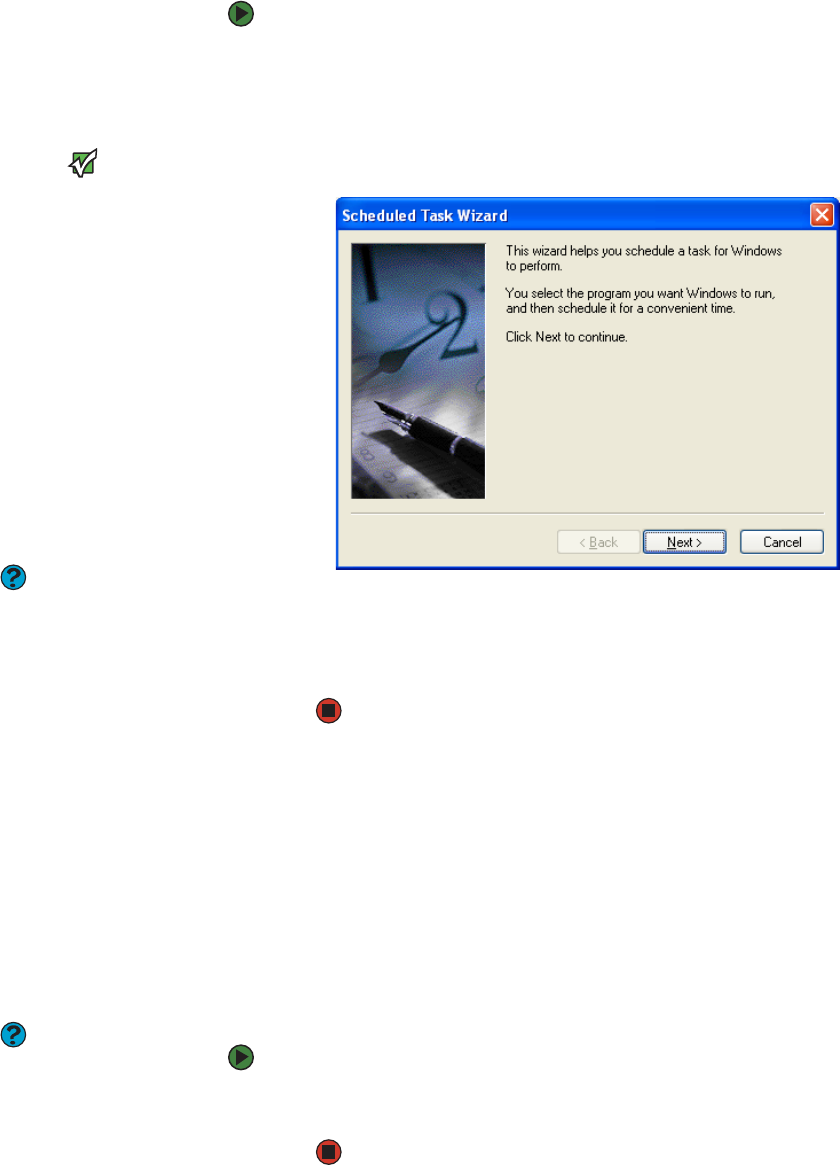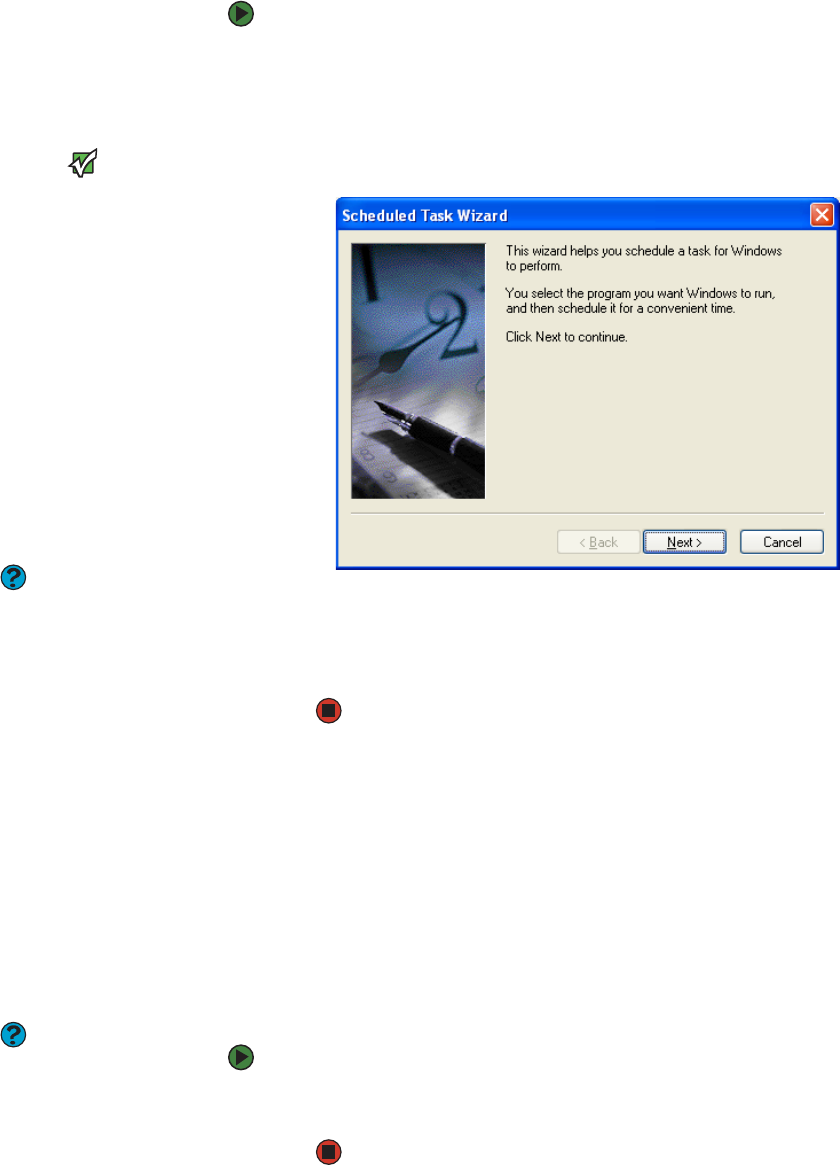
Moving from your old computer
www.emachines.com
137
Using the Scheduled Task Wizard
The Scheduled Task Wizard lets you schedule maintenance tasks such as
running Disk Defragmenter and Error-checking.
To start the Scheduled Task Wizard:
1 Click Start, All Programs, Accessories, System Tools, then click
Scheduled Tasks. The Scheduled Tasks window opens.
2 Double-click the Add Scheduled Task icon. The Scheduled Task Wizard
opens.
Important
Your computer must be on during
scheduled tasks. If your computer is off,
scheduled tasks will not run.
Help and Support
For more information about Windows
Update, click Start, then click Help and
Support. Type the keyword Scheduled
Task Wizard in the Search box, then click
the arrow.
3 Click Next, then click the task or program you want to schedule and follow
the on-screen instructions to customize the task.
Moving from your old computer
Using the Files and Settings Transfer Wizard
You can move your data files and personal settings, such as display, Internet,
and e-mail settings, from your old computer to your new one by using the Files
and Settings Transfer Wizard. The wizard also moves specific files or entire
folders, such as My Documents, My Pictures, and Favorites.
Help and Support
For more information about Windows
Update, click Start, then click Help and
Support. Type the keyword using
transfer wizard in the Search box, then
click the arrow.
To open the Files and Settings Transfer Wizard:
■ Click Start, All Programs, Accessories, System Tools, then click Files and
Settings Transfer Wizard.