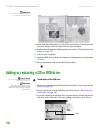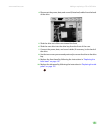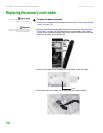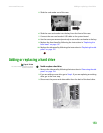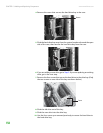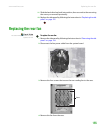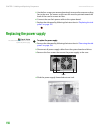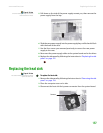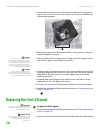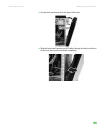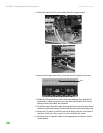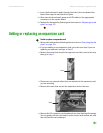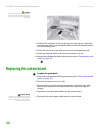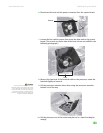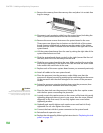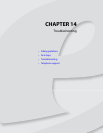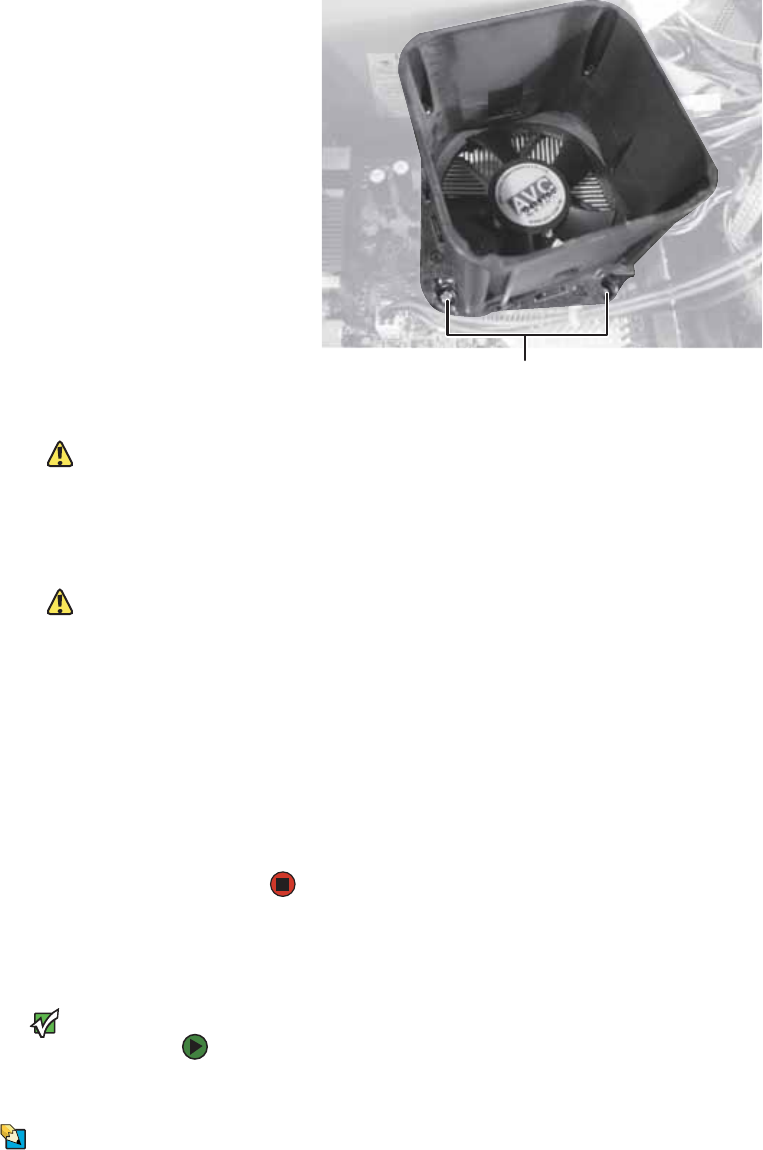
CHAPTER 13: Adding and Replacing Components www.emachines.com
158
4 Loosen the four captive screws that secure the heat sink to the system
board. (Two screws on the far side of the heat sink are not visible in the
following photograph.)
5 Remove the heat sink. If the heatsink sticks to the processor, rotate the
heatsink slightly to loosen it.
Caution
The heat sink has Thermal Interface
Material (TIM) on the bottom. Be careful
not to damage this material when you
remove the heat sink from the processor.
If removing the heat sink also pulls the
processor out of the processor socket, the
processor could be damaged.
6 Place the heat sink over the processor, lining up the four captive screws
with the four posts surrounding the processor.
Caution
The heat sink has Thermal Interface
Material (TIM) located on the bottom of
it. Use caution when you unpack the heat
sink so you do not damage the TIM.
7 Loosely screw in the captive screws on the corners of the heat sink, gently
tightening diagonal screws (screw in one screw, then the screw located
diagonally to the first screw). Do not fully tighten one screw before
tightening another.
8 Gradually and equally tighten each captive screw until each is firmly
tightened. Do not over-tighten the screws.
9 Connect the new heat sink fan’s power connector to the system board.
10 Replace the side panel by following the instructions in “Replacing the side
panel” on page 147.
Replacing the front I/O panel
Important
The color and shape of your replacement
component's front cover may vary from
your original component.
To replace the front I/O panel:
1 Remove the side panel by following the instructions in “Removing the side
panel” on page 144.
Tips & Tricks
To make it easier to reconnect the cables
to the system board later, make note of
each connector’s location as you
disconnect it.
2 Disconnect the front bezel’s power and LED cables from the system board.
Screws