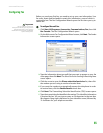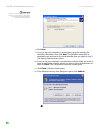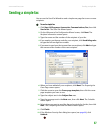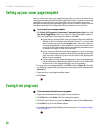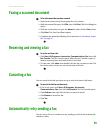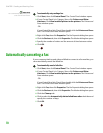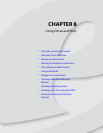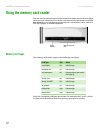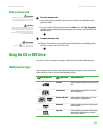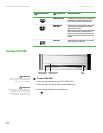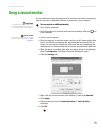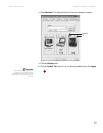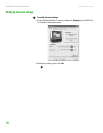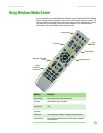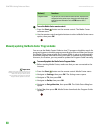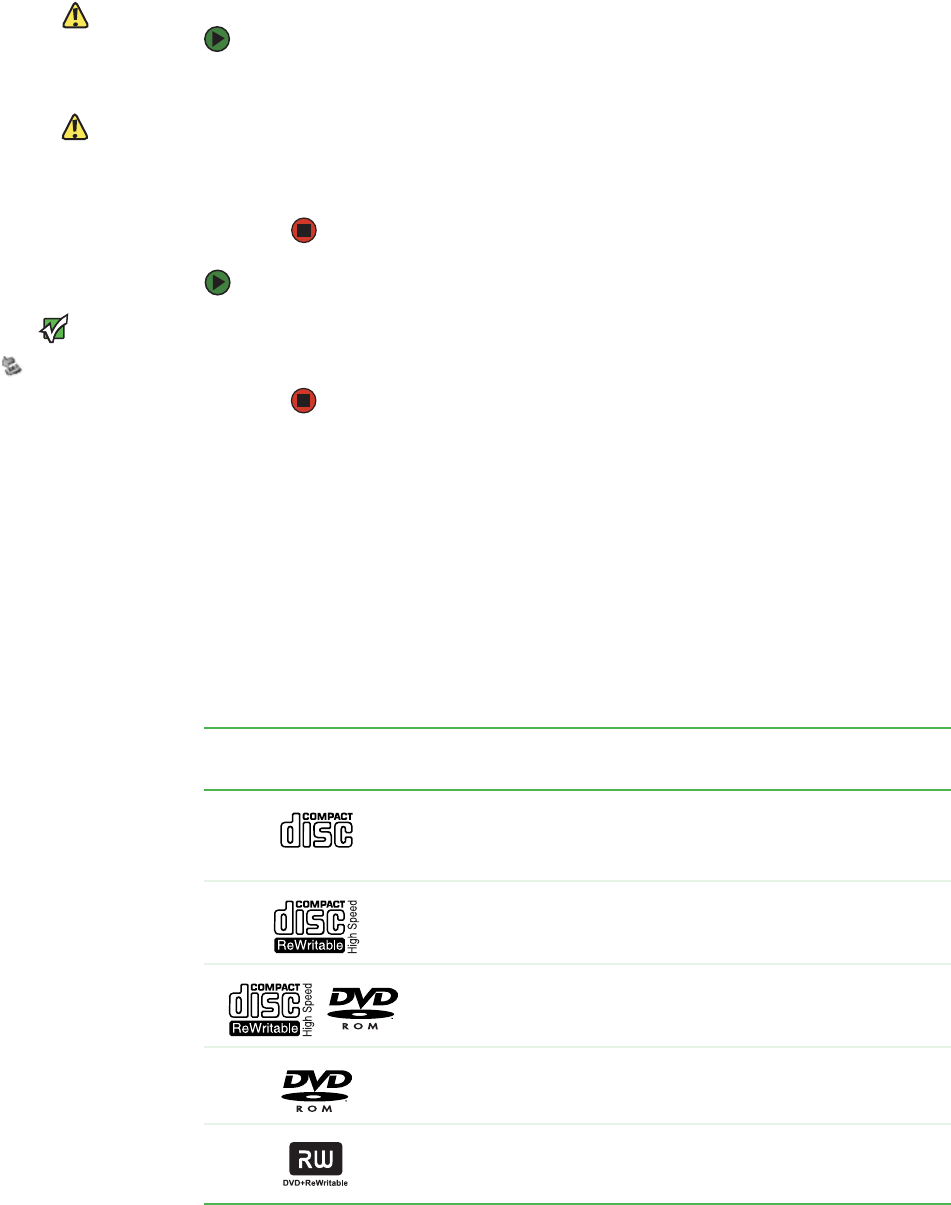
Using the CD or DVD drive
www.emachines.com
73
Using a memory card
Caution
To avoid memory card damage or errors
while using a memory card, insert only
one memory card in a slot at a time.
To insert a memory card:
1 Insert the memory card into the memory card slot as indicated in the
previous table.
Caution
Do not remove the memory card or turn
off the computer while the memory card
reader access indicator is blinking. You
could lose data. Also, remove the
memory card from the reader before you
turn off the computer.
2 To access a file on the memory card, click Start, then click My Computer.
Double-click the drive letter (for example, the E: drive), then double-click
the file name.
To remove a memory card:
Important
Do not use the remove
hardware icon in the taskbar to
remove the memory card.
■ Wait for the memory card reader access indicator to stop blinking, then
pull the memory card out of the slot.
Using the CD or DVD drive
You can use your computer to enjoy a wide variety of multimedia features.
Identifying drive types
Your computer may contain one of the following drive types. Look on the front
of the drive for one or more of the following logos:
If your drive has this
logo...
This is your drive
type...
Use your drive for...
CD drive
Installing programs, playing audio CDs, and accessing
data.
CD-RW drive
Installing programs, playing audio CDs, accessing
data, and creating CDs.
DVD/CD-RW drive
Installing programs, playing audio CDs, accessing
data, creating CDs, and playing DVDs.
DVD drive
Installing programs, playing audio CDs, playing DVDs,
and accessing data.
DVD+RW
Installing programs, playing audio CDs, playing DVDs,
accessing data, and recording video and data to
DVD+R or DVD+RW discs.