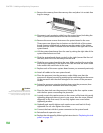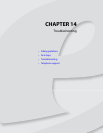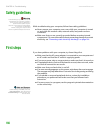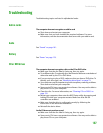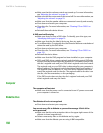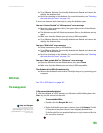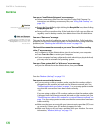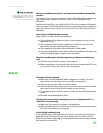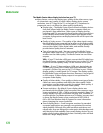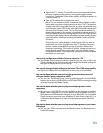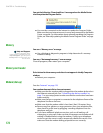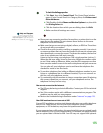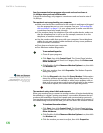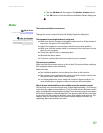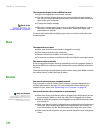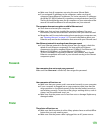CHAPTER 14: Troubleshooting www.emachines.com
172
Media Center
The Media Center video display looks bad on your TV
■ Many factors, such as the display type, quality of the video source, type
of connection used, quality of video cables, display device screen
resolution, size of TV, age of the TV, or the type of TV (interlaced or
progressive scan), can affect the video quality significantly:
■ Display type—The Media Center is best viewed on display devices
that were offered with the Media Center computer when you
purchased it from eMachines. Other types of display devices,
including retail TVs, may provide lower quality video. If you did not
order a display device when you purchased your Media Center
computer, a progressive scan display device with a VGA input is the
best choice.
■ Quality of video source—The quality of the video signal coming
into the Media Center computer has an affect on the video quality.
The video displayed from the Media Center is only as good as the
source video signal. Cable, digital cable, and satellite usually
provide better quality than an antenna.
■ Type of connection used—You can connect the Media Center
computer video output to a TV. However, the connection type has
an affect on the video quality. The Media Center has two video
outputs:
VGA—If your TV includes a VGA port, connect the VGA cable from
the Media Center computer’s VGA (monitor) port to the TV’s VGA
In port for the best quality. Many TVs do not have a VGA port.
S-Video—If your TV does not have a VGA port, but includes an
S-Video port, connect the S-Video cable from the Media Center
computer’s S-Video Out port to the TV’s S-Video In port. S-Video
display quality is usually good for TV images. The display quality
for the Media Center computer functions, however, is not as good
as VGA output. S-Video display output is not optimized for
computer video display.
■ Quality of video cables—Poor quality or the incorrect type of video
cables can cause problems and affect the video quality. Cable
connections must be made correctly for optimal video quality. A
poor cable connection can lower video quality.
■ Screen resolution—By default, if your display device was
purchased with the Media Center computer, the computer uses a
screen resolution of 1024 × 768 for computer monitors. Many TVs
cannot display this high a resolution and may shift, scramble, or
scroll the picture. For a better picture on a TV display, you may need
to lower the Media Center screen resolution to 800 × 600 or
640 × 480. See Windows Help & Support for more information
about changing the screen resolution.
■ Size of display device—Small computer monitors for standard
computer applications are generally not optimized for motion
video playback. Although they offer excellent resolutions and
refresh rates, they are designed to make static white backgrounds
with black text look readable. Some small display devices do not
make colorful motion video look its best. Generally, video will look
better on a larger display device.