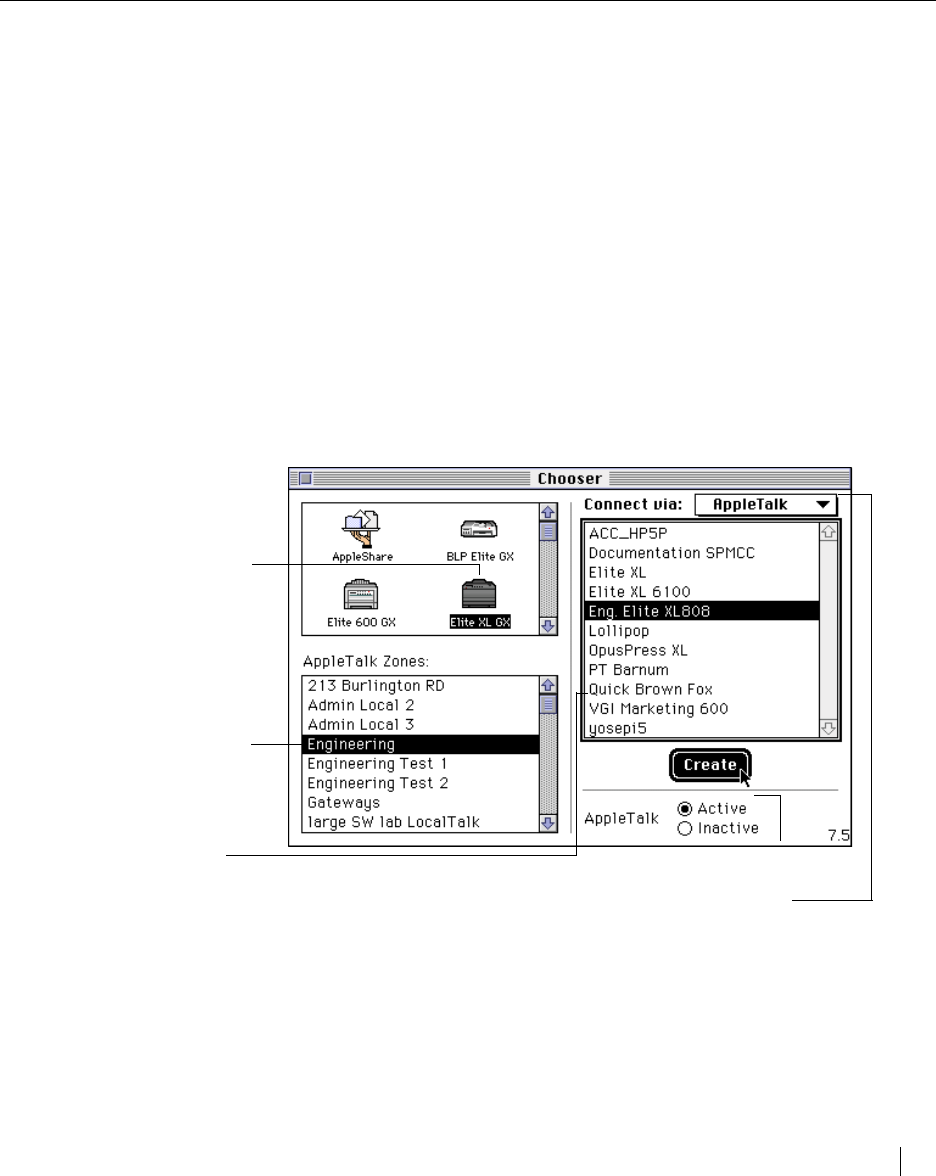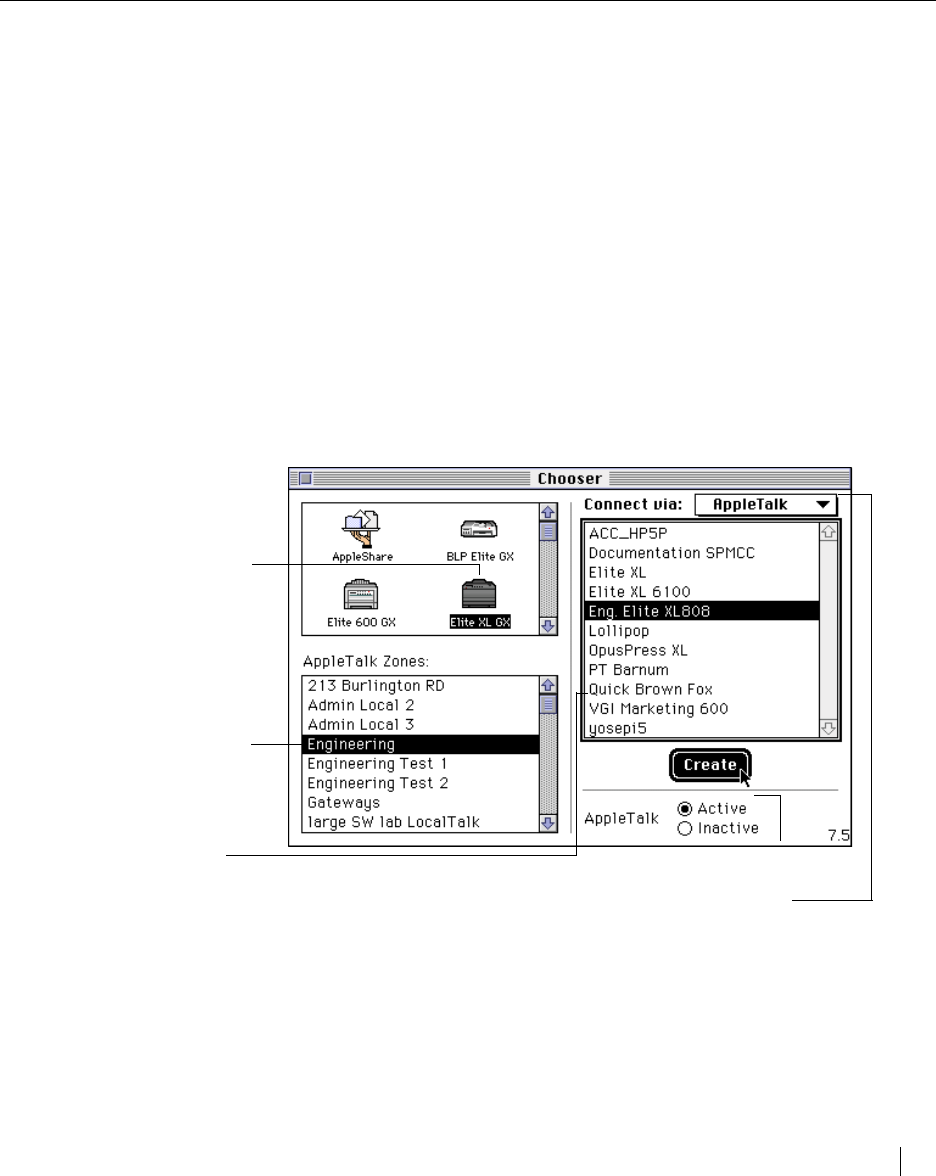
QuickDraw GX 5-3
Choosing a GX printer driver (creating a desktop printer icon)
With QuickDraw GX you no longer use the Chooser to select a printer. Now,
you use the Chooser to create desktop printer icons for each of your printers.
These icons are then placed on your desktop. Once you have created the
appropriate desktop printer icons, you will no longer need to open the Chooser
for any printer related tasks.
A desktop printer contains general information about the capabilities of your
printer (e.g., resolution(s), memory, supported paper sizes, etc.). Also, by
creating a desktop printer the standard QuickDraw GX Page Setup and Print
dialog boxes are edited to reflect the user-selectable options available with your
particular printer.
To create a desktop printer icon:
1. Choose the Chooser from the Apple menu.
The Chooser appears.
2. Click Create.
In a few moments a desktop printer icon for the printer you selected will
appear on your desktop.
Note: QuickDraw GX allows you to share a desktop printer, similar to the way you can
share folders, with other users on the network. For more information open Macintosh
Guide and refer to “share a printer with other users?” under the topic Printers and
Fonts.
Choosing a GX printer driver
Note: For the purposes of
this guide, the SelectPress
1200 is used as an example
to detail QuickDraw GX
functions and features.
Your GCC printer’s
supported paper sizes,
paper sources, and features
may differ.
1b In this box, click the
name of the AppleTalk
Zone (if any) that the
printer is connected to.
1c In this box, click the
name of the printer.
1a In this box, click the GX
driver that corresponds
to the GCC printer you
are using.
Make sure AppleTalk is Active, and chosen in
the Connect via: pop-up menu.