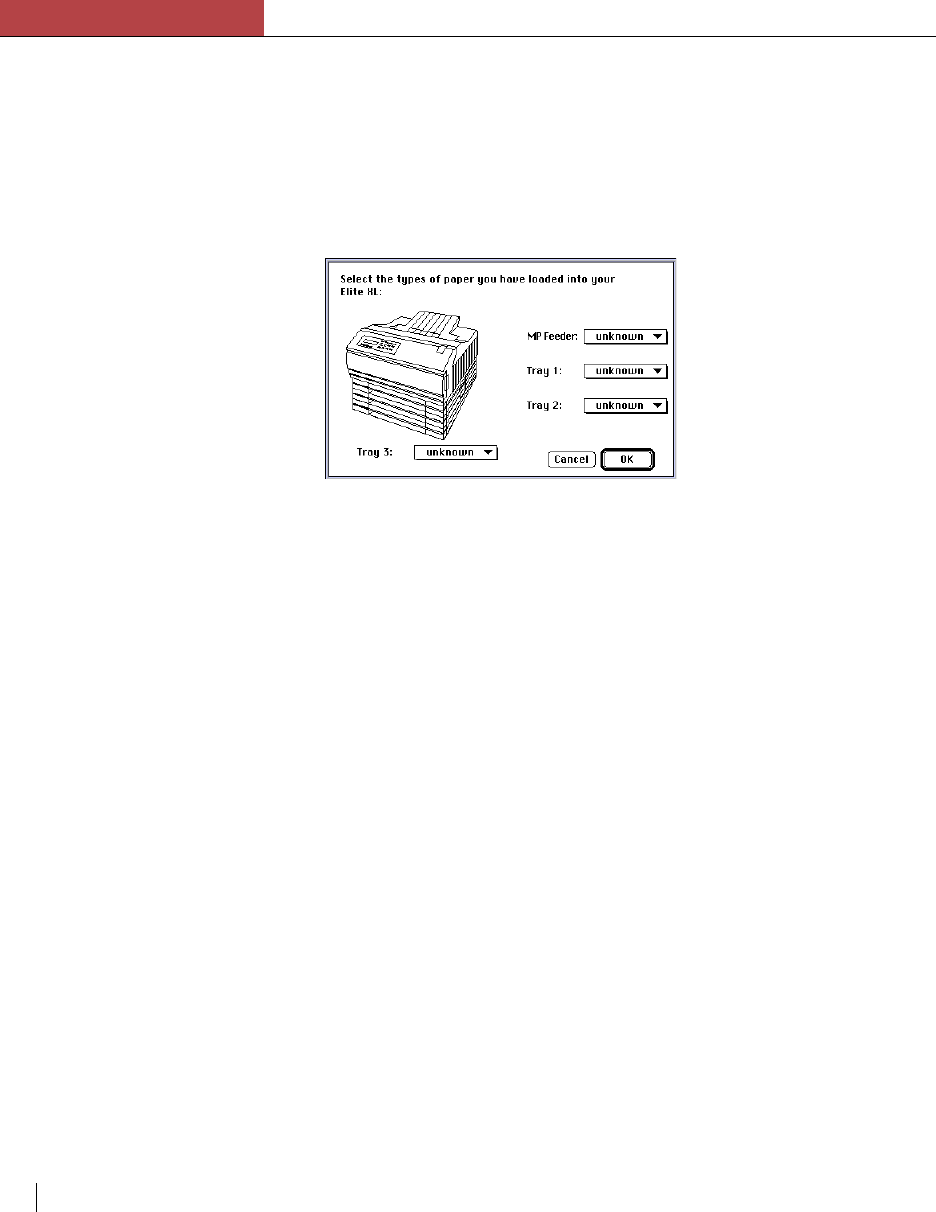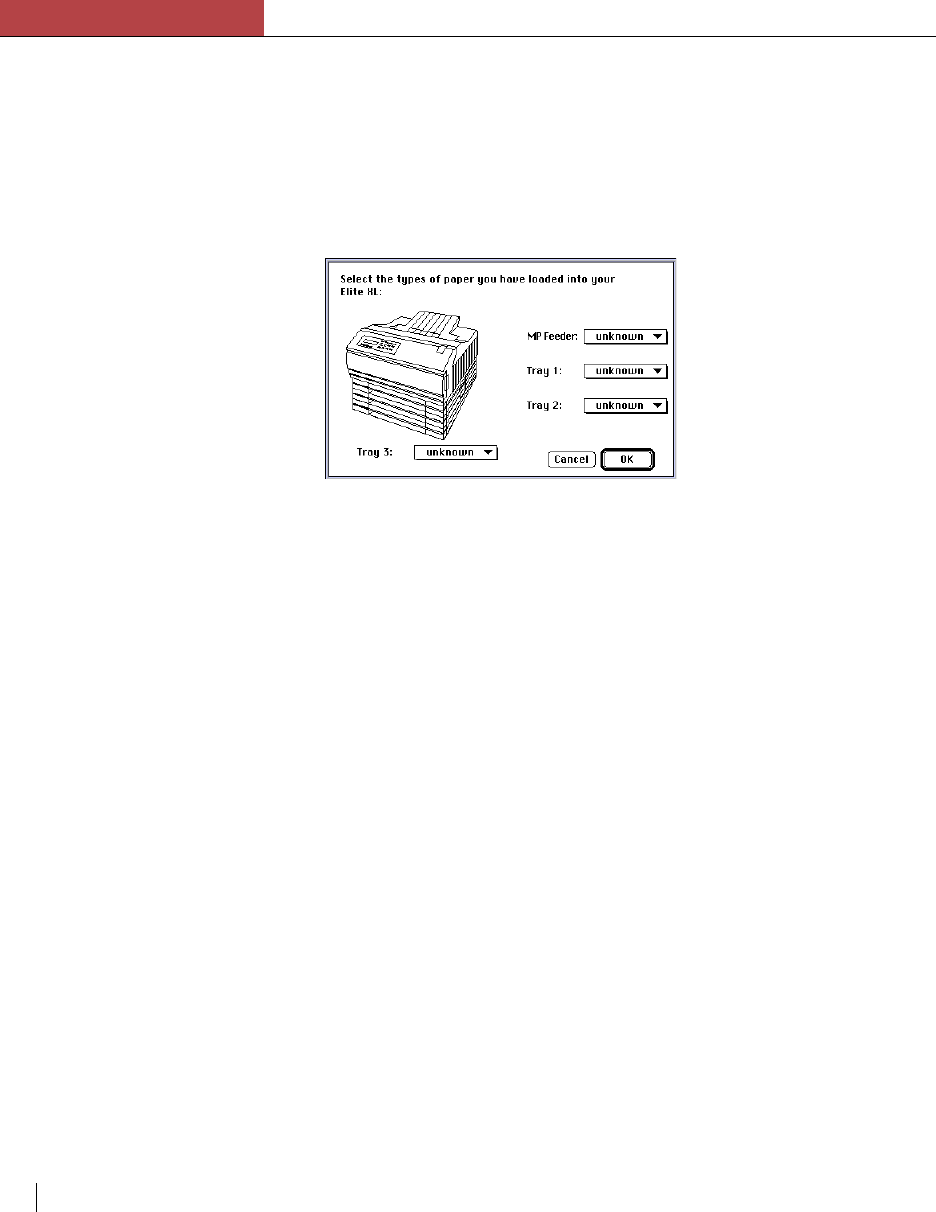
Chapter 5
QuickDraw GX
5-6 Chapter 5
4. Click Print.
In a few moments a page will print.
5. Choose Input Tray… from the Printing menu again.
A new dialog appears, specific to your printer. It should display the
paper sources available from your printer, and provide a paper size
pop-menu, listing all supported sizes, for each source.
6. Choose a paper size for each paper source.
Although QuickDraw GX enables you to specify a paper size for each
paper source, it is recommended that you leave the pop-up menus set
to unknown. This is recommended because the internal software of
GCC printers is able to direct print jobs to the paper tray containing the
correct size paper.
7. Click OK.
Selecting printer extensions
The QuickDraw GX software is “extensible,” meaning that Apple or third-
party developers can add new capabilities (e.g., watermarks) to it. These
extended capabilities are called printer extensions.
The Extension Setup… selection in the Printing menu enables you to
choose which printer extensions to use with a desktop printer and the order
in which they are to be applied during printing. Refer to the Macintosh
Guide and the documentation accompanying third-party printer extensions
for more information.
Configuring printer extensions
Some printer extensions can be configured from the Printing menu. These
printing extensions will be added to the bottom of Printing menu.