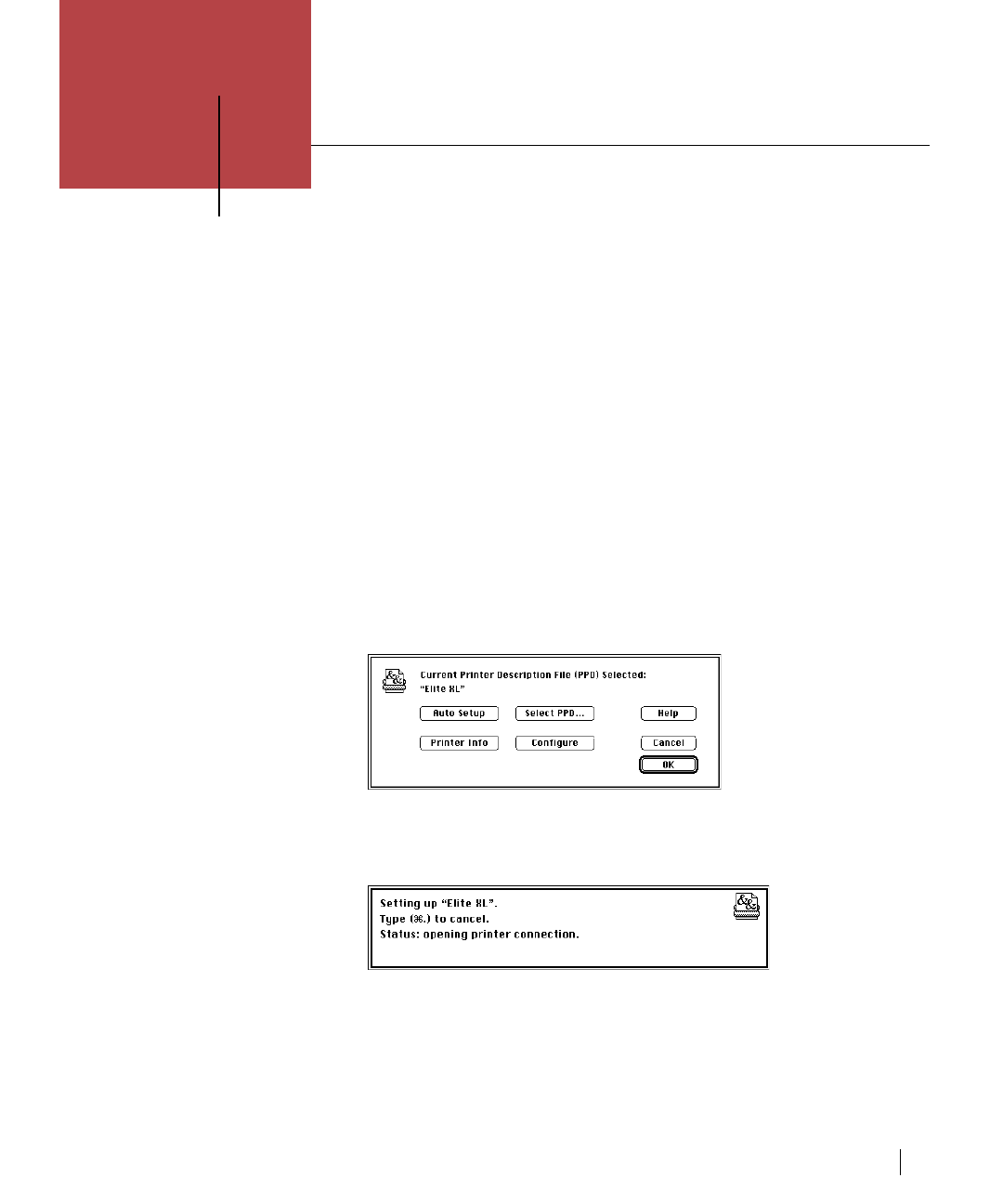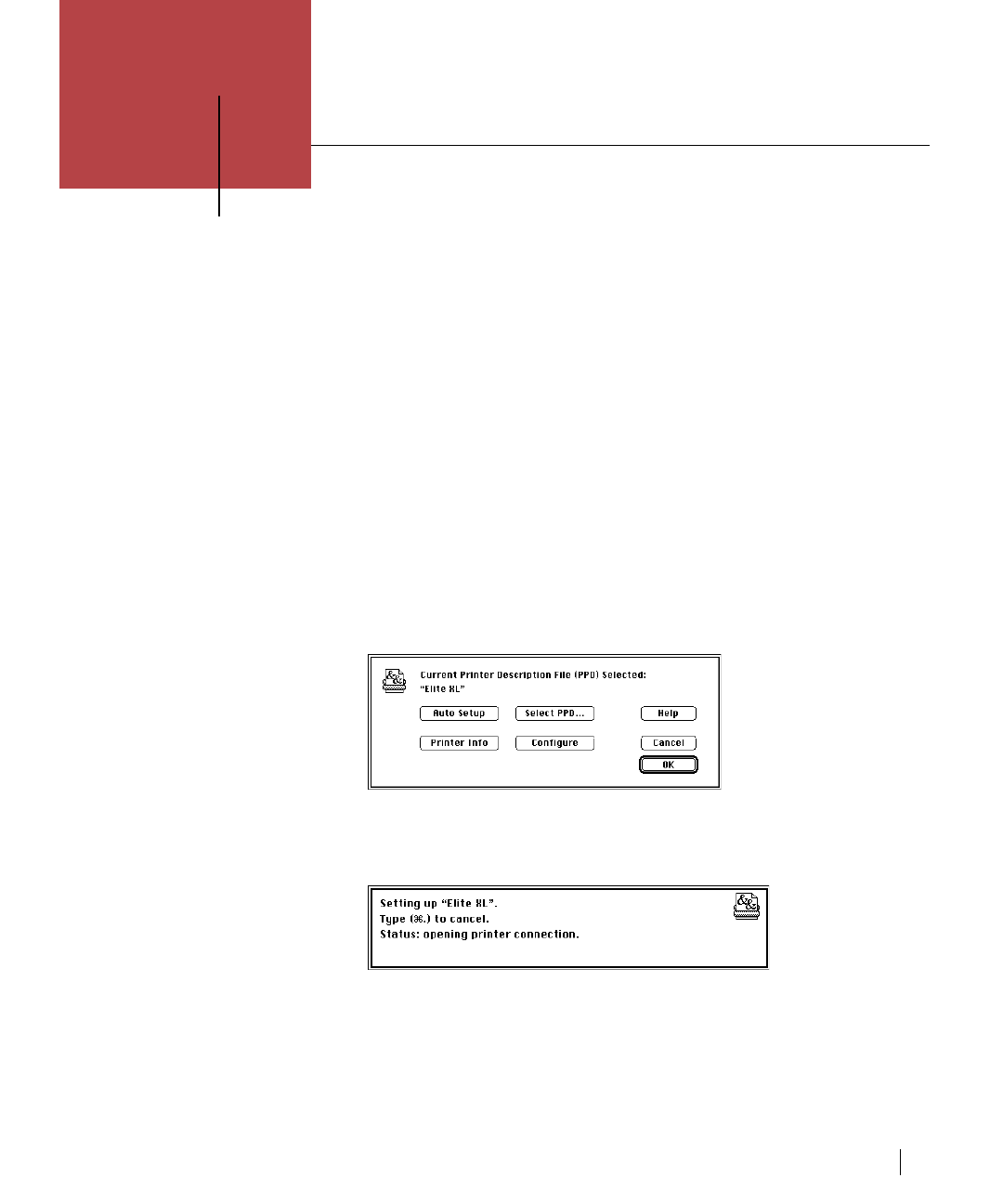
Configuring optional sheet feeders D-1
Selecting an optional sheet feeder/tray (Macintosh/LaserWriter 8)
After an additional sheet feeder is attached, the Macintosh printing software
needs to be updated by updating the LaserWriter 8 driver configuration. After
the driver is updated, the sheet feeder/tray will be available in the Paper
Source pop-up menu in the Print dialog box.
To update the driver configuration:
1. Switch on the Elite XL.
2. Choose the Chooser from the Apple ( ) menu.
3. Click the LaserWriter 8 icon in the upper-left area of the Chooser.
The name Elite XL appears in the upper-right area of the Chooser below
“Select a PostScript Printer.” The name should appear highlighted; click
the printer’s name if it is not highlighted.
4. Click Setup….
The Setup dialog box appears.
5. Click Auto Setup.
A message box appears, informing you that the Macintosh is communicat-
ing with the Elite XL.
The LaserWriter 8 driver is automatically configured to work with the
newly installed sheet feeder/paper tray.
Note: If you have set the Paper Sizes menu in the Configure dialog box to either U.S.
Only or International Only, you will need to reselect the option because the Auto Setup
function resets this menu to the default – U.S. and International. See page 3-7 for
information about the Paper Sizes configuration option.
Note: Instructions for
attaching a lower sheet
feeder to the Elite XL are
included with the lower
sheet feeder package.
Configuring optional sheet feeders
Appendix
D