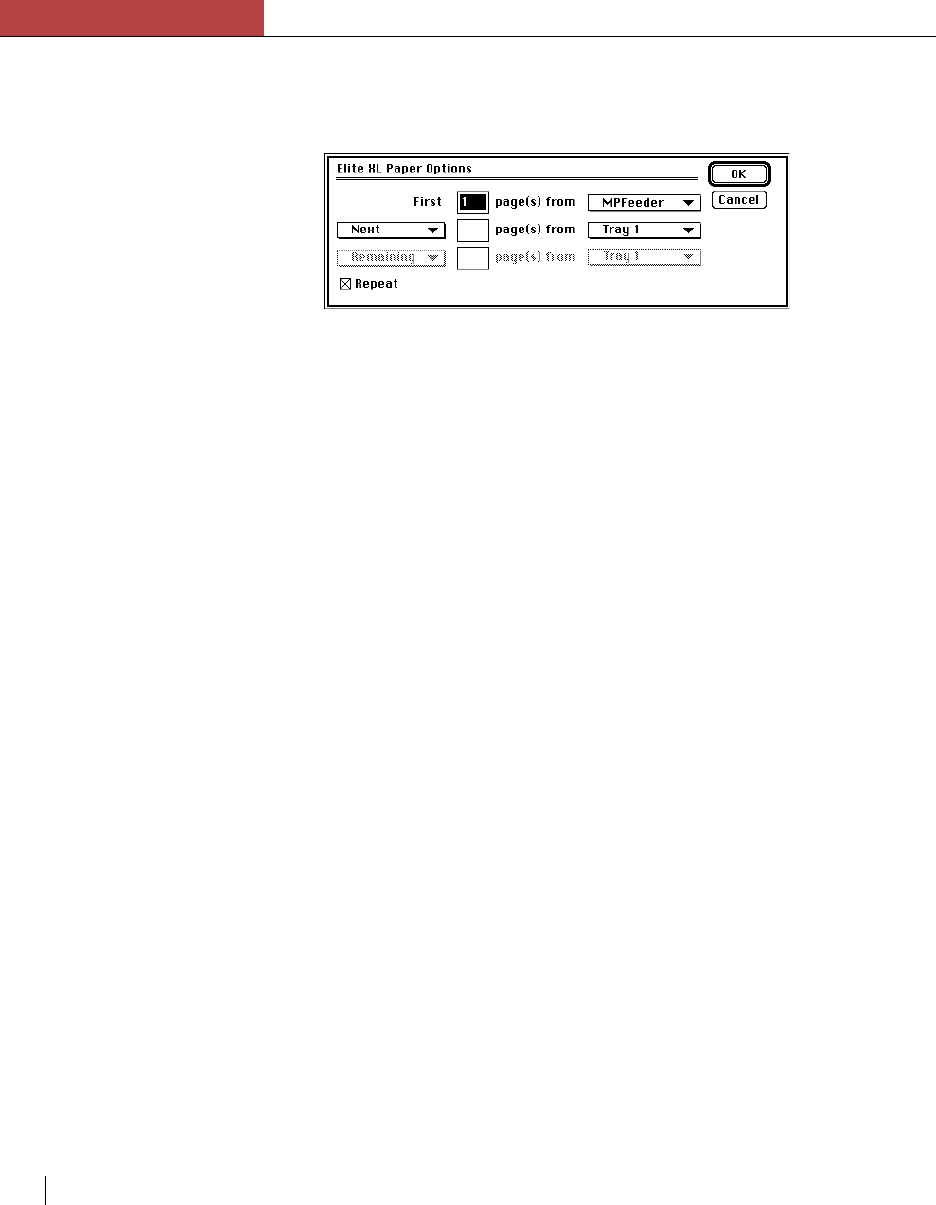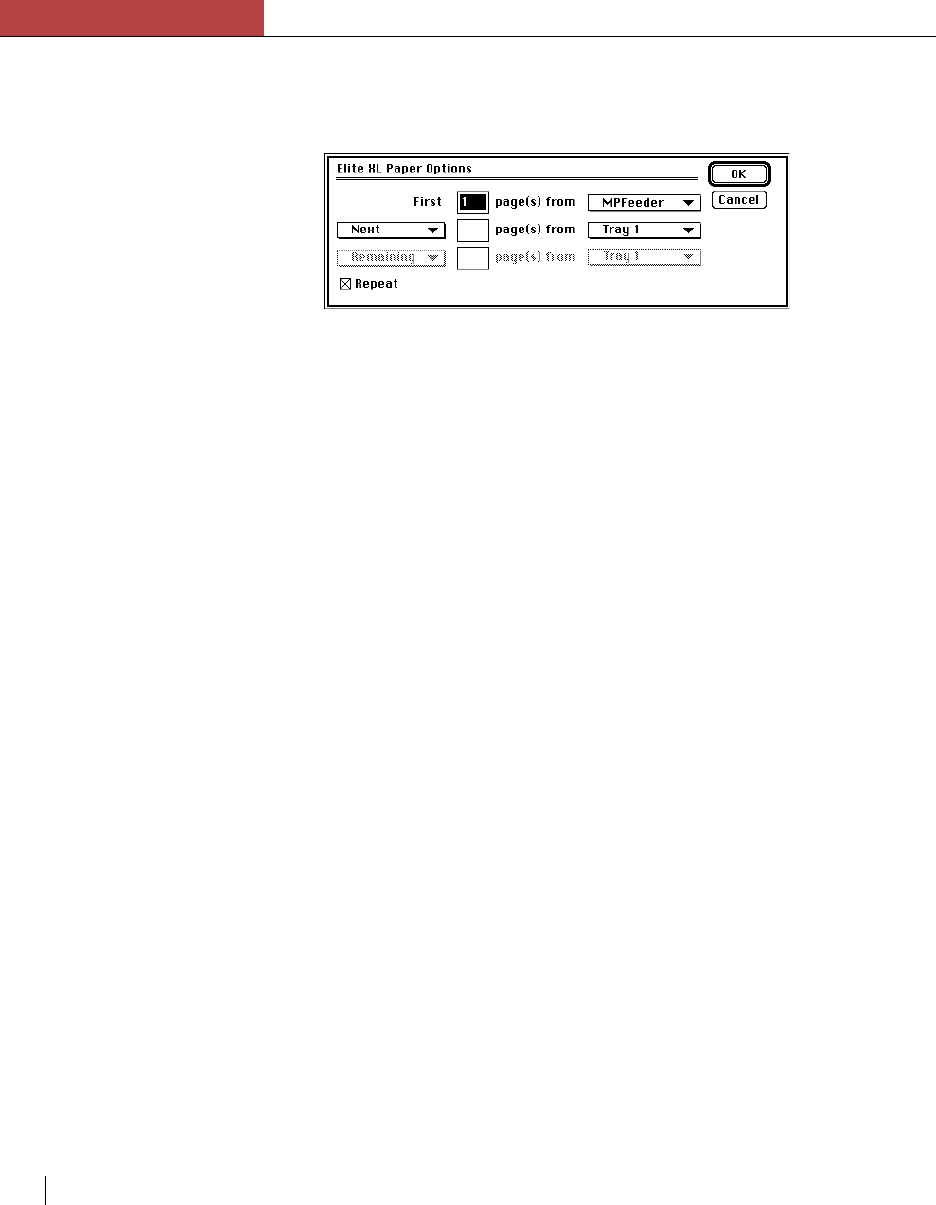
Chapter 3
Using the Elite XL with a Macintosh
3-24 Chapter 3
The following example illustrates a sequence in which odd pages are drawn
from the multipurpose feeder and even pages are drawn from the internal
tray.
Manual feed printing (LaserWriter 8 and Elite XL drivers)
Both the LaserWriter 8 and Elite XL drivers support manual feed
printing.
To manually feed paper, envelopes, or transparencies into the printer:
1. Choose Print… from the File menu.
2. Choose Manual Feed from the Paper Source pop-up menu.
3. Click the Print button.
• The message Manual Feed appears in front panel display
window to indicate that the printer is ready for you to insert the
paper. The front panel display window also indicates the paper
size and orientation.
• Adjust the paper guides of the multipurpose feeder for the size of
the paper that you are using.
• Insert the paper into the multipurpose feeder. (Insert letterhead
facing down, with the top of the page entering the printer first.
Insert envelopes with the flap up and the top edge on the left as
you face the front of the printer.)
4. Press the Manual Feed key on the front panel.
Note: If you do not insert paper into the multipurpose feeder, you can press the Form
Feed/Continue key on the front panel and the printer will draw paper from the
internal paper tray. If paper is inserted and you do not press the Manual Feed key
within the Manual Feed Timeout period the job will be cancelled.