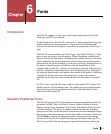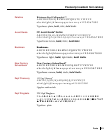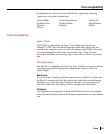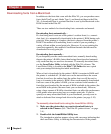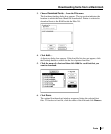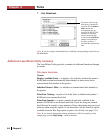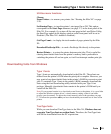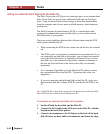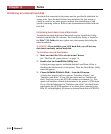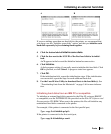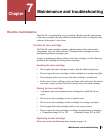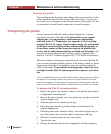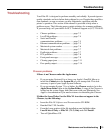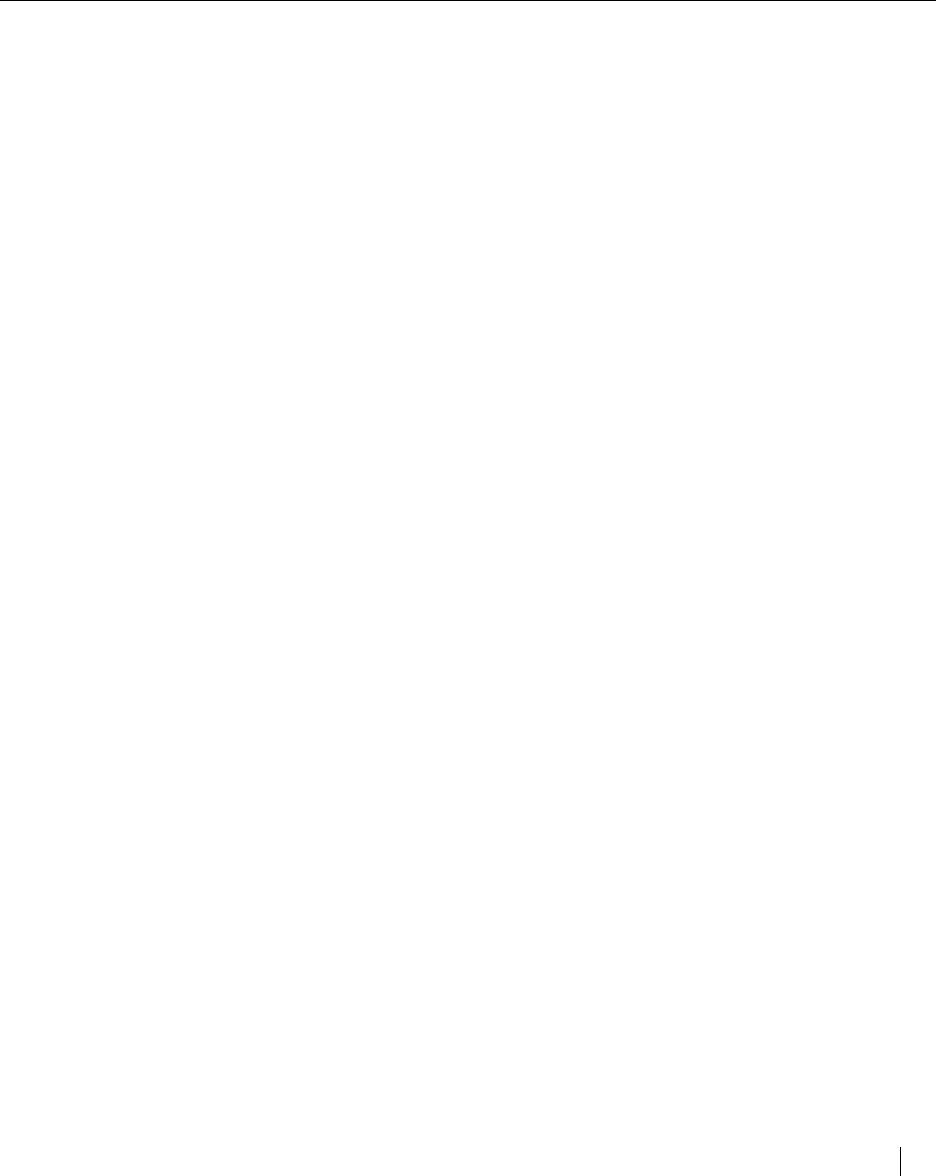
Fonts 6-9
Utilities menu functions
Choose:
Name Printer… to rename your printer. See “Naming the Elite XL” on page
3-20.
Set Startup Page… to turn the printer’s start page On or Off. This option
corresponds to the Start Page submenu (see page 2-7) in the front panel of the
Elite XL. For example, if you turn off the start page in the LaserWriter Utility,
the Start Page option in the display window on the front panel will be set to
Disabled. (The Elite XL’s default is Enabled.)
Get Page Count… to display the total number of pages printed by the Elite
XL.
Download PostScript File… to send a PostScript file directly to the printer.
Restart Printer… to restart the printer between print jobs. This is useful for
clearing downloaded fonts from the printer’s memory and is preferable to
switching the printer off and on again, as it will not interrupt another print job.
Downloading fonts from Windows
Type 1 fonts
Type 1 fonts are automatically downloaded to the Elite XL. These fonts are
deleted from the printer’s RAM when the print job is complete. However, you
may want to keep downloaded fonts in the printer’s RAM for successive print
jobs. To maintain Type 1 fonts in the printer’s RAM, manually download the
fonts using the font downloading utility included with your Type 1 font
package. Manually downloaded fonts remain in the printer’s RAM until you
switch off the Elite XL.
Note: If your normal routine is to download several fonts to the printer, it is a good idea
to adjust the Windows printer driver’s virtual memory setting so that it can better
process your documents. To adjust the virtual memory refer to the procedure on page
C-7. Perform the procedure after you have downloaded your normal set of fonts to the
printer.
TrueType fonts
While you can download TrueType fonts to the Elite XL, Windows does not
recognize TrueType fonts as resident fonts. Therefore, the TrueType fonts
will still be downloaded from the PC at print time.
Downloading Type 1 fonts from Windows