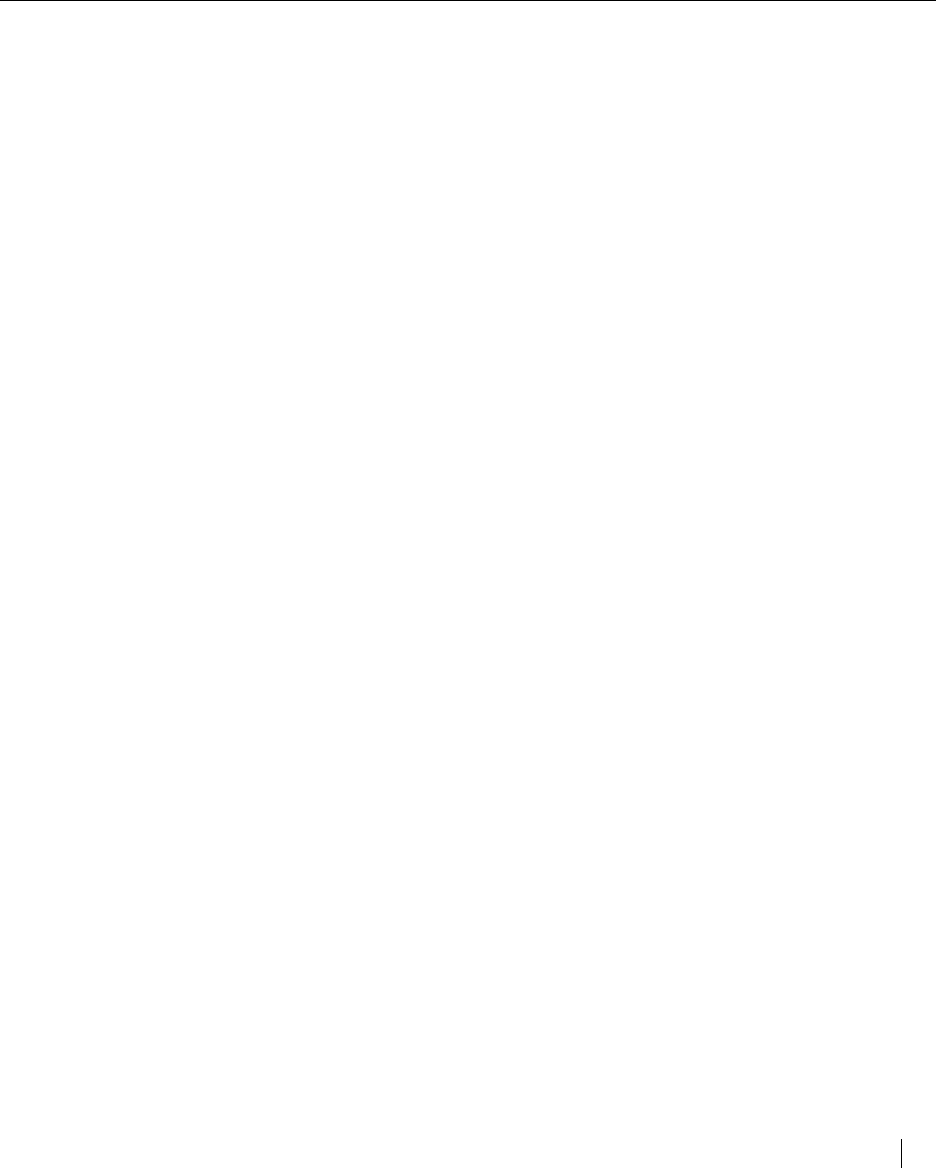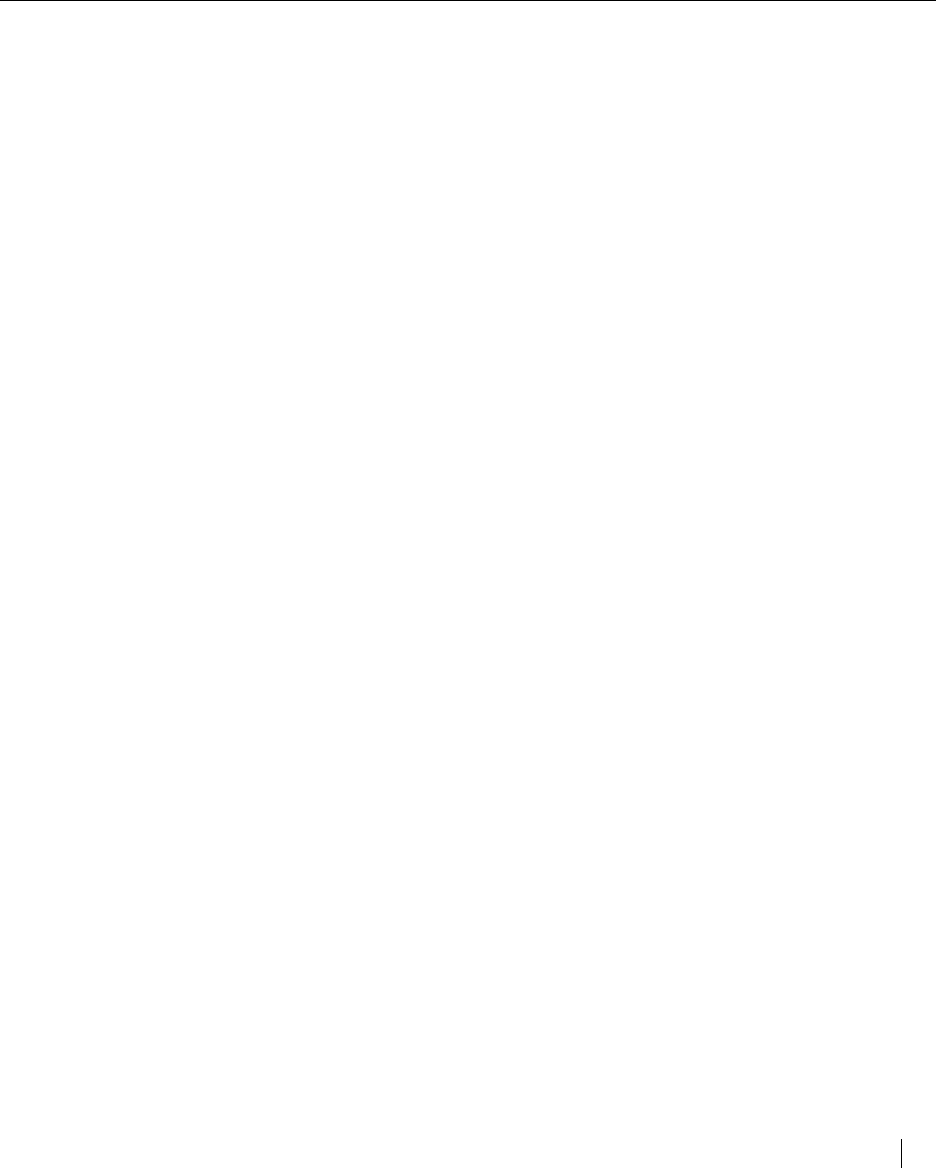
The Elite XL front panel 2-3
the front panel LCD window will display a request for the required size of
paper to be inserted into a paper tray. The request can be serviced by placing
paper into the multipurpose feeder and pressing the Manual Feed key.
See page 3-24 (Macintosh) and 4-5 (Windows) for more information on
manual feed printing.
Form Feed/Continue key
The Form Feed/Continue key has three functions:
• Supplies Form Feed command (when necessary) for PCL5 print jobs.
Some applications send all the data for a PCL 5 job to the printer, except for
the command that tells the printer to feed paper. Press the On Line key (the
On Line LED begins to flash indicating that the printer is waiting to go off
line) and then press the Form Feed/Continue key to print the PCL 5 job.
• Overrides paper size and manual feed requests.
The Form Feed/Continue key can be used to override a paper size (as
specified by the paper size selected in a document) request or a Manual Feed
request. Overriding a paper size request enables you to print on the size of
paper that is currently loaded in Tray 1. For example, if you have selected A4
paper for the document, but there is Letter paper in the Tray 1, a message will
appear in the display window requesting that you insert A4 paper; press the
Form Feed/Continue key to override the message and print on the Letter size
paper in Tray 1. Similarly, pressing the Form Feed/Continue key when a
Manual Feed request is showing in the display window will cause paper to be
drawn from Tray 1.
• Used for the cleaning procedure.
After replacing a toner cartridge, the Form Feed/Continue key is used to
draw the Cleaning Paper through the printer. The printer must be Off line
for this Form Feed function to work. (See page 1-7 for more information
on the cleaning procedure.)
Cancel/Reset key
The Cancel/Reset key has two functions:
• Cancelling a PostScript job that is either processing or waiting to
print.
To cancel printing, press the On Line key and then hold the Reset key for
three seconds. “Cancelling job” appears in the display window verifying
that the print job is being cancelled.
Note: In order to use the Cancel/Reset key to cancel PostScript jobs, the Job Cancel
submenu must be set to Enabled (see page 2-8 for more information about the Job Cancel
submenu).
• Resetting the front panel menu and submenu settings to the factory
settings.
Menu and submenu settings can be reset to the factory default values (as
originally shipped with the printer) either all at once or individually.
Front panel function keys