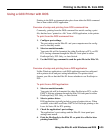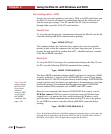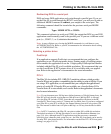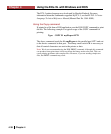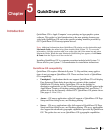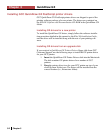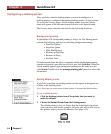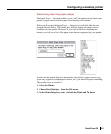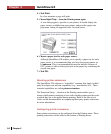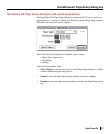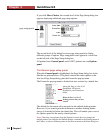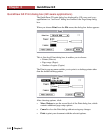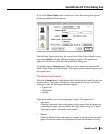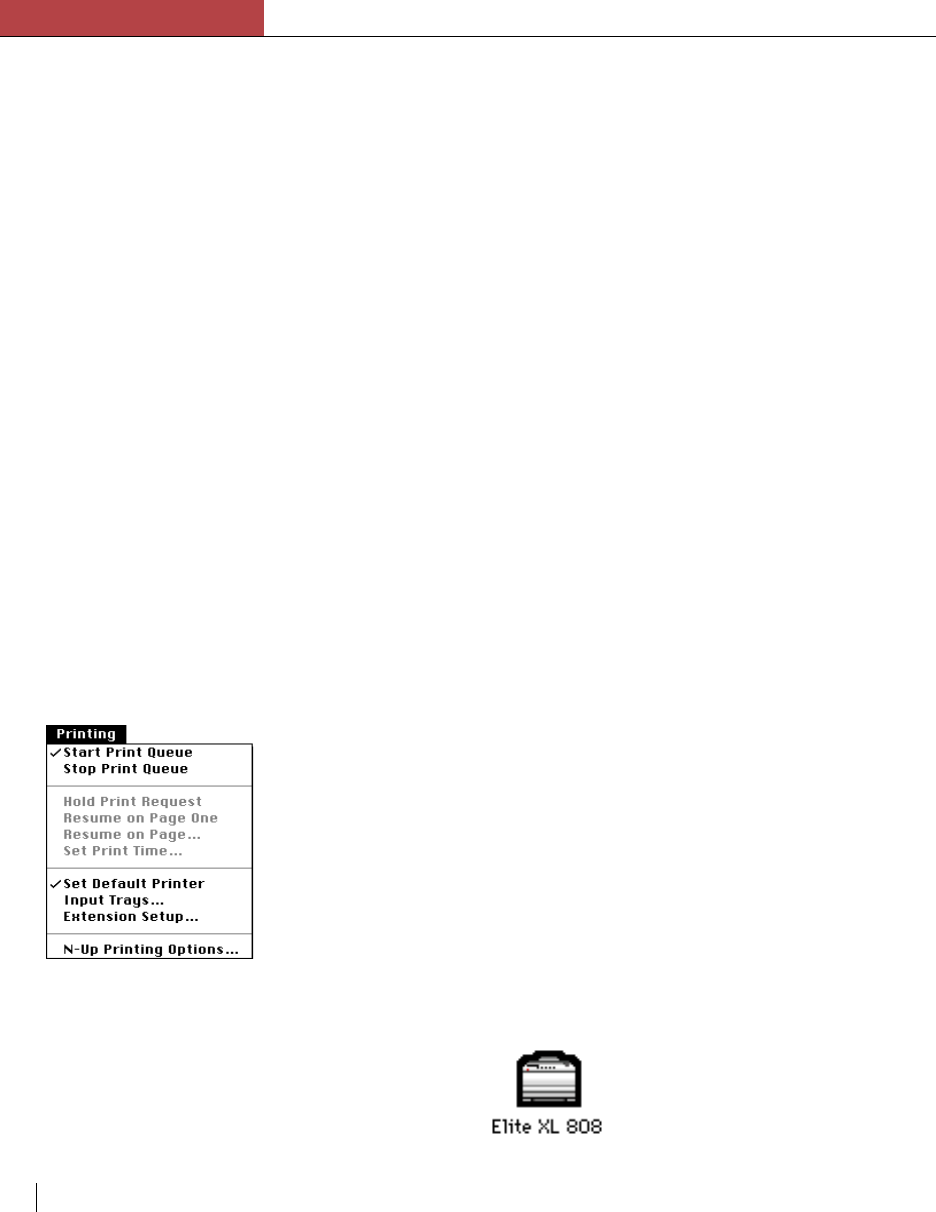
Chapter 5
QuickDraw GX
5-4 Chapter 5
Configuring a desktop printer
After you have created a desktop printer you need to configure it. A
desktop printer is configured through the desktop printer’s Printing menu.
To access the Printing menu, click a desktop printer icon; the Printing
menu will appear in the Macintosh menu bar next to the Special menu.
The Printing menu contains selections for the following functions:
Background printing
In QuickDraw GX, background printing is always on. The Printing menu
contains the following options for controlling background printing:
• Start Print Queue
• Stop Print Queue
• Hold Print Request
• Resume on Page One
• Resume on Page…
• Set Print Time…
For information about the above commands and the background printing
operation in general, open Macintosh Guide and click Look For. When the
search window appears type background printing into the entry box and
click Search. Double-click the manage printing jobs? phrase to access the
information.
Setting default printer
If you have more than one desktop printer use this option to designate one
of them as the default printer.
Note: Each time you create a new desktop printer, it becomes the default printer.
To set a default printer:
1. Click the desktop printer icon of the printer that you want to
make the default.
2. Choose Set Default Printer from the Printing menu.
The default printer is now set. Notice that the default desk top printer
icon now has a dark border around it. All print jobs will now be sent to
this printer, unless you specify otherwise (see page 5-10).