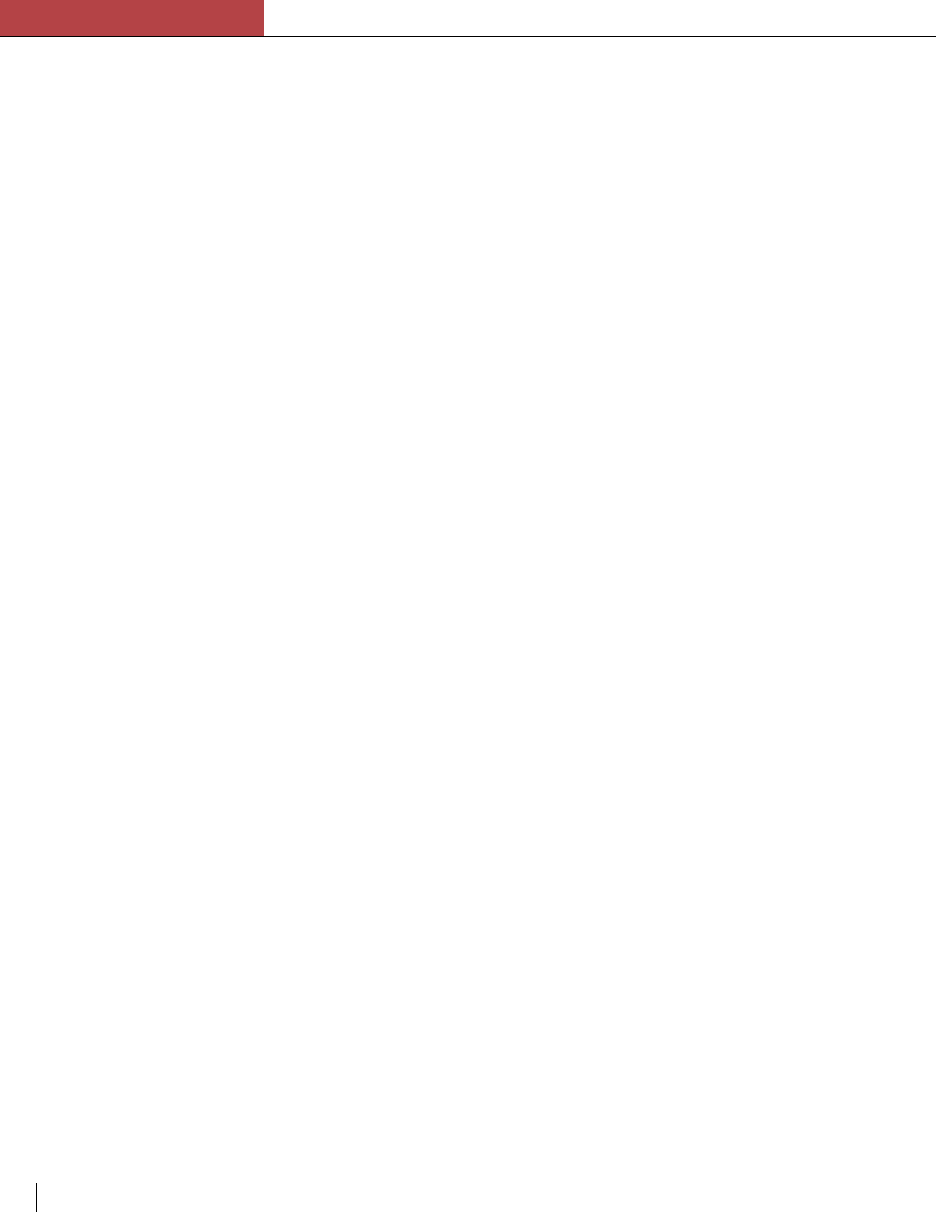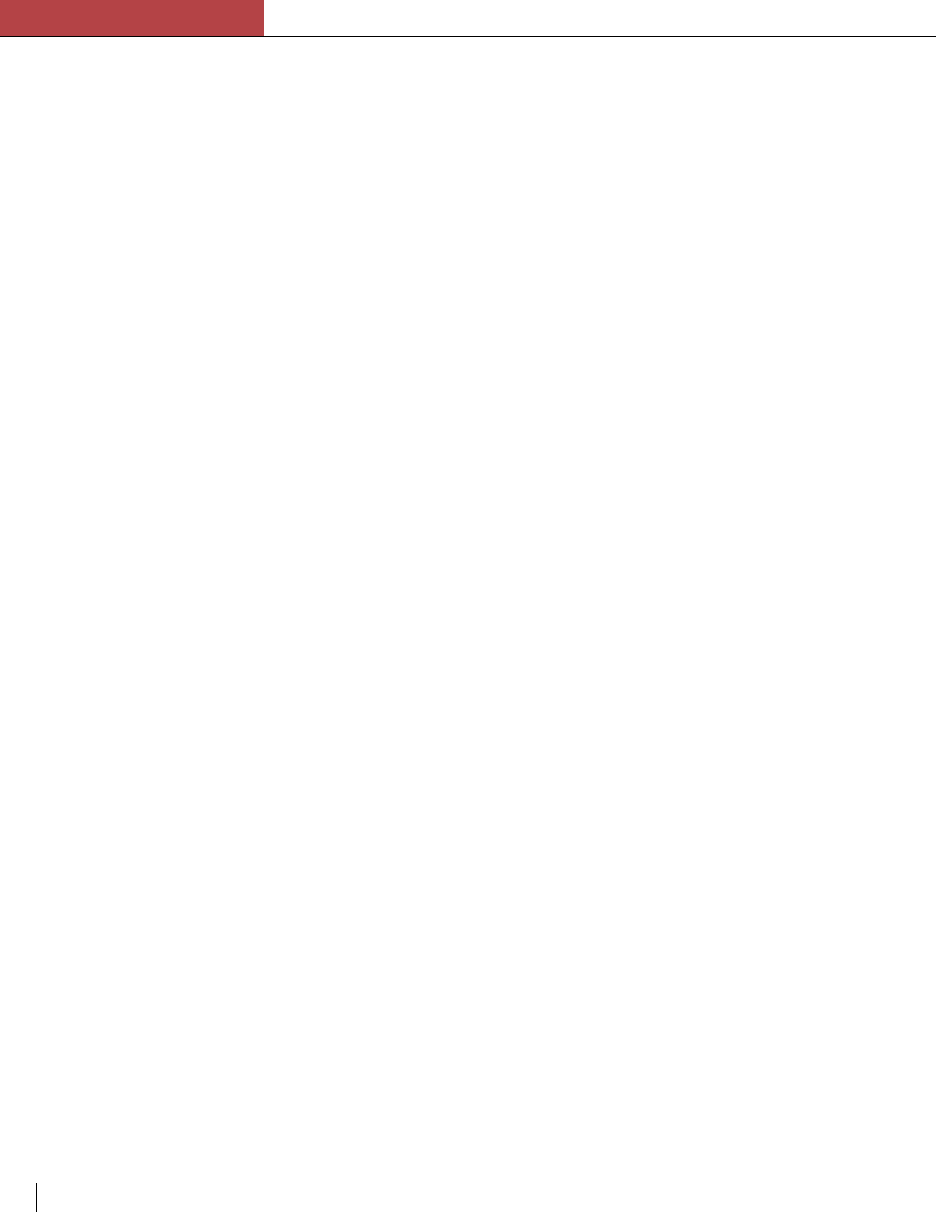
Chapter 6
Fonts
6-6 Chapter 6
Downloading fonts from a Macintosh
In addition to the fonts that come with the Elite XL, you can purchase more
fonts (both TrueType and Adobe Type 1) and download them to the Elite
XL. A downloaded font is a printer font that is sent by the Macintosh to the
RAM located in the Elite XL.
There are two methods for downloading fonts: automatic and manual.
Downloading fonts automatically –
If a font being used is not one of the printer’s resident fonts (i.e., nonresi-
dent font), it is automatically downloaded to the printer’s RAM during each
print job. After printing is complete, the font is removed from the printer’s
RAM. This method of downloading fonts is useful if you are printing a
variety of fonts within several print jobs. However, if you are printing the
same font repeatedly, this method is inefficient because the font must be
downloaded for every print job.
Downloading fonts manually –
If you frequently use the same nonresident fonts, manually downloading
them to the printer’s RAM is faster than having them download automati-
cally each time they are used in a document. To manually download fonts,
use the LaserWriter Utility included with the Elite XL software. The
LaserWriter Utility is located in the Elite™ XL Folder that was copied
onto your startup disk during the initial installation.
When a font is downloaded to the printer’s RAM, it remains in RAM until
the printer is switched off. (If other users on the network have the screen
font but do not have the outline font, the outline font can still be used as
long as it remains in the printer’s RAM.) Since each manually downloaded
font uses some of the printer’s RAM, you are restricted in the number of
fonts that can download by the amount of RAM available in the printer (the
more RAM in the printer, the more fonts you can download). However,
using a large amount of RAM to download fonts can affect the performance
of the printer when processing large or complex print jobs. If you fre-
quently use many nonresident fonts in your documents you may want to
attach a dedicated font storage hard drive to the printer (see page 5-10).
To manually download fonts using the LaserWriter Utility:
1. Make sure the printer that you want to download fonts to is
selected in the Chooser. (See “The Elite XL printer drivers” on page
3-4.)
2. Double-click the LaserWriter Utility icon.
The introduction window appears, along with a message indicating that
the LaserWriter Utility is checking the characteristics of the printer.