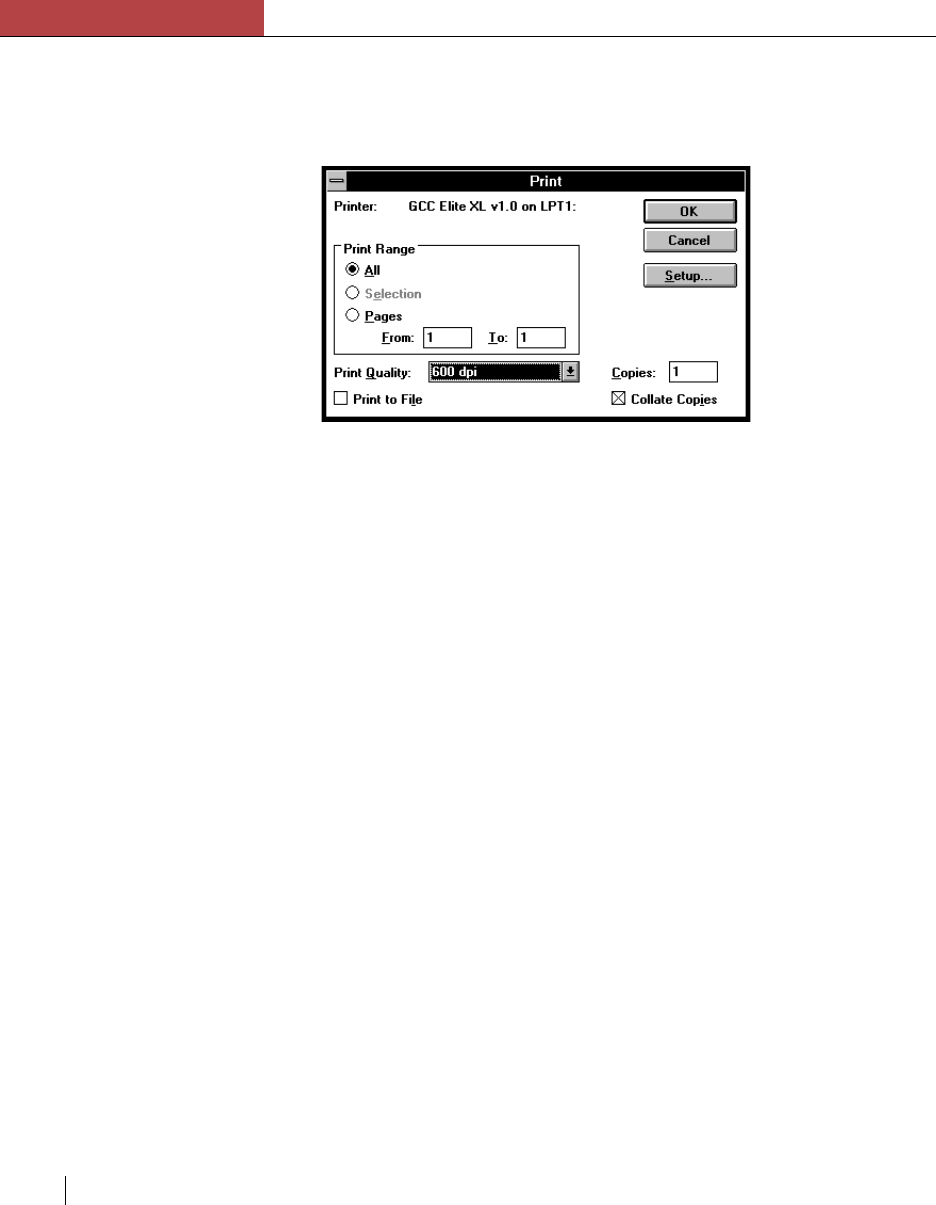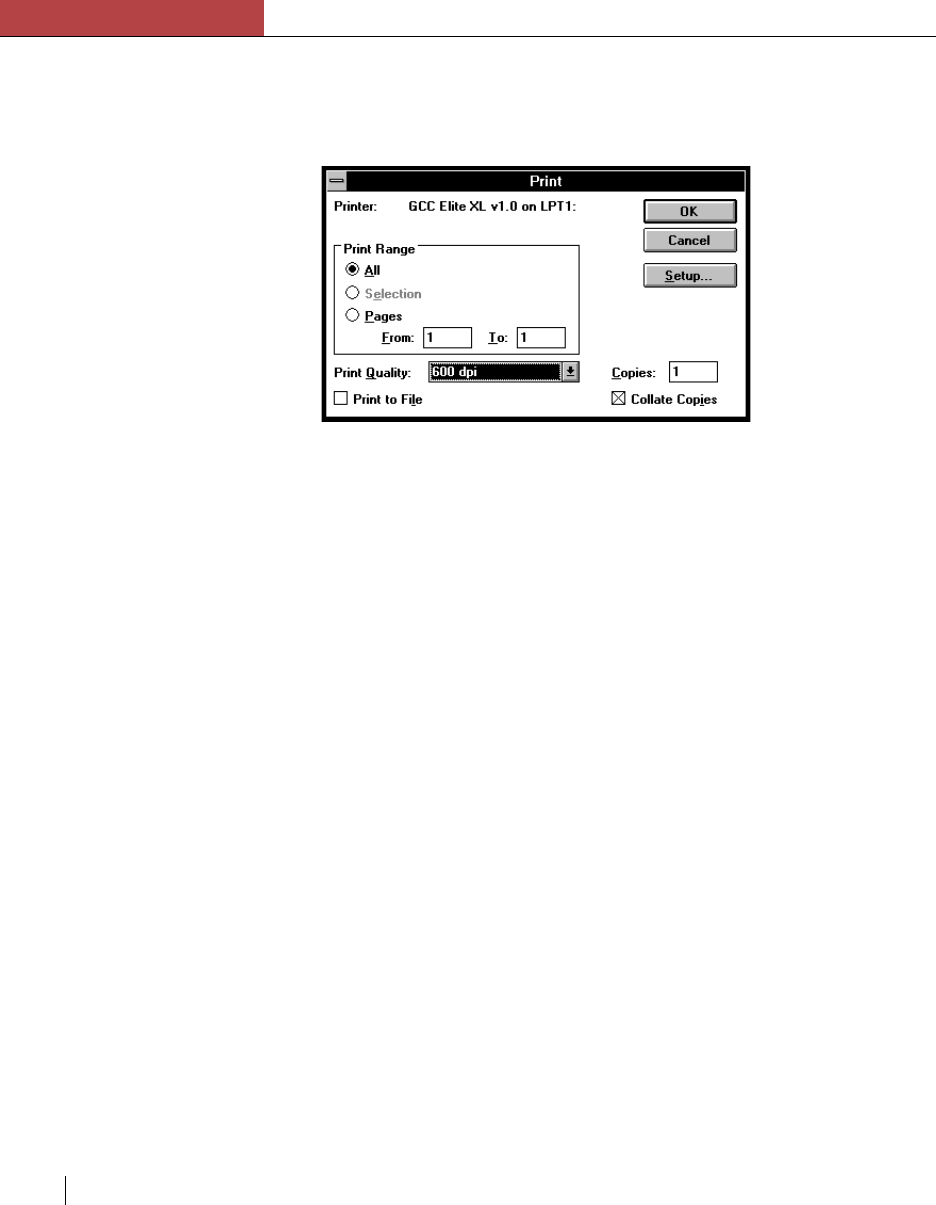
Chapter 4
Using the Elite XL with Windows and DOS
4-12 Chapter 4
Selecting Print options
The Print option is usually located under the File menu. The following
print dialog box example is taken from Microsoft Write.
Print Range
The Print Range option default is All, which prints all of the pages in the
document, from first to last. From and To allow you to specify a range of
pages to print. Click in the box labeled From, and type the first page
number of the range you want to print. Then click in the box labeled To
and type the last number of the range. The Print Range option is the only
option which cannot be set through the Print Manager or Printers control
panel.
Print Quality
The Print Quality option is identical to the Resolution option found in the
Advanced Options dialog box (see page 4-7). This is an example of how
Windows applications can present the same options in a number of places.
The resolution selected in this menu will override the resolution selected in
the Print Manager and/or the printer’s front panel Default Resolution
submenu.
After you have made your selection in the Print dialog box you can click
OK to print your document or Cancel to close the dialog box.
Print to file
The Print to File option allows you to save your document to a PostScript
file. This file can then be sent to the printer with the DOS COPY command
(see page 4-38). If your application does not have a Print to File option you
can still print to a file by selecting the File: option available from the Ports
list box in the “Connect” window. Refer to Windows Help for more
information.
Note: For a complete
definition of the standard
Page Setup and Print options
available with the Elite XL
see pages 4-4 to 4-7.