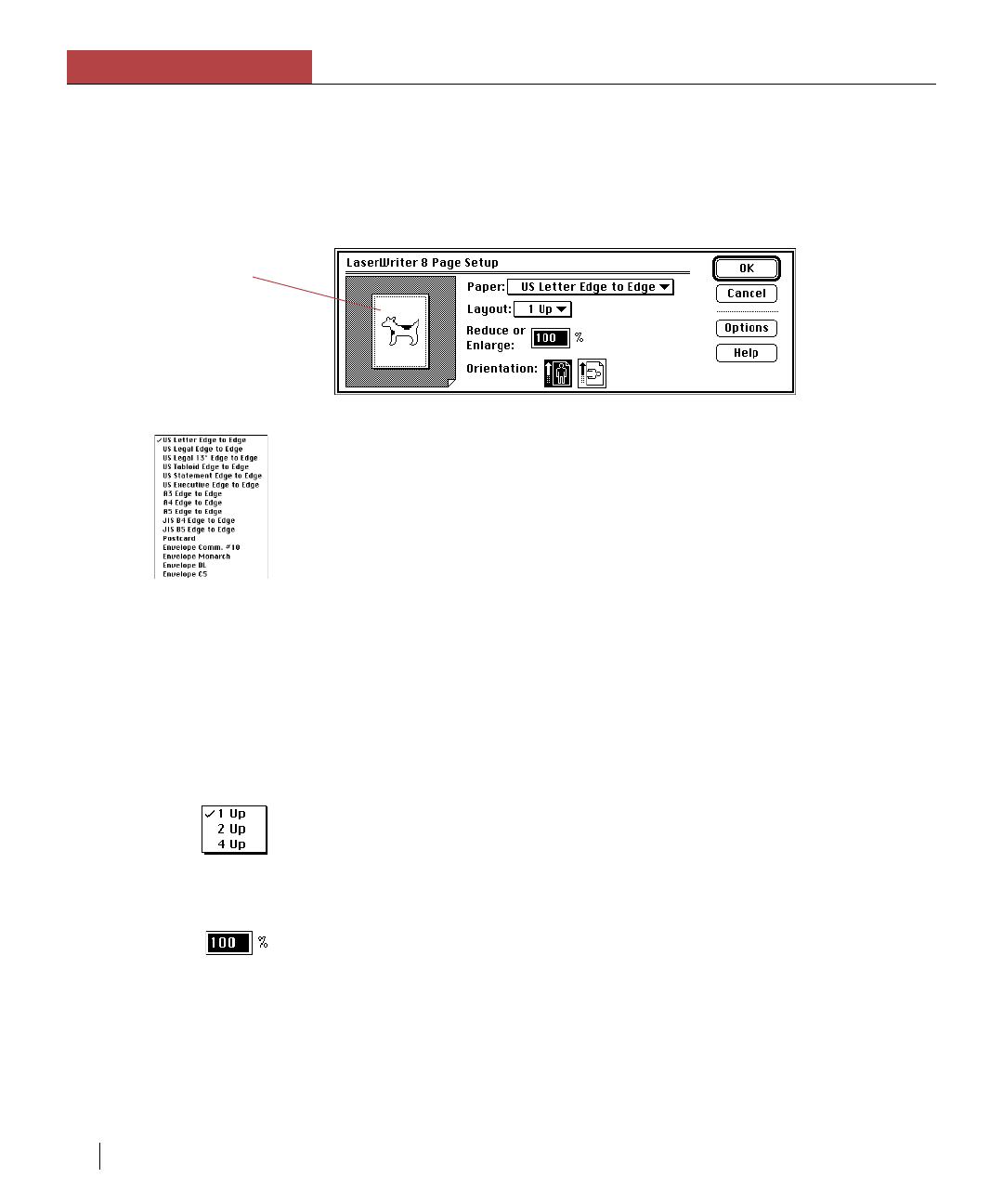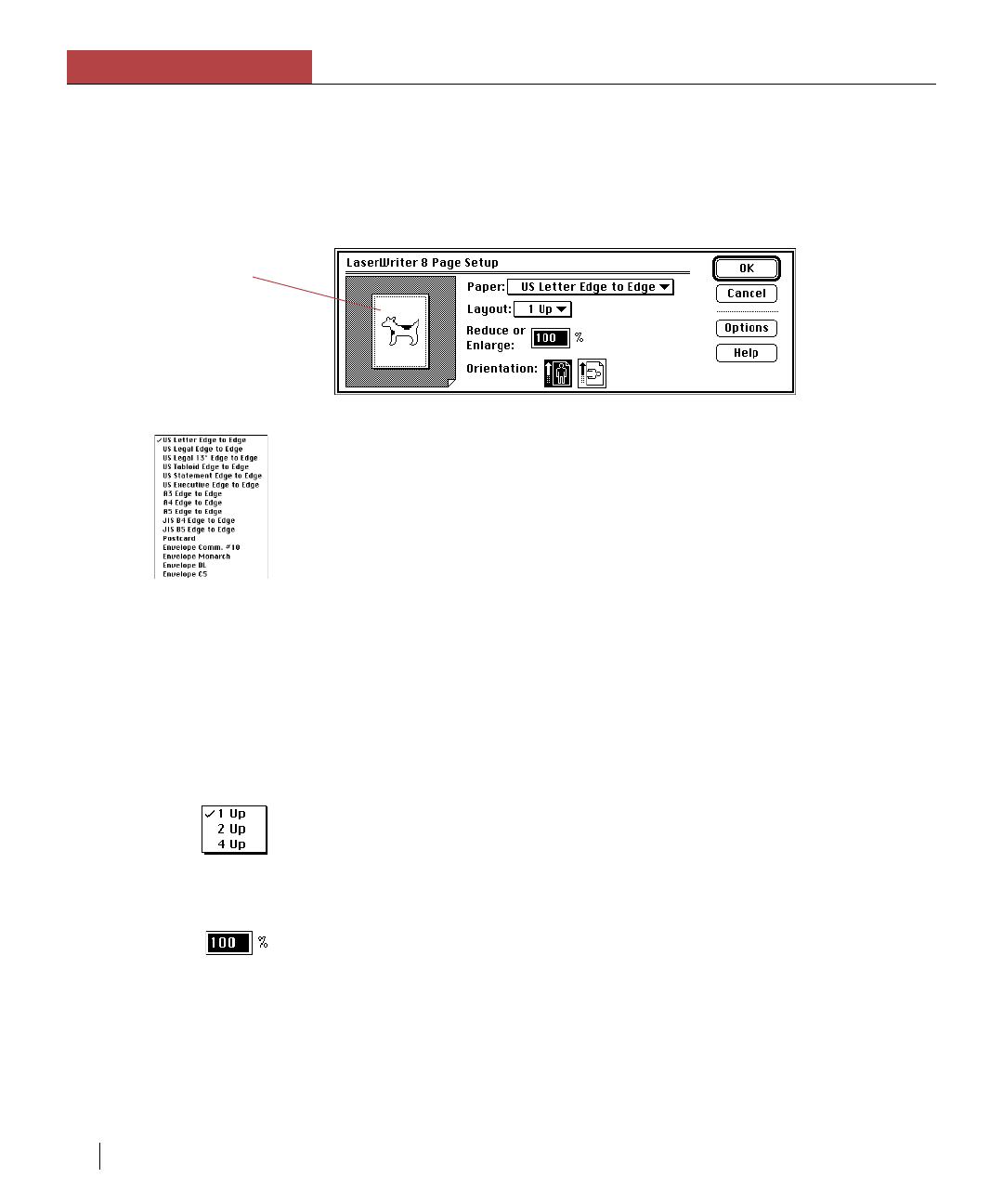
Chapter 3
Using the Elite XL with a Macintosh
3-8 Chapter 3
Selecting Page Setup options (LaserWriter 8)
Page Setup is an option available in most applications that allows you to
control how a page will look. Clicking OK or pressing the Return (or Enter)
key will confirm the options that you select. Some applications do not have a
Page Setup option while other applications modify the dialog box to include
other options.
Paper
The Elite XL paper sizes are accessed through the Paper pop-up menu. The
default paper size is US Letter Edge to Edge. To change the paper size,
click the Paper pop-up menu, drag the pointer to the desired paper size, and
release the mouse button. A check mark appears next to the newly chosen
paper size confirming your selection. All paper sizes print with margins of
.35 inches unless Larger Print Area (Fewer Downloadable Fonts) is
selected (see below).
Edge-to-edge printing
The Elite XL is capable of edge-to-edge printing (print quality is not
guaranteed within 4mm of each edge) with all supported paper sizes. For
documents to print edge-to-edge, the Larger Print Area (Fewer Download-
able Fonts) option in the Page Setup Options dialog box (see the following
page) must be selected.
Layout
The Layout pop-up menu allows you to print up to four successive pages (i.e., 4
Up) on one sheet of paper. The size of the pages is adjusted to fit them on the
sheet.
Reduce or Enlarge
The Reduce or Enlarge option reduces or enlarges the print (and graphics)
on a page to a selected percentage of the original size. The default is 100
percent, meaning there is no reduction or enlargement. To change the
percentage, type another number into the box next to Reduce or Enlarge.
You can scale a document from 25 to 400 percent of its normal size, in 1
percent increments.
Note: By clicking on
the picture of the
dogcow, information
about the currently
selected page size and
margins will appear.