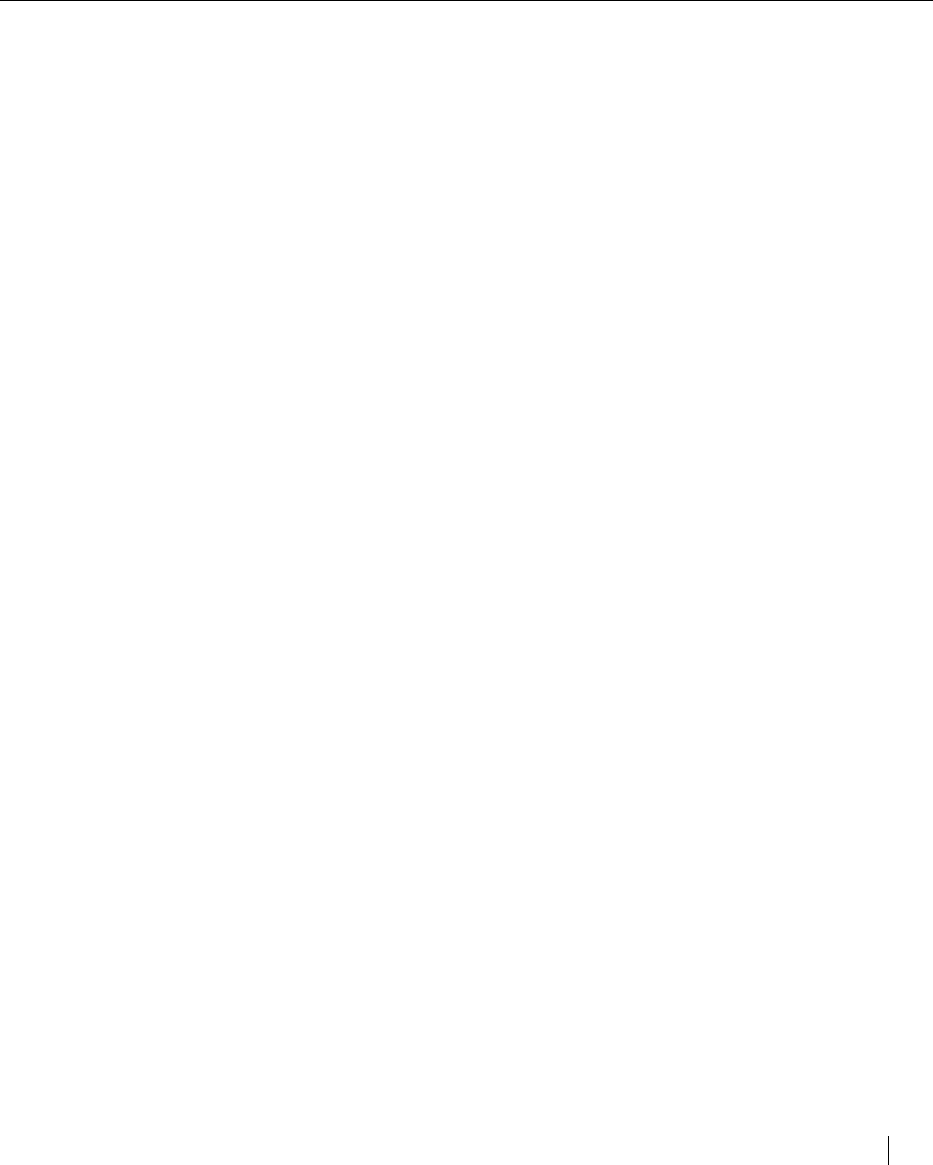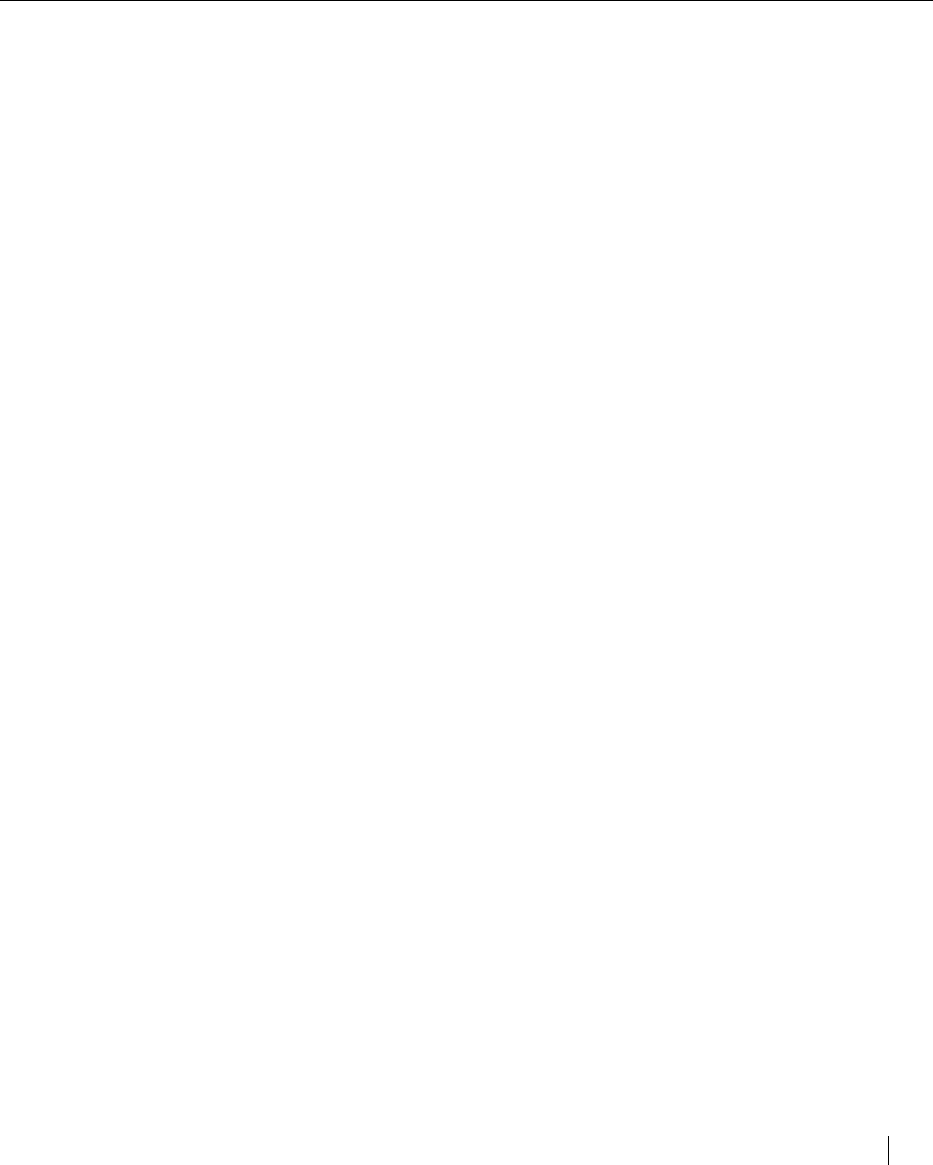
Setting up the Elite XL 1-11
Using the Tabloid/A3 Universal paper tray
The Universal paper tray can handle the following paper sizes and orientations:
Letter (SEF*), (LEF) A3 (SEF)
Legal (SEF) A4 (SEF**), (LEF)
Legal 13˝ (SEF) A5 (LEF**)
Tabloid/Ledger (SEF) B4 (SEF)
Statement (LEF*) B5 (LEF**)
Executive (LEF*)
SEF = short edge feed * US Paper Group (see page 2-6)
LEF = long edge feed **International Paper Group (see page 2-6)
The Universal paper tray can also handle the following alternate media:
Transparencies Letter/A4 (50 sheets maximum)
Label stock Letter/A4 (10 sheets maximum)
See Appendixes A and B for paper specifications and more information about using other
types of paper and media with the printer.
To load the paper tray:
1. Retract the paper guides.
Squeeze the paper length guide (C) and move it to the back of the tray. Slide the
paper width guide (B) out to its widest position.
2. Insert paper into the tray.
Fan the paper before inserting it into the tray. Insert one end of the stack of
paper underneath the two corner brackets (A) at the front end of the paper tray
(see note at the bottom of the previous page), and then lower the other end of
the stack into the tray. Letterhead should be inserted face up with the top edge
at the front of the paper tray for short-edge-feed. For long-edge feed, the top
edge of the letterhead should face left.
3. Adjust the paper guides.
Adjust the paper width guide so that the rails touch the edges of the paper.
Adjust the paper length guide so that it rests in the labeled notch corresponding
to the paper size that is loaded.
Note: If you are using the optional envelope tray, move the paper length guide to the notch (labeled or
unlabeled) that corresponds to the length of your envelope. Insert envelopes with the flap down, and with
the top edge aligned with the left side of the paper tray.
4. Insert the paper tray into the printer.
The paper tray inserted directly into the Elite XL’s built-in tray slot is always
referred to as Tray 1 in both Macintosh and PC printing software menus and
dialog boxes.