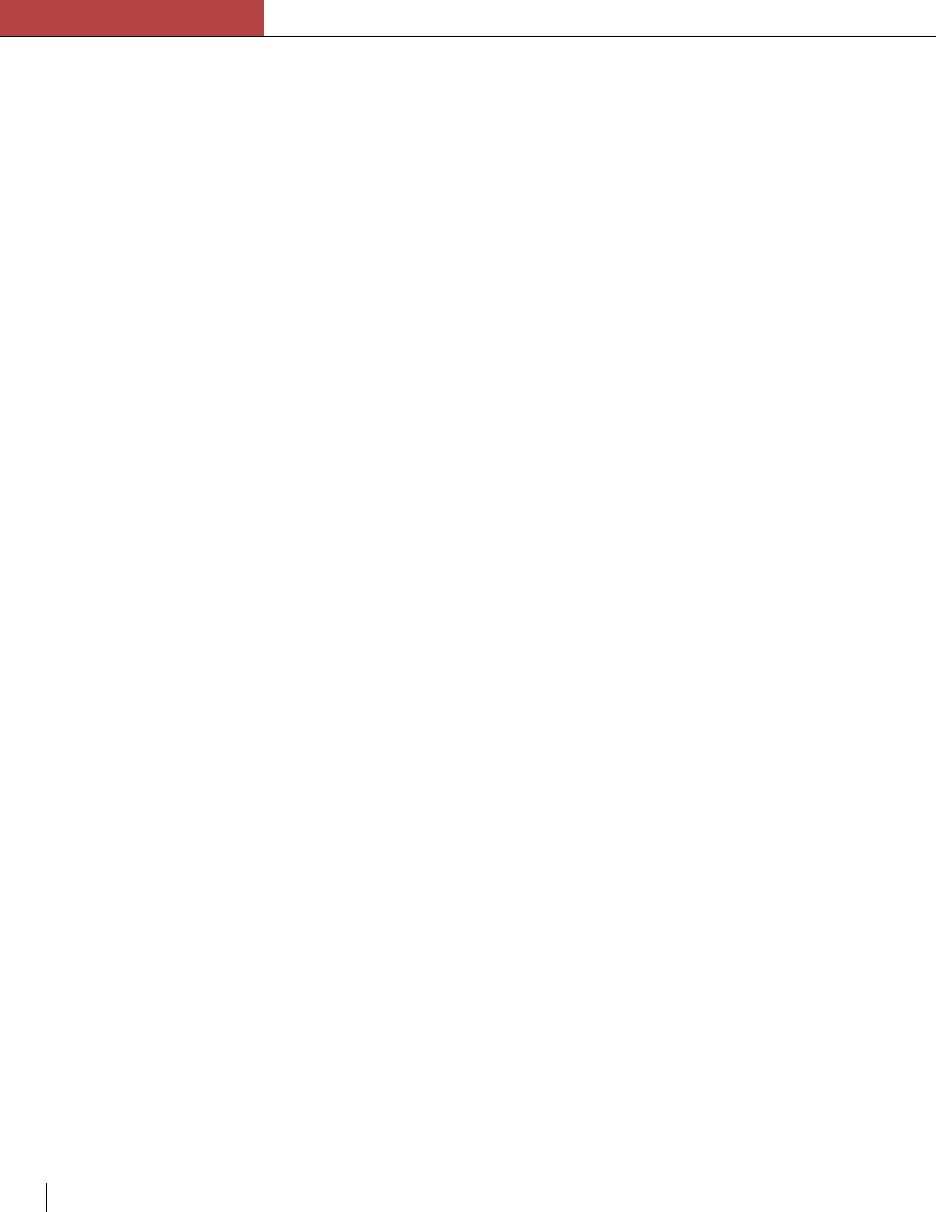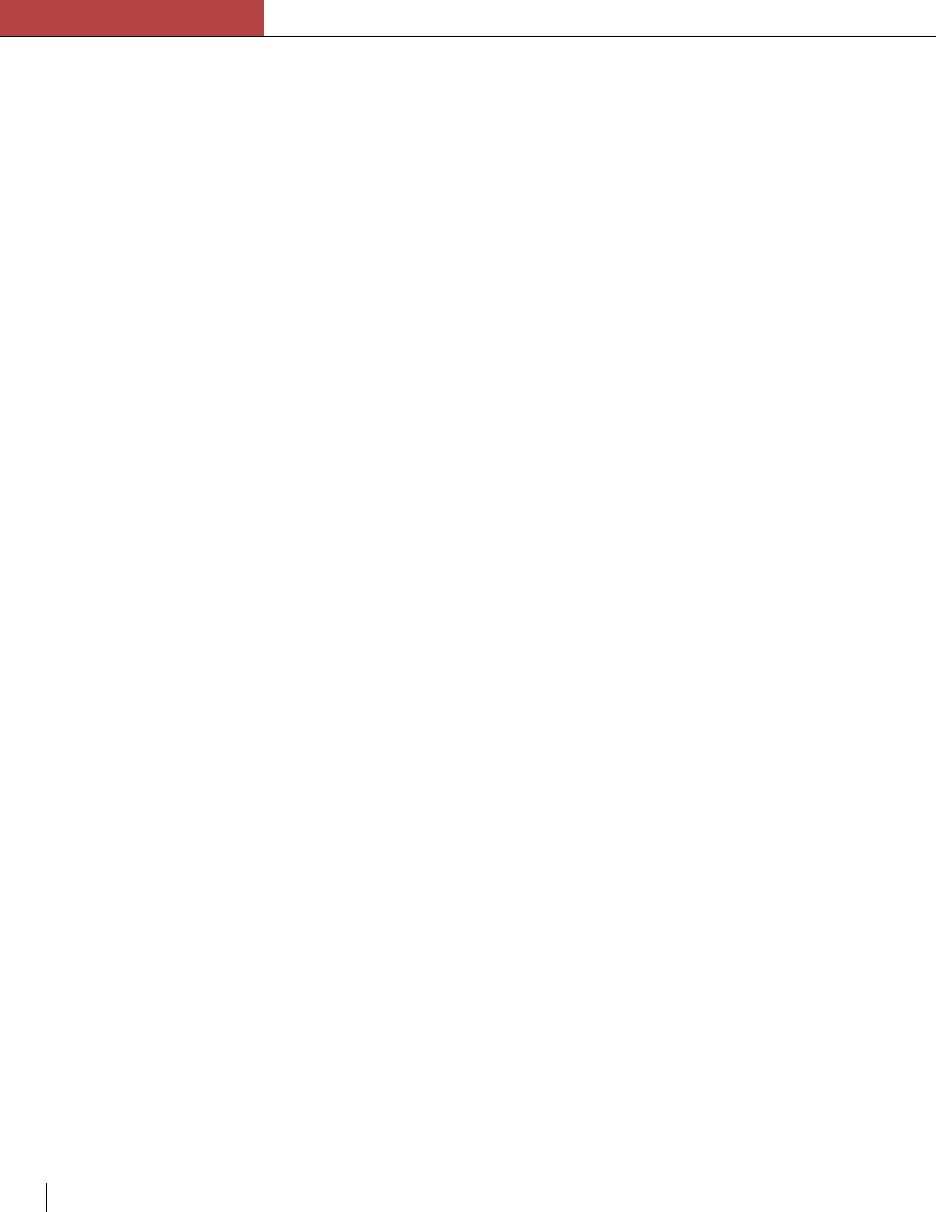
Chapter 6
Fonts
6-12 Chapter 6
Initializing an external hard disk
Each hard disk connected to the printer must be specifically initialized for
storing fonts. Once the hard disk has been initialized for font storage it
cannot be used for any other purpose without first reinitializing it with
specific formatting software. Refer to the documentation included with the
hard disk.
Initializing hard disks from a Macintosh
To initialize the hard disk from a Macintosh, use the LaserWriter Utility
included with the Elite XL software. The LaserWriter Utility is located in
the Elite™ XL Folder that was copied onto your startup disk during the
initial installation.
WARNING: If you initialize your SCSI hard disk, you will lose any
data that is currently on that hard disk.
To initialize external hard disks:
1. Make sure the Elite XL is selected in the Chooser.
See “The Elite XL printer drivers” on page 3-4.
2. Double-click the LaserWriter Utility icon.
A dialog message appears, indicating that the LaserWriter Utility is
checking the characteristics of the printer. Then, the LaserWriter Utility
menu bar appears.
3. Choose Initialize Printer’s Disk… from the File menu.
A dialog box appears with two options: “Initialize all disks” and
“Initialize some disks”. If you click the button next to “Initialize all
disks”, the boxes next to the SCSI ID numbers are dimmed (A). This
option will initialize all hard disks attached to the printer’s SCSI chain.
If you click the button next to “Initialize some disks”, the check boxes
representing the SCSI ID numbers of any hard disks connected to the
Elite XL are highlighted: (B) shows an external hard disk at SCSI ID 5.