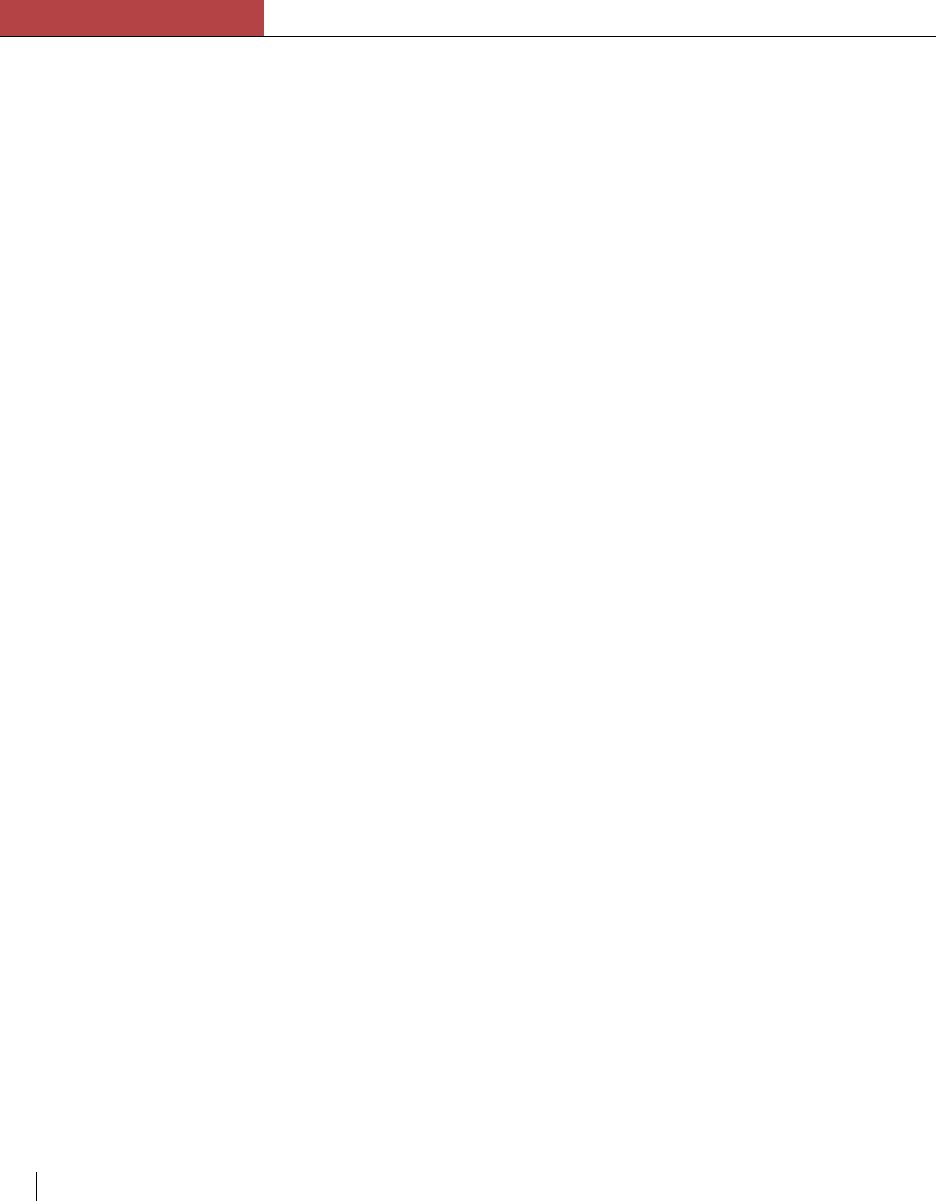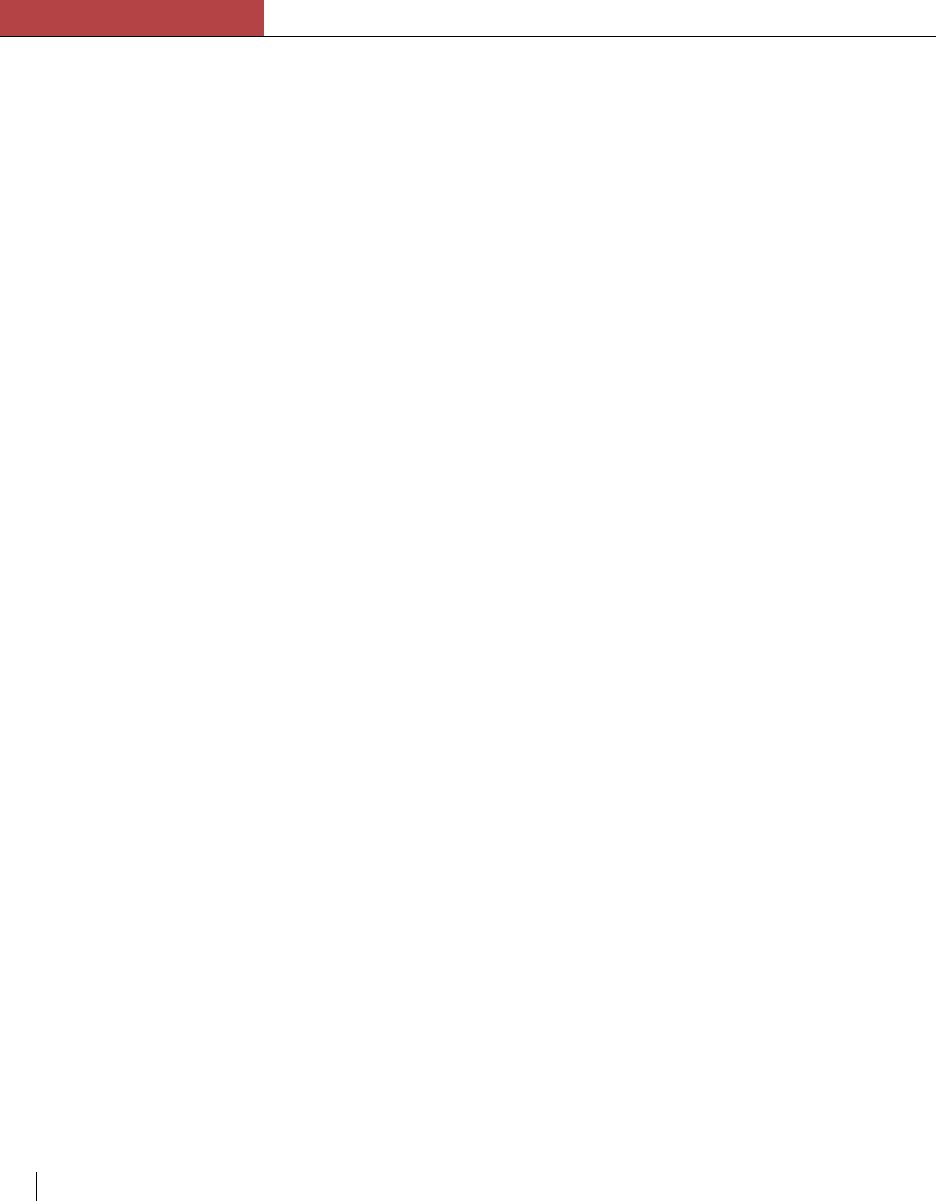
Chapter 7
Maintenance and troubleshooting
7-6 Chapter 7
If the appropriate network LED is on and the printer will not print:
• Switch off the printer. Switch the printer back on and at the same time
watch the center LED (labeled TX/RX). The LED should flash for a
few seconds. If the LED flashes, the network card is probably operat-
ing correctly and the problem might be with your network.
Note to network administrator: As a test of the printer’s ability to receive data
over the network, you can send echo packets to the printer. This should cause the
center LED to flash. Normal print jobs will not cause the center LED to flash.
If the appropriate network LED is on and Elite XL printer name does not
appear in the right scroll box after selecting the LaserWriter 8 or Elite
XL driver icon in the Chooser:
• Verify that the correct zone is selected. Ethernet and AppleTalk
connections may appear in different zones.
Macintosh system crashes
If your Macintosh system crashes while a document is printing, try the
following:
• Restart the printer. Print the document again.
• If Background Printing is on, turn it off; try printing the document
again.
• If you are using LaserWriter 8, try using the Elite XL driver
(LaserWriter 7.1.2). (See page 3-16).
• Reinstall the printer software following the instructions on page 3-1.
• Print a different document from the same application. If one document
from an application causes a crash while others do not, the document
may be corrupt. Replace the document.
• Remove (or disable) INITs (Extensions), temporary files, and non-
System software files (such as a Preferences file or a Defaults file)
from the System Folder. (If you are running System 7.x, restart your
Macintosh and hold down the Shift key. This will prevent any Exten-
sions from loading.)
• Print from a different application; if all documents from a particular
application cause crashes, replace the application, along with any
application-specific Default and Preferences files. Refer to the
application’s documentation for more information. If documents from
different applications cause crashes, you may need to replace your
System and Finder files. Refer to Apple’s documentation for more
information.