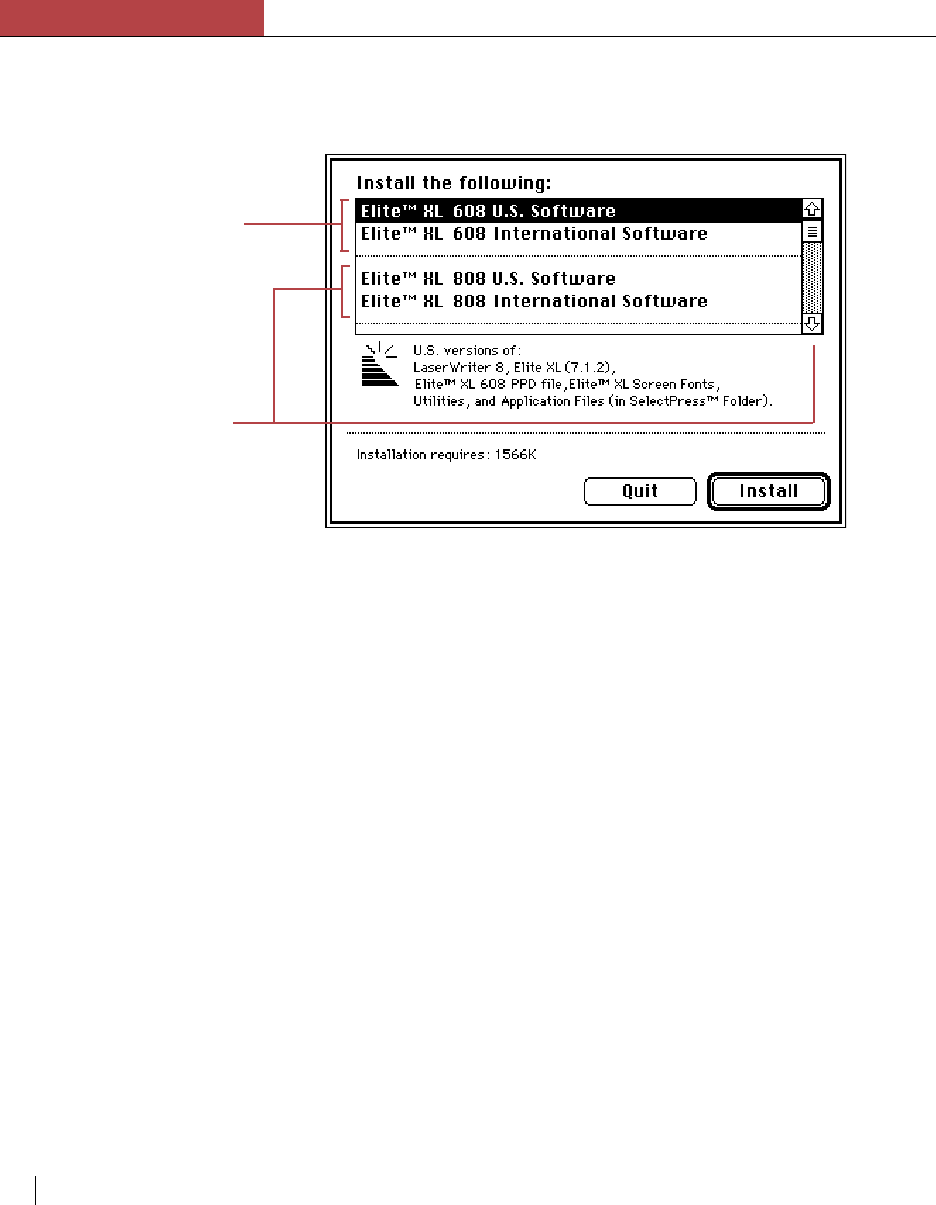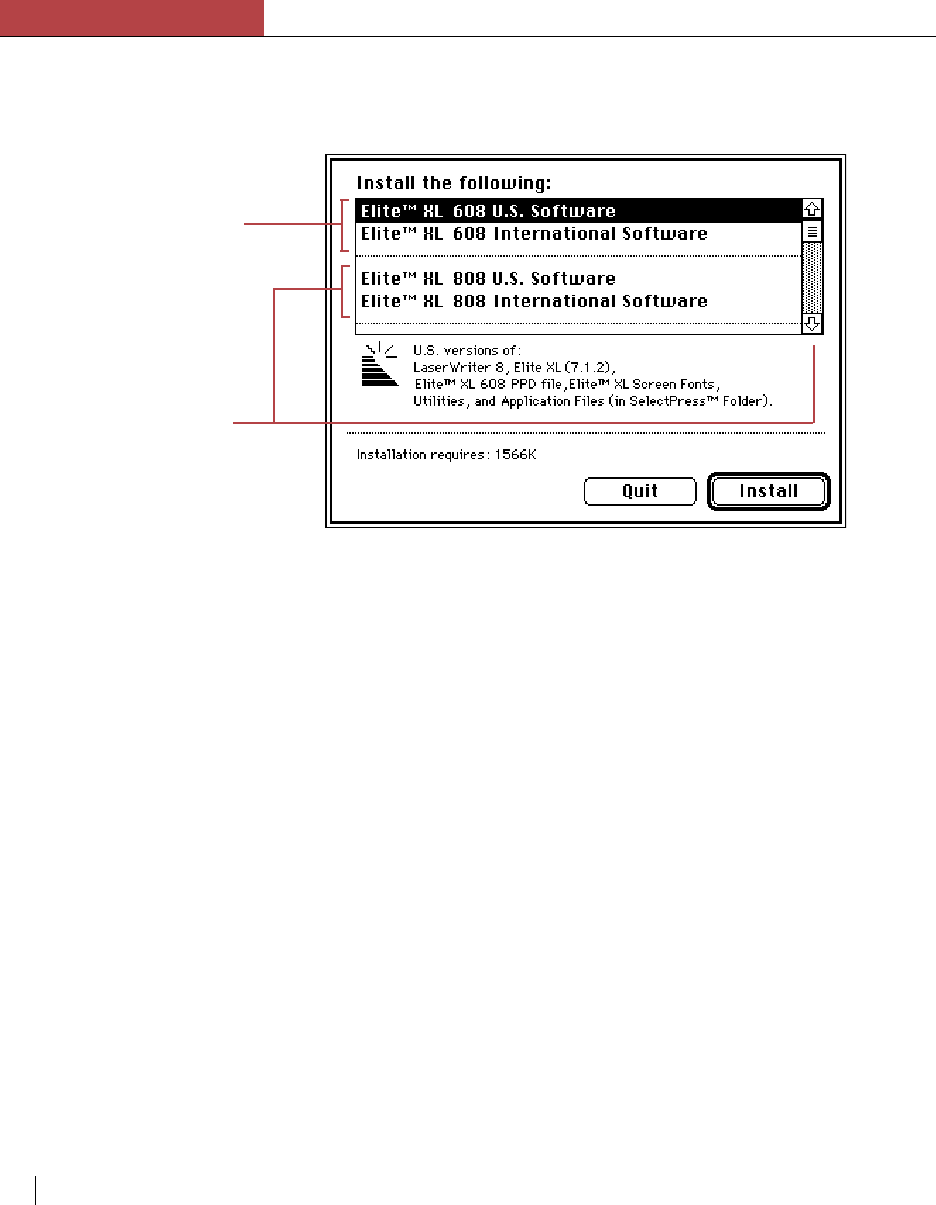
Chapter 3
Using the Elite XL with a Macintosh
3-2 Chapter 3
5. Click Continue.
The installation dialog box appears displaying a list of installable
software.
6. Click Install.
A progress box appears describing the status of the installation; you will
be prompted to swap disks when necessary. When the installation is
complete, another dialog box appears indicating that the installation was
successful.
Installing application-specific printer description files
Printer description files inform applications about the special capabilities of
a specific model of printer. The LaserWriter 8 driver, shipped with the
Elite XL, is capable of directly accessing printer descriptions called
PostScript Printer Description (PPD) files. However, the format (4) used for
these PPDs is not compatible with older versions of some important applica-
tions. Therefore, the Elite XL software also includes printer description files
(format 3) for these older applications.
This section covers the installation of application-specific printer descrip-
tion files. Setting up the LaserWriter 8 printer driver with the correct
PostScript Printer Description is covered beginning on page 3-5.
During the initial installation process, the printer description files are
copied into a folder named Application Files within the Elite
™
XL Folder.
The Elite
™
XL Folder will be located in your startup disk’s window.
Follow the instructions below to copy each file into the folder specified by
the application.
• Perform a complete
software installation by
selecting the appropriate
line for your Elite XL
Model.
• Perform a custom
software installation by
scrolling through the list
of files and selecting
only the files you want
installed. To select more
than one file/line, hold
down the Shift key as
you click the line.