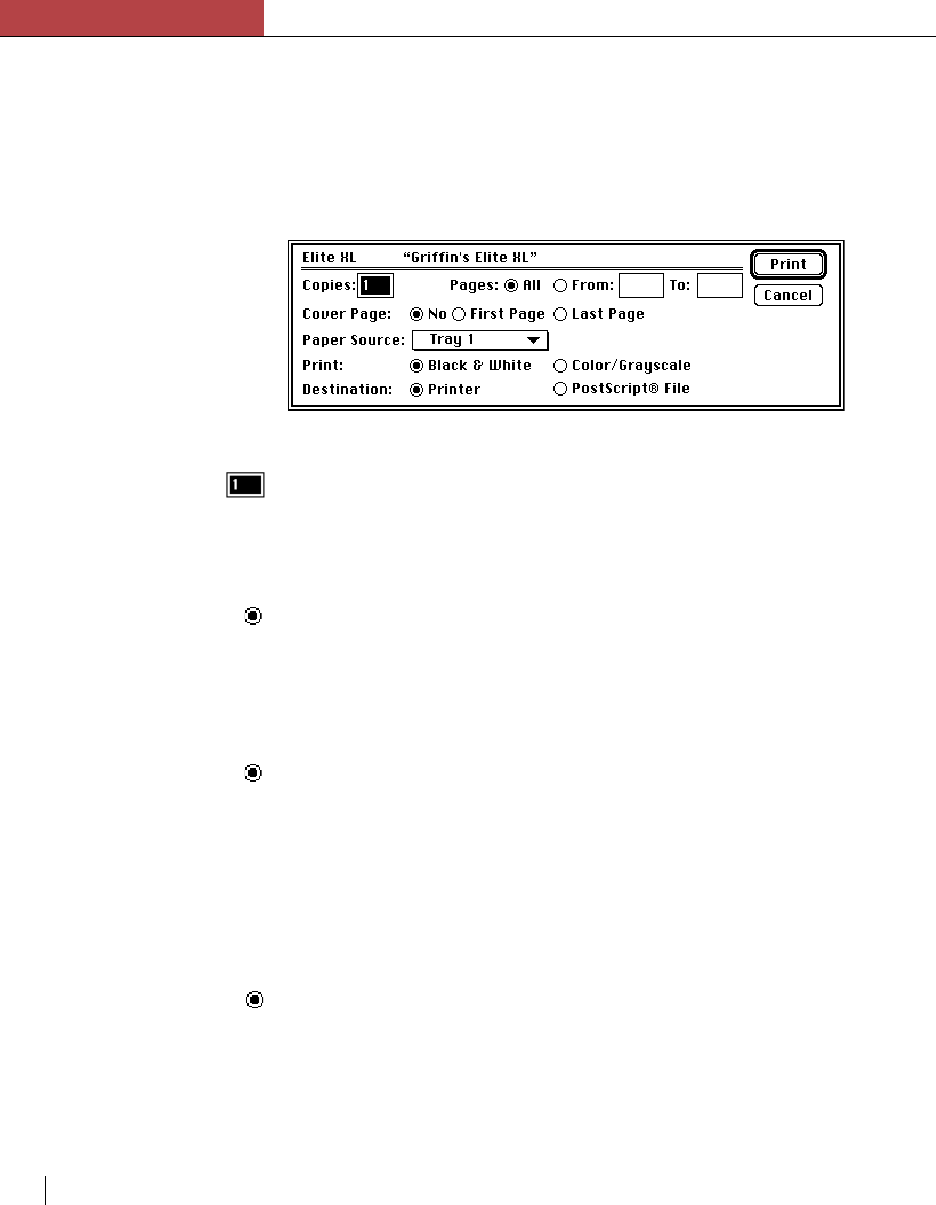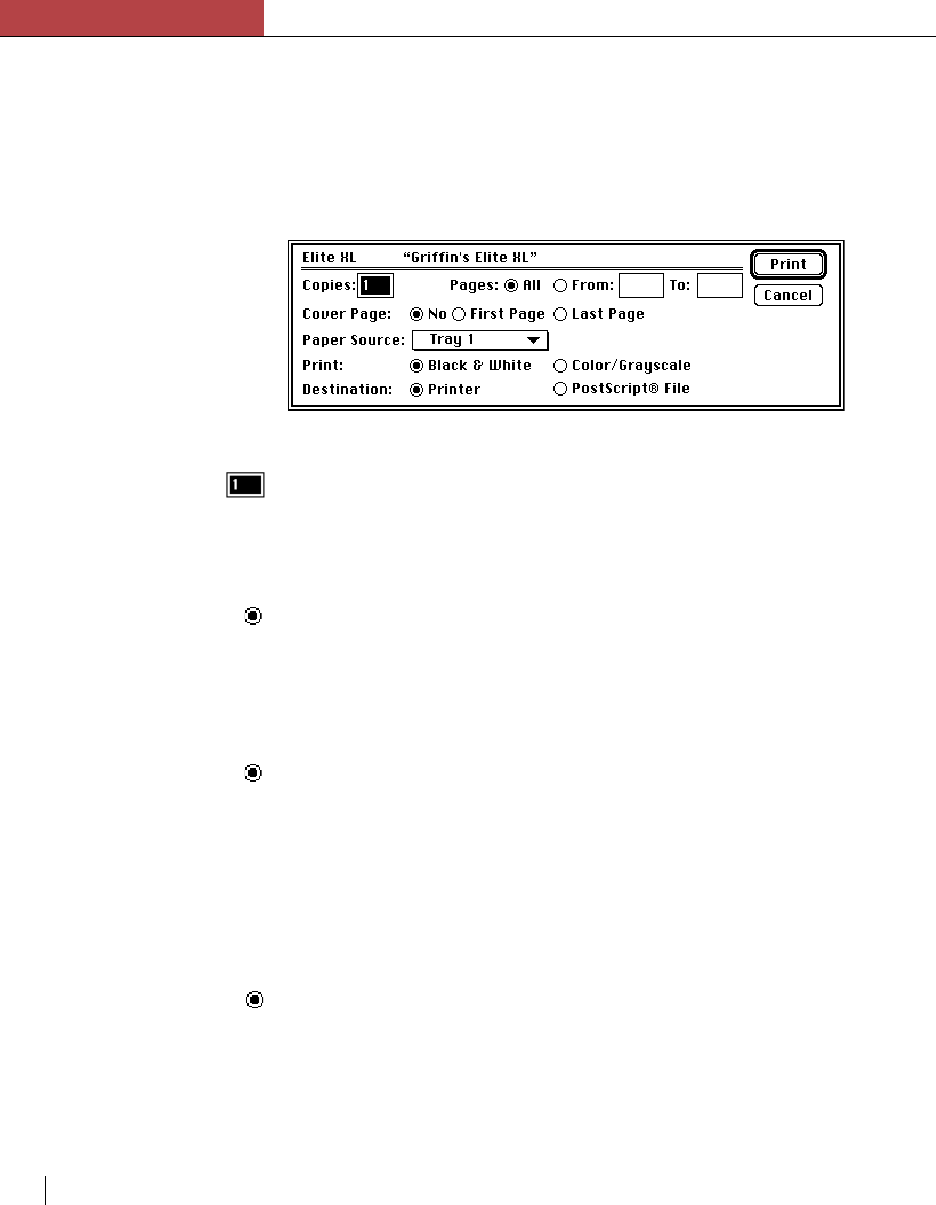
Chapter 3
Using the Elite XL with a Macintosh
3-20 Chapter 3
Selecting Print options (Elite XL driver)
When you select Print… from the File menu, a dialog box appears offering
you printing options for the document that you want to print. The name of
the printer, selected in the Chooser, appears at the top of the dialog box.
Clicking Print confirms your choices and sends the document to the Elite
XL. Clicking Cancel cancels the printing process.
Copies
Use the Copies option to specify the number of copies of the document to
print, from 1 to 999. The default is 1 copy. To change the number of
copies, click in the box and type the number of copies you want to print.
Pages
The Pages option default is All, which prints all the pages in the document,
from first to last. From and To allow you to specify a range of pages to
print. Click the button labeled From and type the page numbers of the
range you want to print into the boxes.
Cover Page
The Cover Page option prints a page that identifies the document. The
cover page contains: the user name, as specified in the Chooser (or the
Sharing Setup control panel); the name of the document, if there is one; and
the date and time the document printed. The default is No, in which a cover
page will not print. Click the button labeled First Page if you want the
cover page to print before the document prints. Click the button labeled
Last Page if you want the cover page to print after the document prints.
Print
The Print option allows you to specify grayscale or black and white
printing options. Note: Due to a problem with Apple’s implementation of
the 7.x.x LaserWriter driver both the Black & White and Color/Grayscale
options produce grayscale output. Grayscale output matches the colors and
grays on the computer screen with levels of gray on the printer.