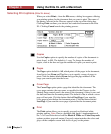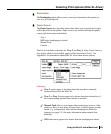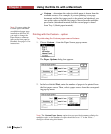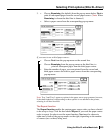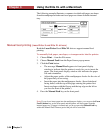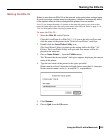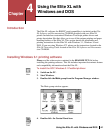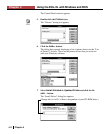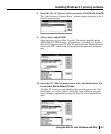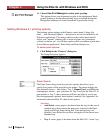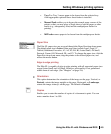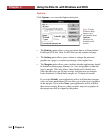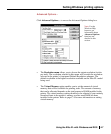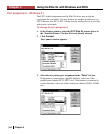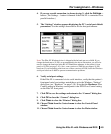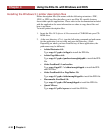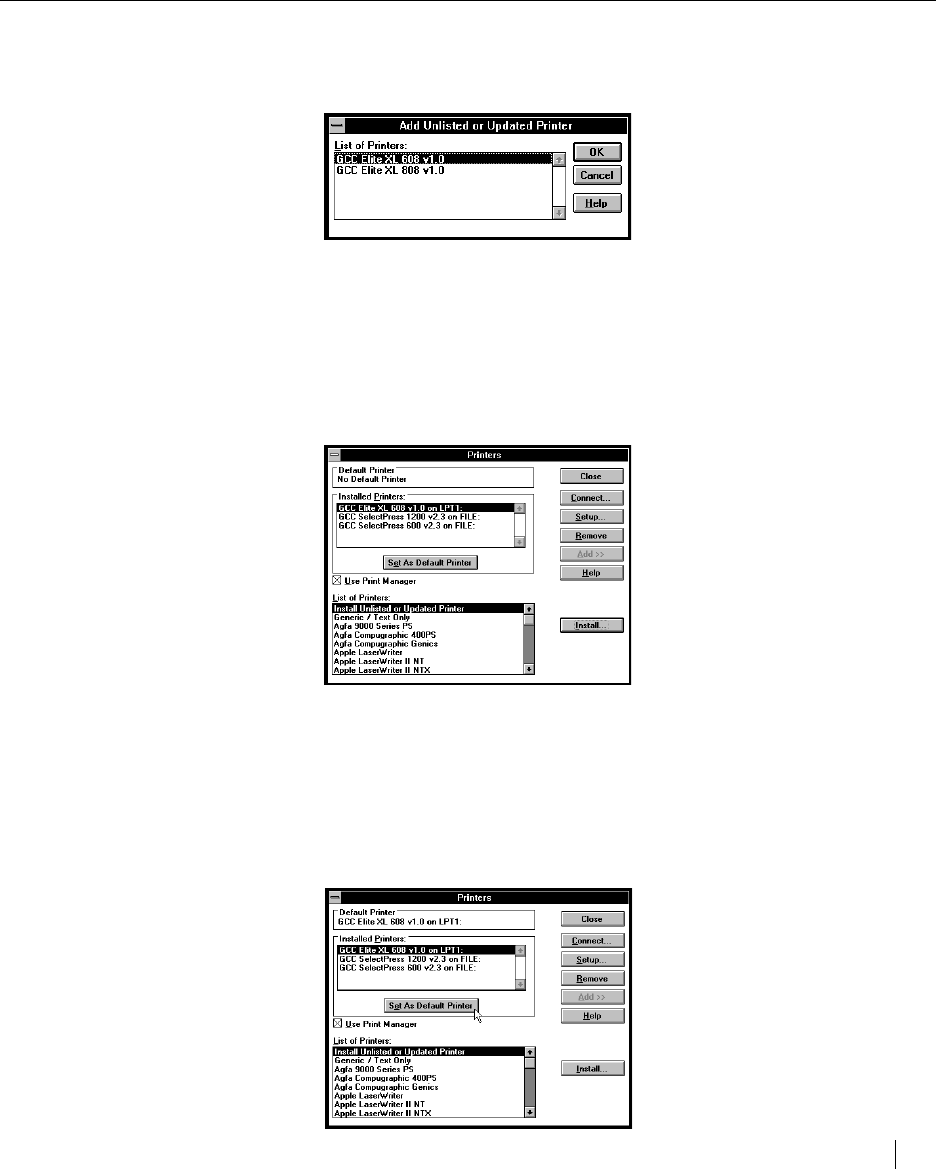
Using the Elite XL with Windows and DOS 4-3
8. Insert the Elite XL Software and Documentation CD-ROM and click OK.
The “Add Unlisted or Updated Printer” window appears displaying a list of
Elite XL printer drivers.
9. Select a driver and click OK.
Select the driver for your Elite XL model. The driver is installed into the
WINDOWS\SYSTEM directory. After the driver is installed, the “Printers”
dialog box reappears with GCC Elite XL displayed in the “Installed Printers”
list box with LPT1 (which is the first parallel port) designated as the default
port.
10. Select the GCC Elite XL printer driver in the “Installed Printers” list
box and click Set As Default Printer.
The Elite XL is now set as the default printer and will appear in the “De-
fault Printer” area of the “Printer” dialog box. Now, whenever you print
from a Windows application program, the Elite XL will automatically be
used.
Installing Windows 3.1printing software