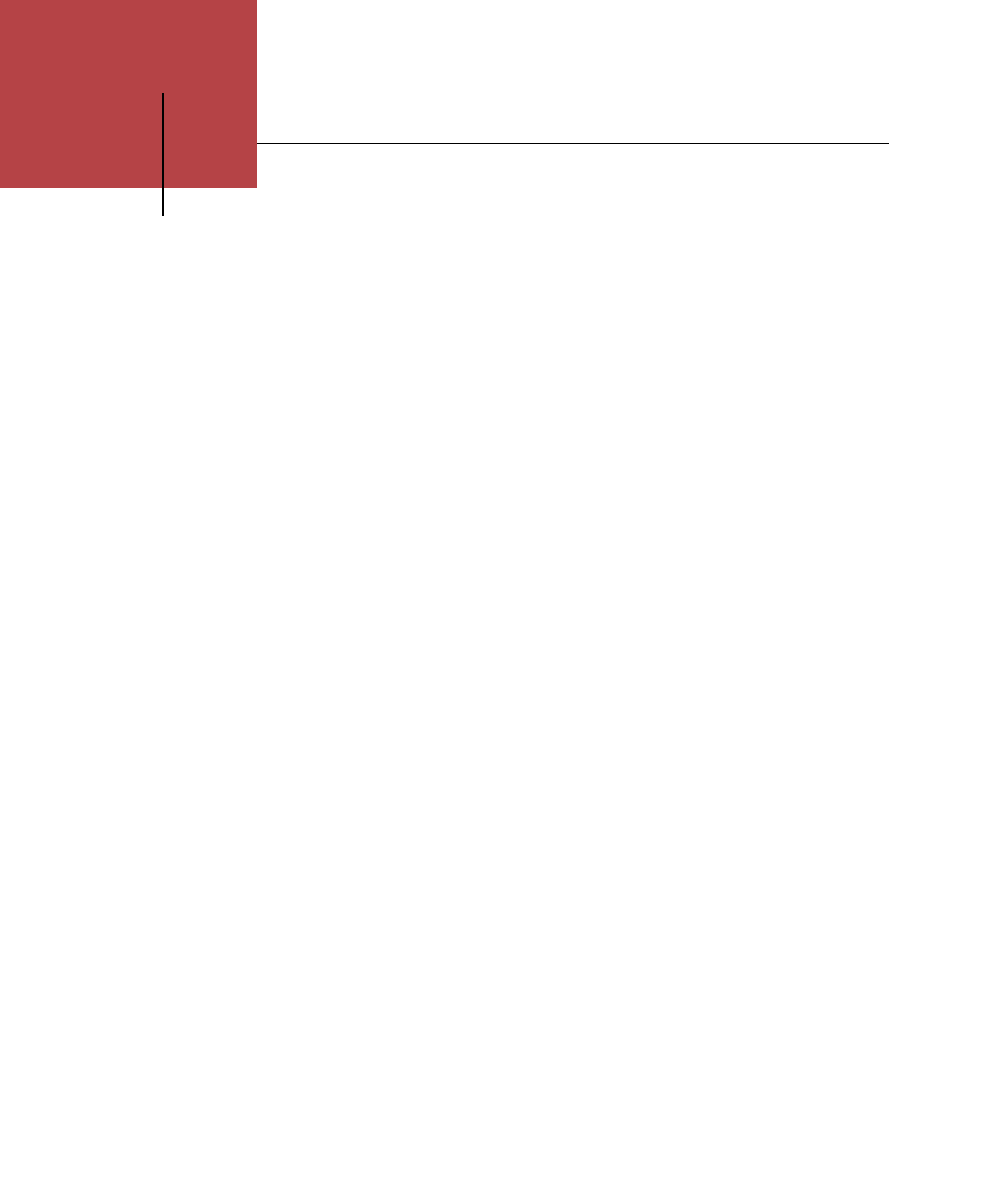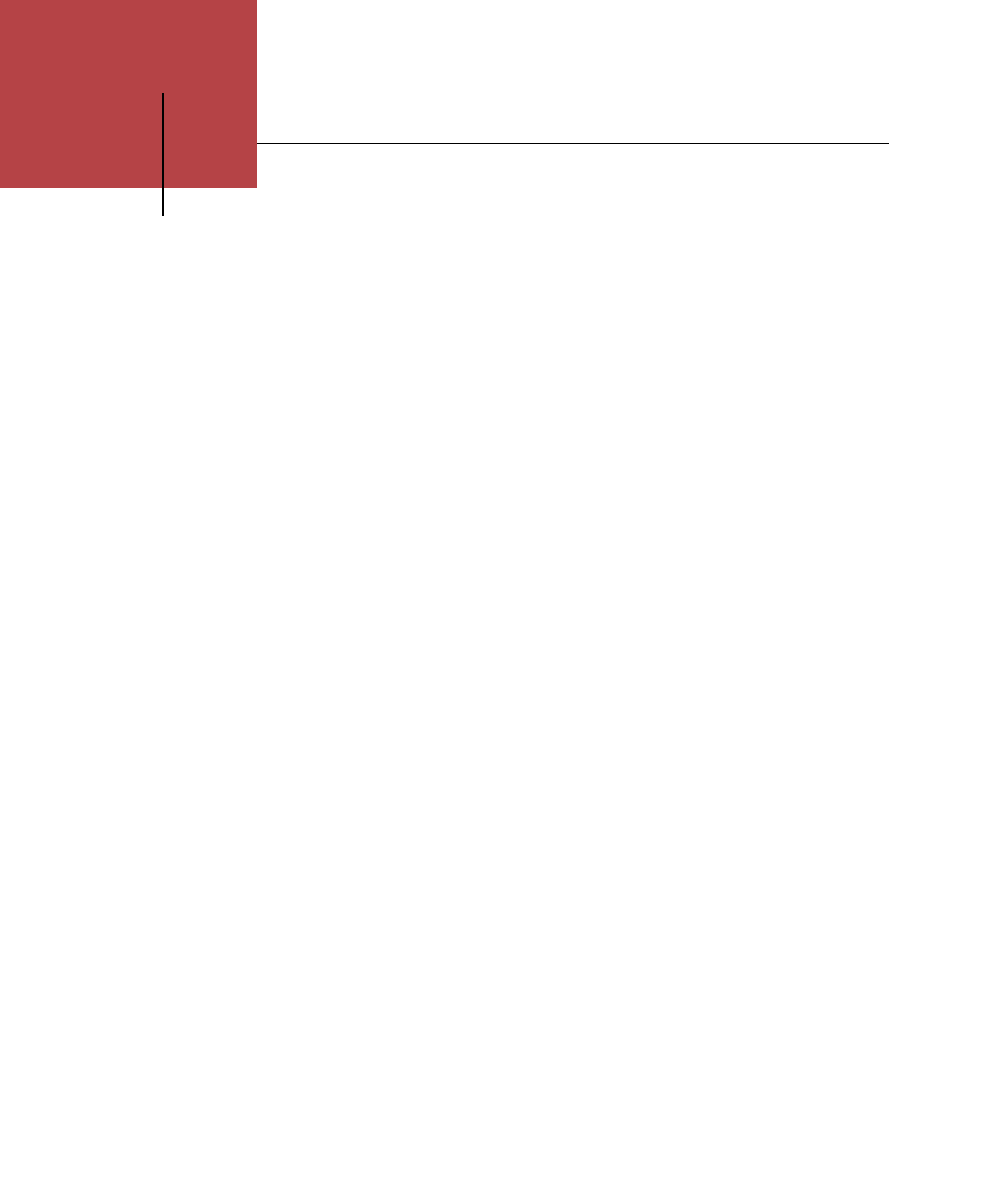
xiii
The following Quick Start procedures are intended for users who are experienced in the
setup and configuration of network laser printers in the Macintosh and Windows (3.1)
environments. If you are unsure about any of these steps, please skip this section and
begin reading Chapter 1, “Setting up the Elite XL.”
Quick start Elite XL printer setup
1. Install the toner cartridge.
2. Insert paper into the paper tray and insert the paper tray into the
printer.
3. Plug the AC power cord into the back of the Elite XL and then into a
grounded AC outlet.
4. Connect the Elite XL to your network system or directly to your
computer using the appropriate cables.
5. Switch on the Elite XL and the computer.
After about one minute, the start page prints, the On Line LED on the
front panel of the printer is solid, and a message in the display window
indicates that the Elite XL is ready for printing.
Quick Start Macintosh software configuration
1. Install the Elite XL Macintosh software for your Elite XL model, from
the Elite XL Software and Documentation CD-ROM.
2. Use the Chooser to select a printer driver and the Elite XL printer
name.
3. Use the Chooser’s Setup function (LaserWriter 8 only) to select the
appropriate Elite XL PPD.
4. Repeat steps 1-3 on each Macintosh that will use the printer.
You are now set to print to the Elite XL from a Macintosh. Turn to Chapter 3, “Using
the Elite XL with a Macintosh,” for more information.
Quick Start