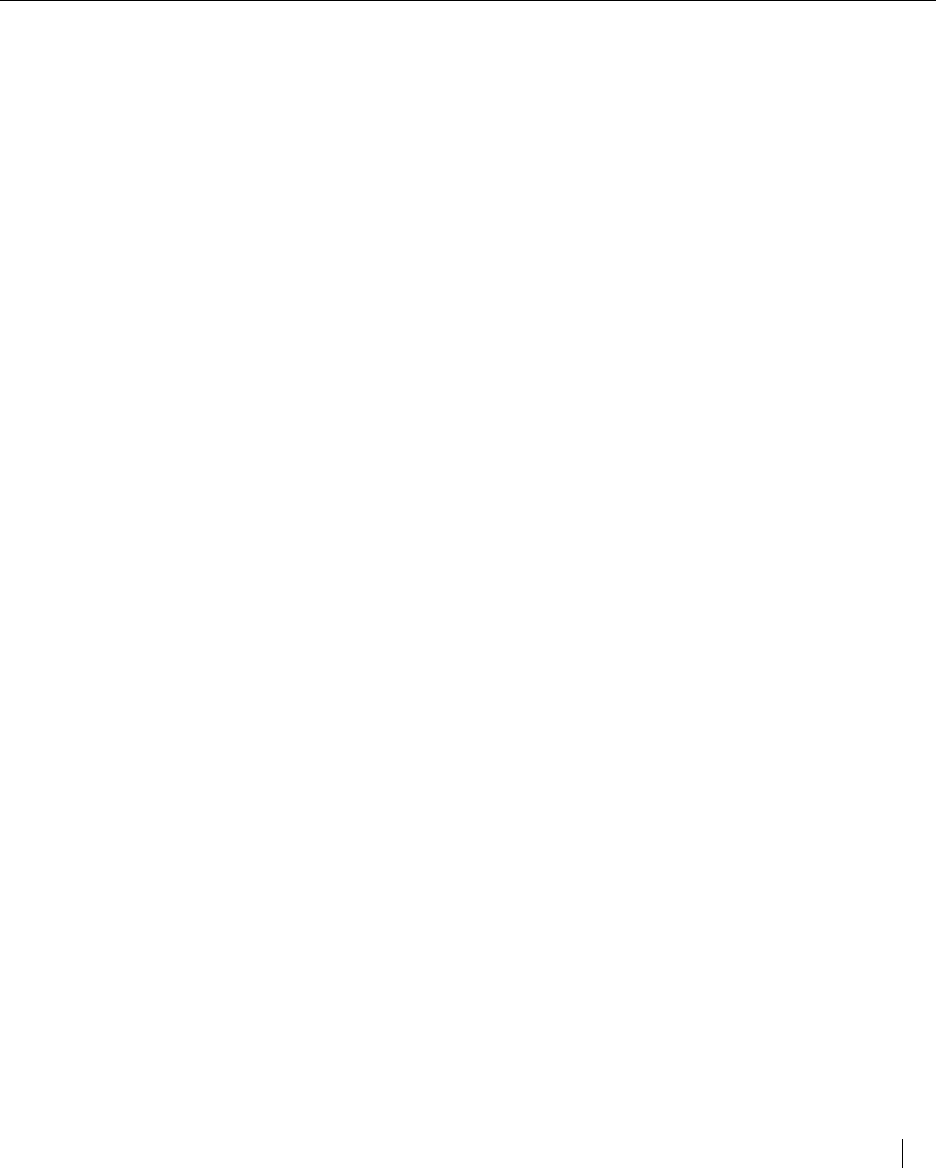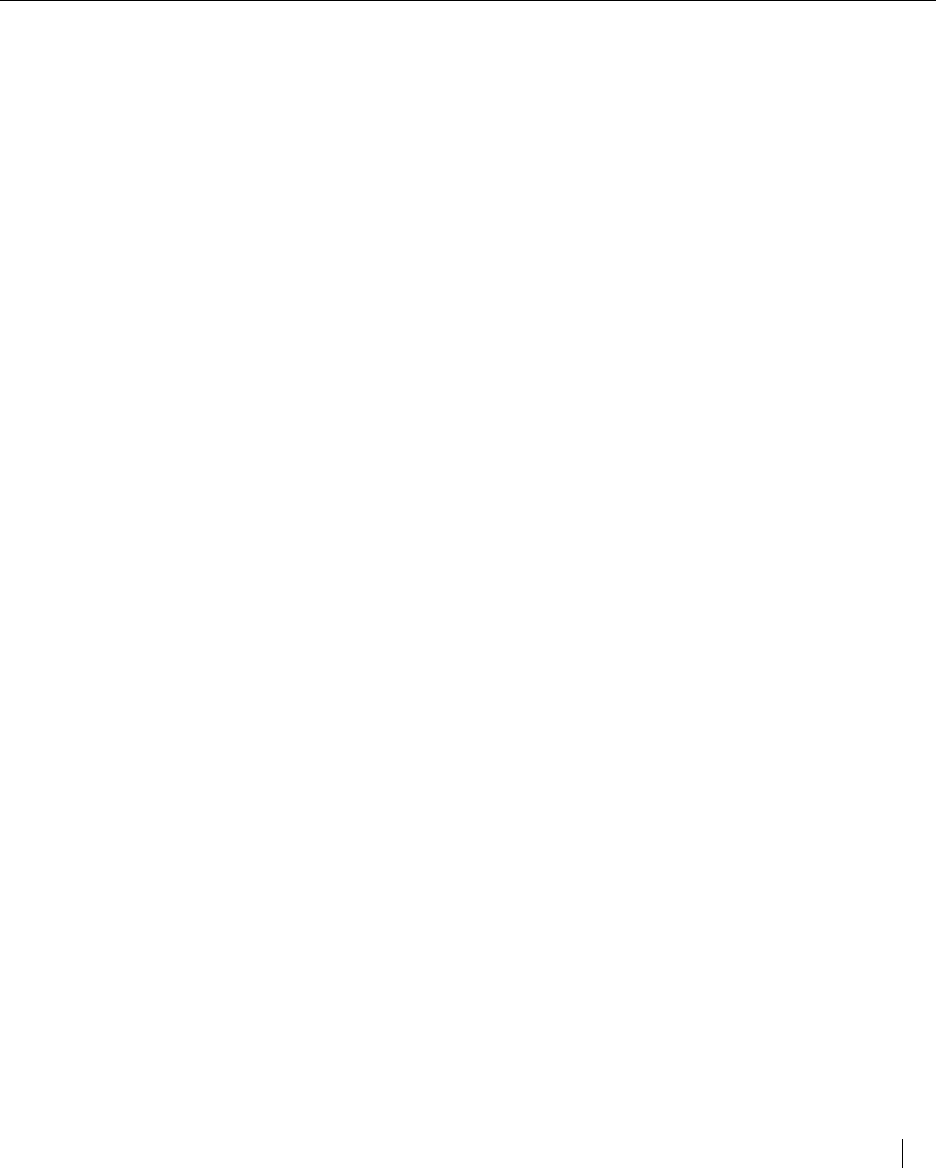
Using the Elite XL with a Macintosh 3-7
Printing documents using the LaserWriter 8 printer driver
Printing documents using the LaserWriter 8 printer driver
The following is an overview of the procedure for printing a document with the
Elite XL using the LaserWriter 8 printer driver.
1. Open the document that you want to print.
2. Choose Page Setup… from the File menu.
3. Make any selections in the Page Setup… dialog box and click OK.
4. Choose Print… from the File menu.
5. Make any selections in the Print… dialog box and click OK.
If you have any questions regarding the options available through either the
Page Setup or Print dialog boxes, please refer to the following sections.
Important Note: If you receive frequent error messages related to insufficient disk
space, during printing, it may be because your Startup disk does not contain enough
free space. The LaserWriter 8 driver makes a copy of the document you are printing
before sending it to the Elite XL. The copy is temporarily saved onto the Startup disk.
Therefore, the Startup disk must contain free space equal to the size of the document or
you will receive an error. If you cannot clear enough space on your Startup disk it is
recommended that you use the Elite XL 7.1.2 driver that is included with the Elite XL
Macintosh software.