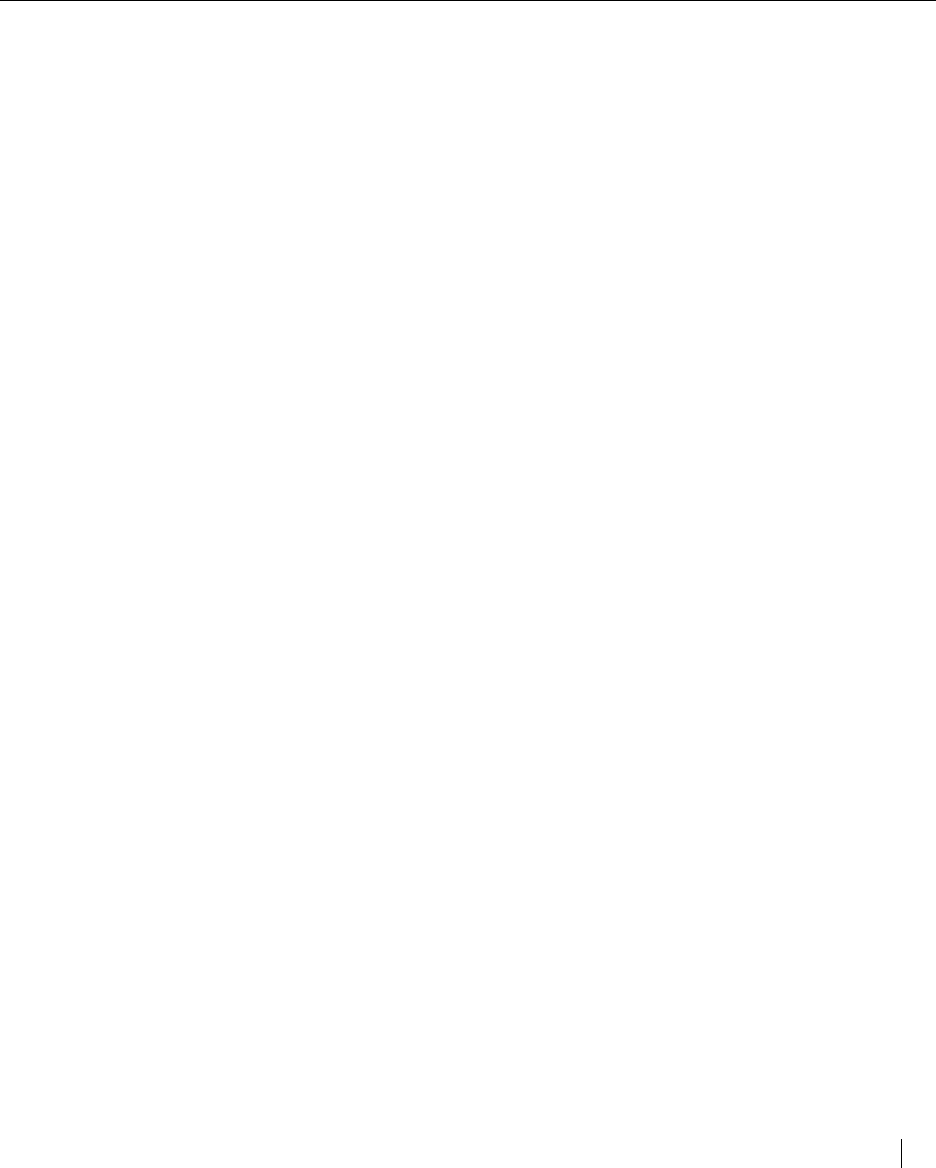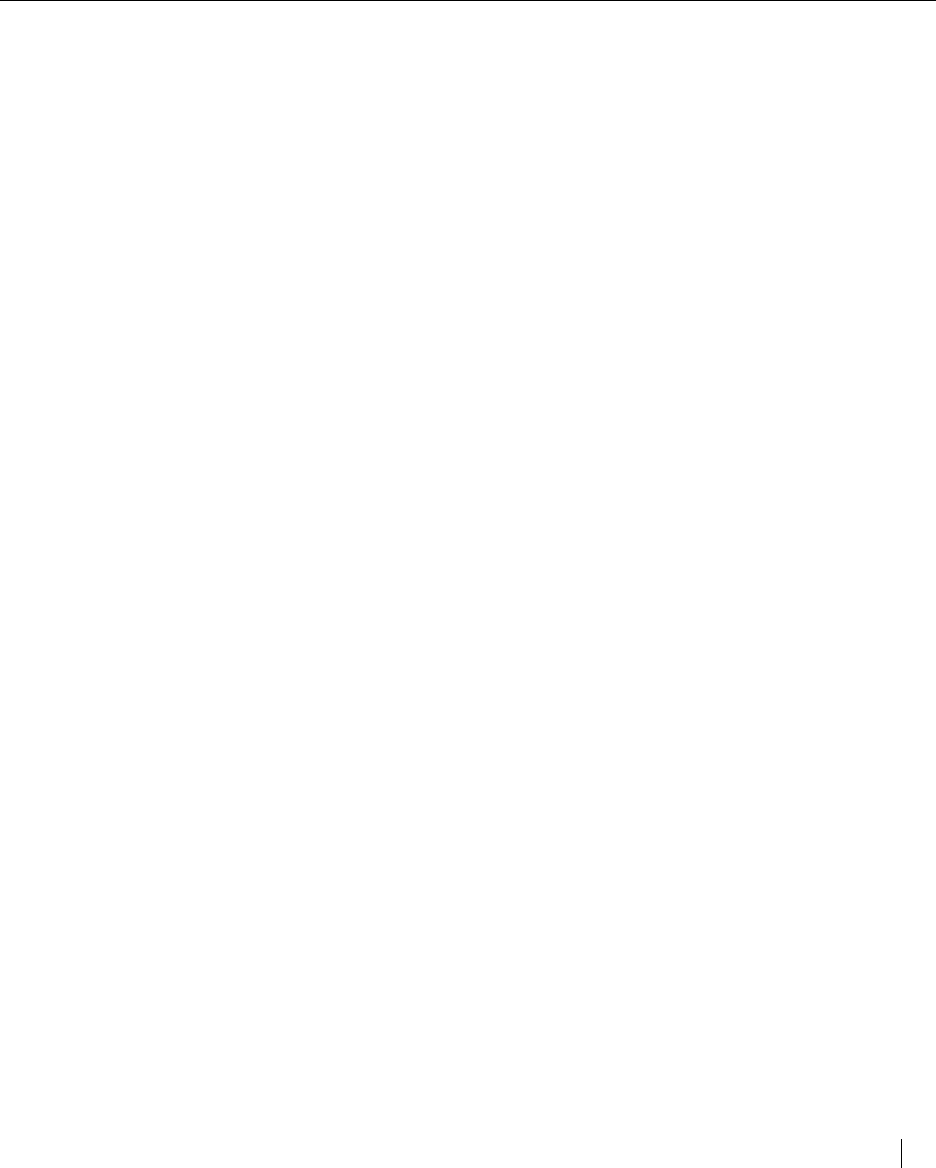
The Elite XL front panel 2-5
The Elite XL menu system
• Identifying the current printing interface.
When the Elite XL is processing (Comm LED flashing) a job, pressing the
Enter key will cause the name of the interface port through which data is
being received to be displayed in the LCD display window.
+/– keys
The + and – keys are only active when the printer is off line. Use the + and –
keys to cycle through main menu and submenu settings.
The Elite XL menu system
The menu system consists of nine main menus. Some main menus contain sub-
menus. Some menus are informational only, while others enable you to change
settings. (Factory default settings are printed in bold text in the following
menu descriptions.)
Reminder: Press the Enter key to save a new setting. An asterisk will appear next
to the
new setting confirming your selection.
1. Language
The Language menu determines the language displayed in the display window.
The settings are: English, Français and Deutsch.
2. Print Help Page
The Help Page menu enables you to print a chart of the Elite XL menu system.
Press the Enter key to print the flow chart. The Help Page menu is not available
when the PS/PCL Sensing submenu item is set to PCL Only (see page 2-7).
3. Print (1) Sample Page(s)
The Print (1) Sample Page(s) menu option enables you to print a sample page
displaying the ability of the Elite XL to reproduce various graphic formats and
typographic styles and sizes. The printer is set to print one demo page. Press the
+/– key to increase or decrease the number of sample pages you want to print.
Press the Enter key to print the demo page(s). The Print Sample Page(s) menu is
not available when the PS/PCL Sensing submenu item is set to PCL Only (see
page 2-7).
4. Printer Info
The Printer Info menu consists of nine informational submenu items.
Press the Enter key to access the submenu items: