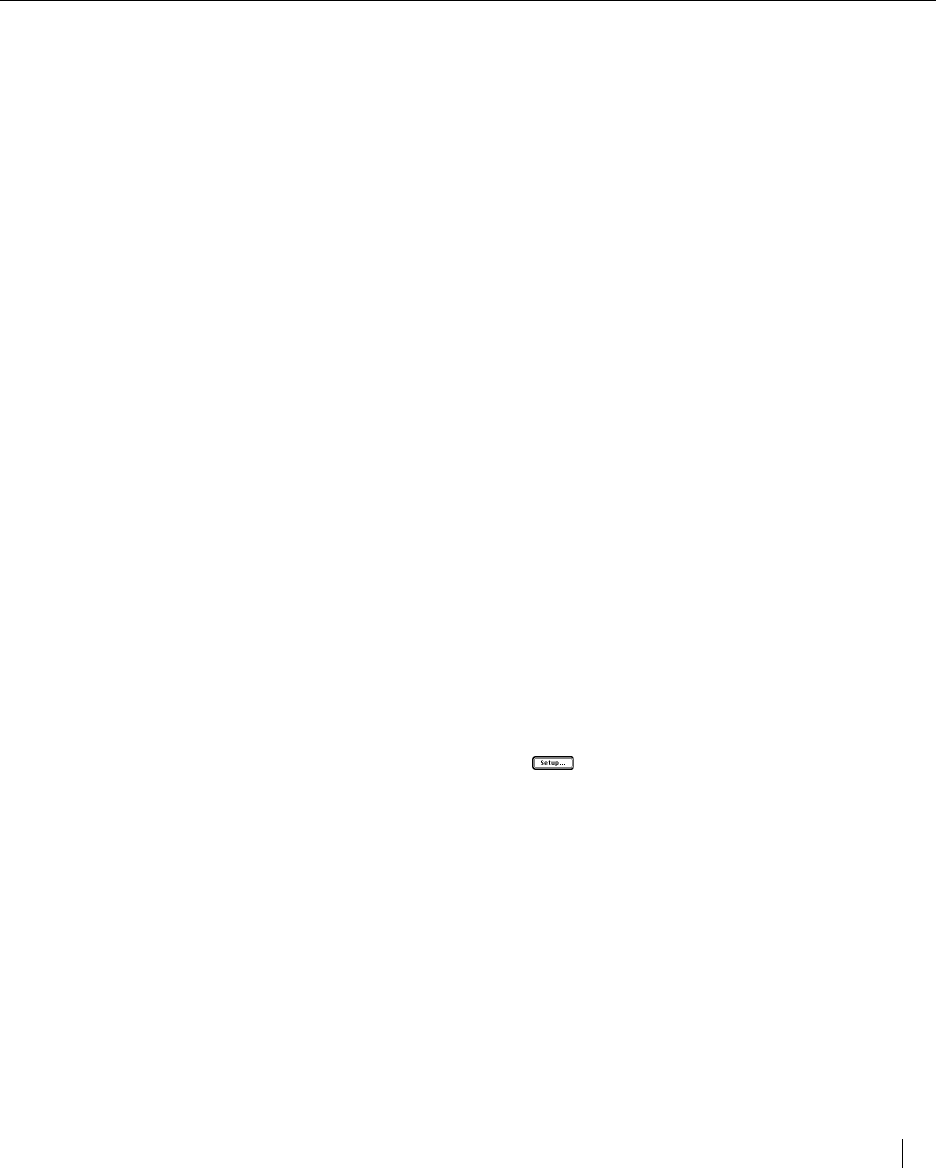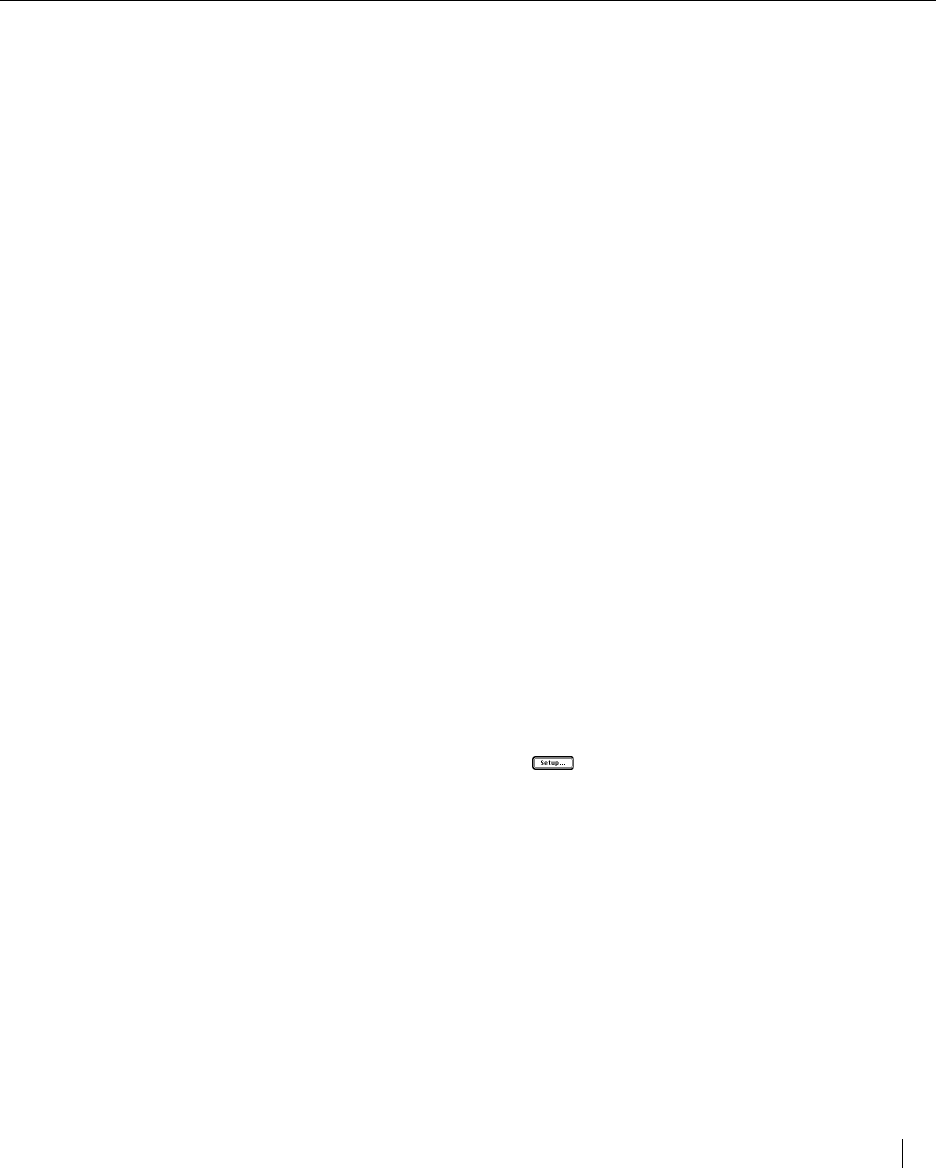
Using the Elite XL with a Macintosh 3-5
Selecting the LaserWriter 8 printer driver
Selecting the printer description file (LaserWriter 8 only)
The LaserWriter 8 printer driver uses PostScript Printer Descriptions (PPDs)
which inform it of the special capabilities specific to a printer. Included with
the Elite XL software is a LaserWriter 8 compatible PPD named Elite XL.
For a PPD to be used by LaserWriter 8 it must be located in the Printer De-
scriptions folder which is in the Extensions folder in the System Folder. (Using
System 6, the Printer Descriptions folder is stored in the System Folder.)
During the initial installation process, the Elite XL PPD is copied into the
Printer Descriptions folder. If a Printer Descriptions folder does not exist, the
installer creates one and then copies the PPD into it.
The PostScript printer description files used by LaserWriter 8 are accessed and
selected through the LaserWriter 8 Setup function in the Chooser.
To select the PostScript Printer Description:
1. Choose the Chooser from the Apple ( ) menu.
2. Click the LaserWriter 8 icon in the upper-left area of the Chooser.
The name Elite XL appears in the upper-right area of the Chooser below
“Select a PostScript Printer.” The name should appear highlighted; click
the printer’s name if it is not highlighted.
3. Click Setup.
A message box appears, informing you that the Macintosh is communicat-
ing with the Elite XL.
The LaserWriter 8 driver is automatically configured with specific infor-
mation about your Elite XL (model, memory, paper sizes, paper trays,
etc.).
After the process is finished, the Chooser reappears and with an icon
placed next to the Elite XL name. Also, notice that “Setup” has had an
ellipsis (…) added to it – . The ellipsis indicates that “Setup” now
contains user-selectable functions.
Setup options
The Setup dialog box provides other functions and information about the Elite XL.
To access the additional Setup… functions:
1. Choose the Chooser from the Apple menu and select LaserWriter 8.
2. Select the name of the Elite XL in the right scroll box.
3. Click Setup….
The Setup… dialog box appears.