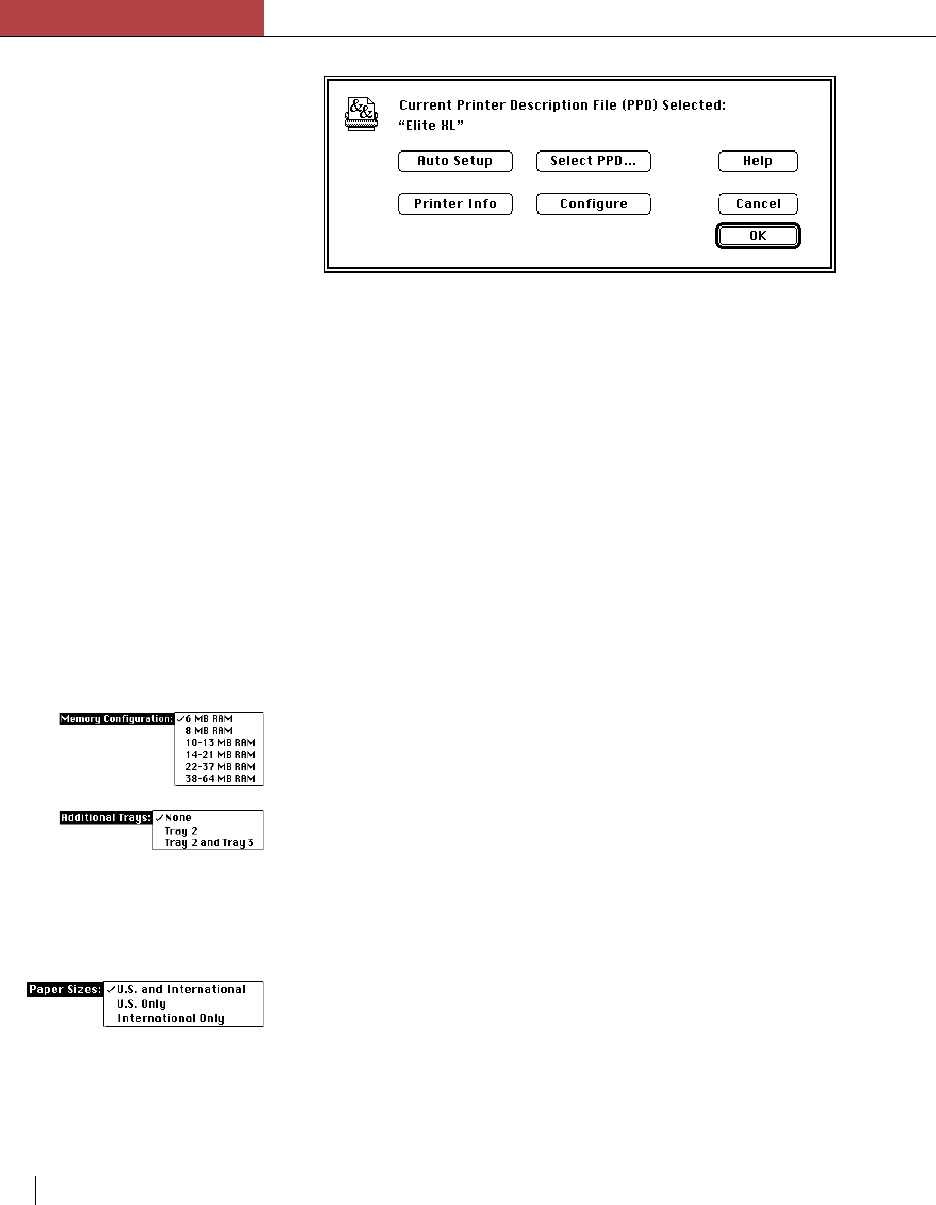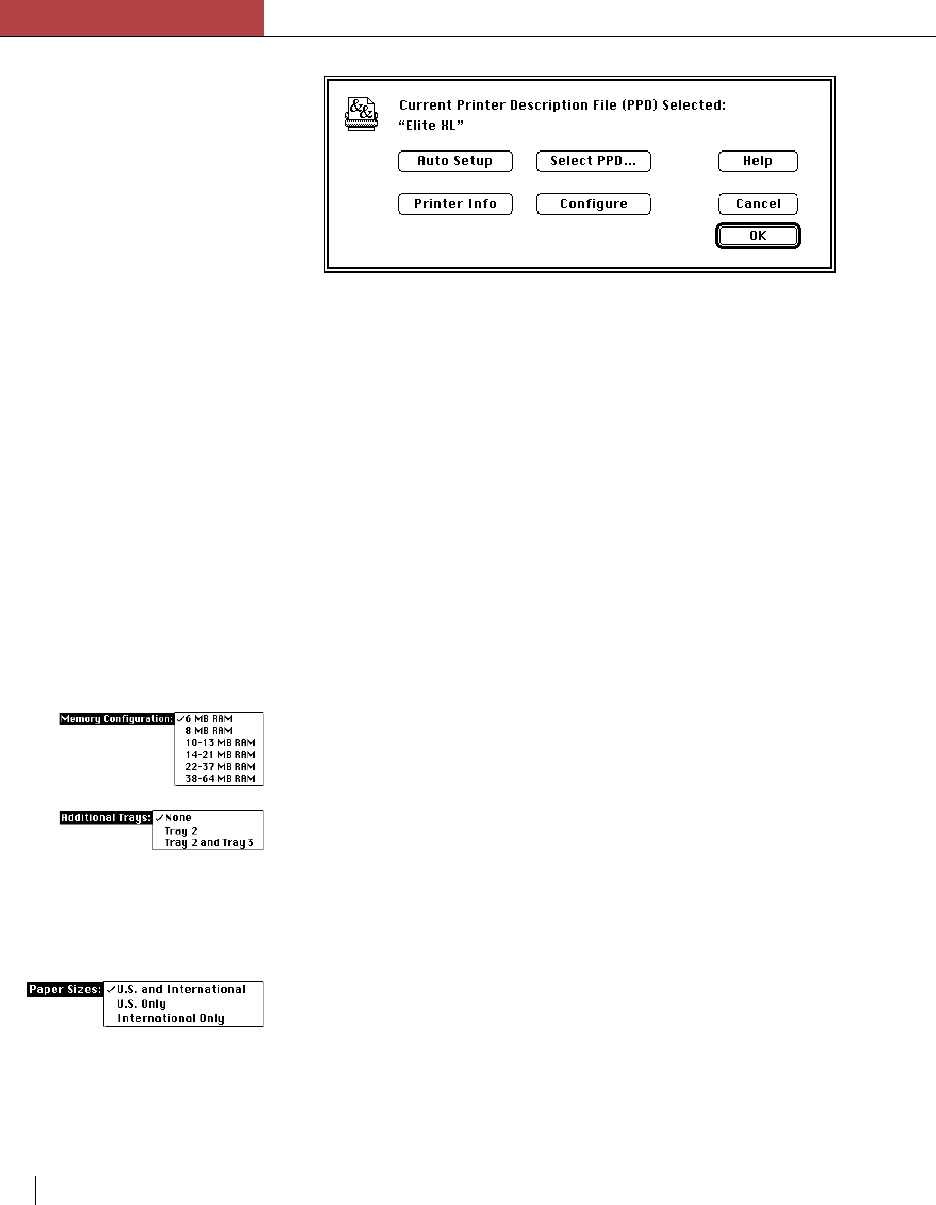
Chapter 3
Using the Elite XL with a Macintosh
3-6 Chapter 3
• Click Auto Setup to automatically reconfigure the printer driver after
you have upgraded your printer with additional memory or additional
paper trays.
• Click Select PPD… to manually select a PostScript Printer Description
file. Clicking the button opens a directory dialog box listing all of the
PPDs currently contained in the Printer Descriptions folder. To
manually select a PPD, highlight the file name and click Select.
• Click Printer Info to display information about the Elite XL. This
function displays the PostScript version and level, printer resolution,
virtual memory available, and the name of the PPD file associated with
the printer. Click the Update button to view the information about the
Elite XL currently selected.
• Click Configure to manually reconfigure the printer driver after you
have upgraded your printer with new options. The available options for
the Elite XL are:
• Memory Configuration – After installing additional memory,
select the memory size range from this pop-up menu.
• Additional Tray – After installing additional paper trays, select the
option that corresponds to the new tray configuration from the
pop-up menu.
Note: The Tray 2 and Tray 3 option is only available with the
Elite XL 16ppm models: it will not appear otherwise.
• Paper Sizes – This pop-up menu enables you to select the page sizes
that will be displayed in the Paper menu of the Page Setup dialog box.
The default is U.S. and International, which causes all Elite XL paper
sizes to be displayed. If you typically print on either standard U.S.
paper sizes or standard International paper sizes, you can reduce the
number of displayed paper sizes by choosing either U.S. Only or
International Only.