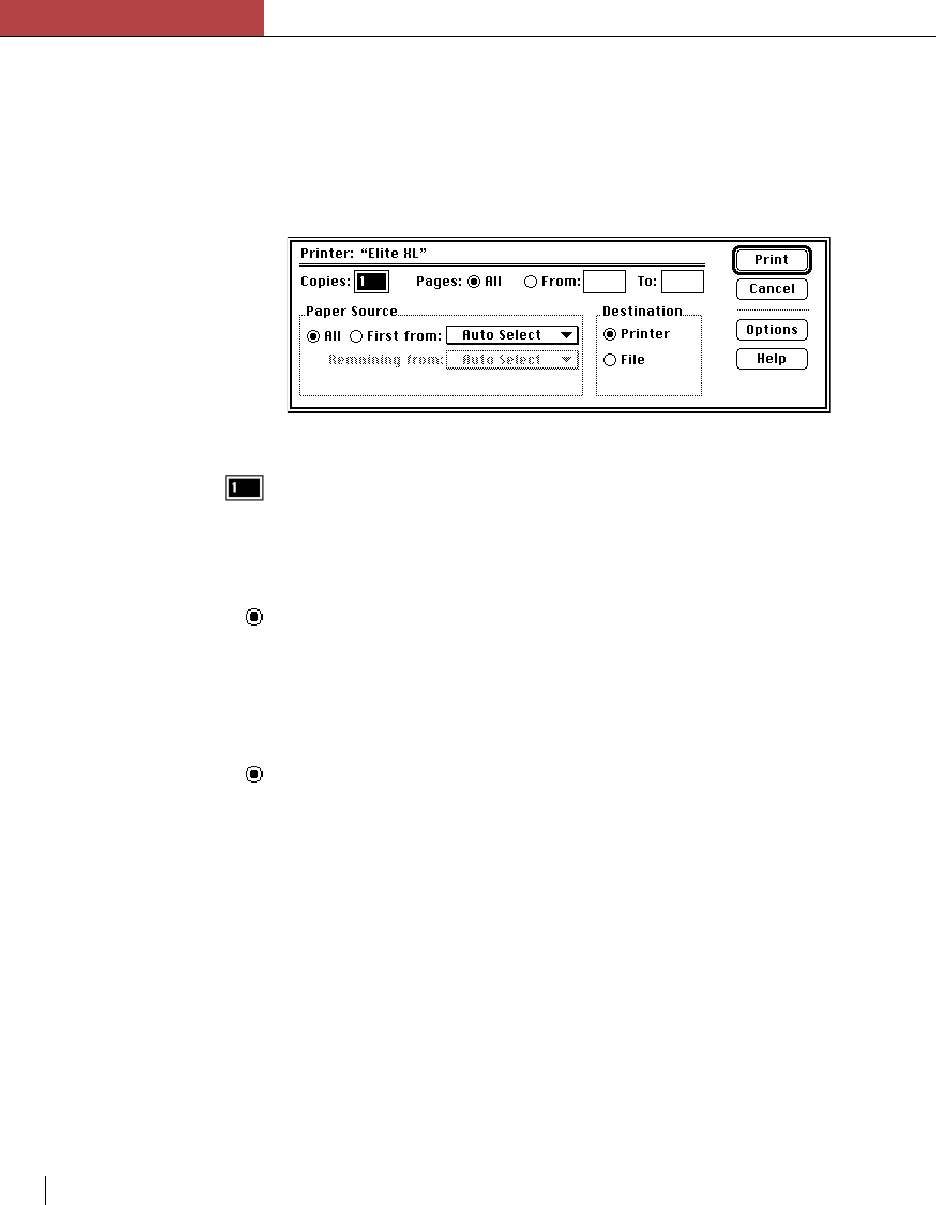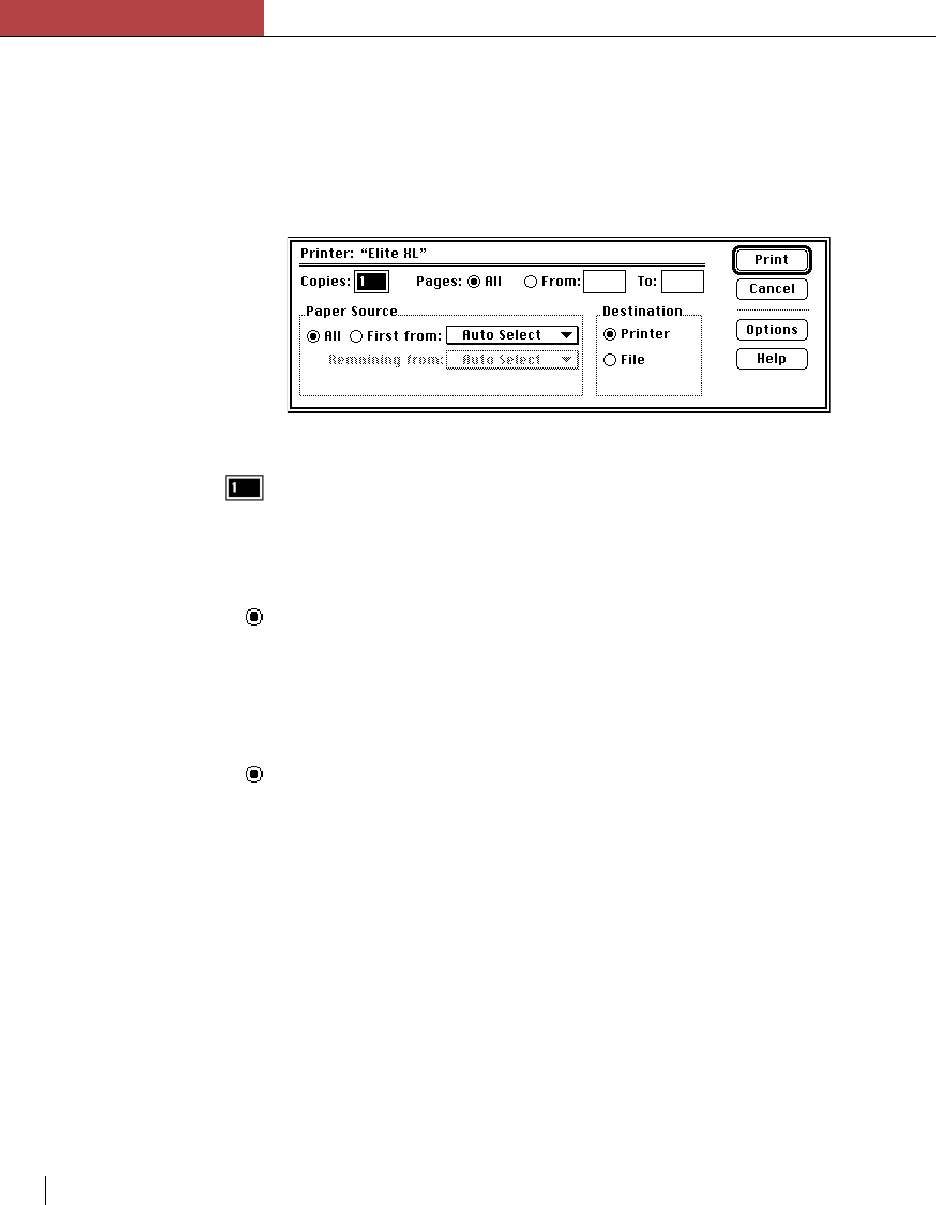
Chapter 3
Using the Elite XL with a Macintosh
3-10 Chapter 3
Selecting Print options (LaserWriter 8)
When you select Print… from the File menu, a dialog box appears
offering you printing options for the document that you want to print. The
name of the printer, selected in the Chooser, appears at the top of the dialog
box. Clicking Print confirms your choices and sends the document to the
Elite XL. Clicking Cancel cancels the printing process.
Copies
Use the Copies option to specify the number of copies of the document to
print, from 1 to 999. The default is 1 copy. To change the number of
copies, click in the box and type the number of copies you want to print.
Pages
The Pages option default is All, which prints all the pages in the document,
from first to last. From and To allow you to specify a range of pages to
print. Click the button labeled From and type the page numbers of the
range you want to print into the boxes.
Paper Source
The Paper Source area provides options that allow you to specify how
paper will be provided to the printer. Paper sources are selected through the
paper source pull-down menus and include four standard options – Auto
Select, Tray 1, MPFeeder, and Manual Feed – plus selections for a second
tray, named Tray 2 and (for 16ppm models) a third tray, named Tray 3;
these selections will be dimmed if you do not have the appropriate optional
lower sheet feeder installed. See Appendix I for information about Elite XL
sheet feeder options.
The All button specifies that paper will be provided to the printer from the
source selected from the upper pop-up menu. When the All button is
selected the lower pop-up menu is dimmed. The First from button allows
you to specify which source should be used for the first page of your
document. When First from is selected, the lower pop-up menu is acti-
vated, allowing you to specify the paper source for the remaining pages.