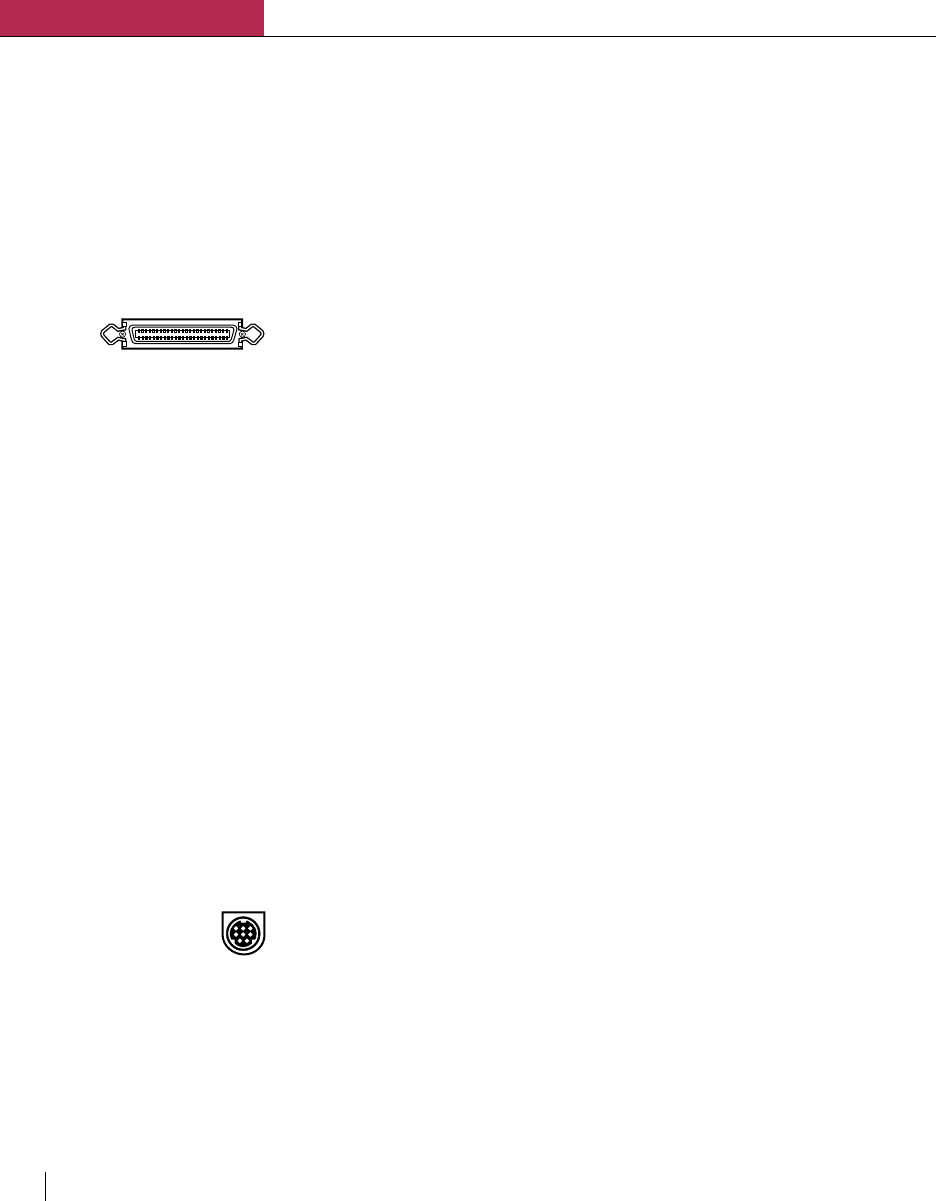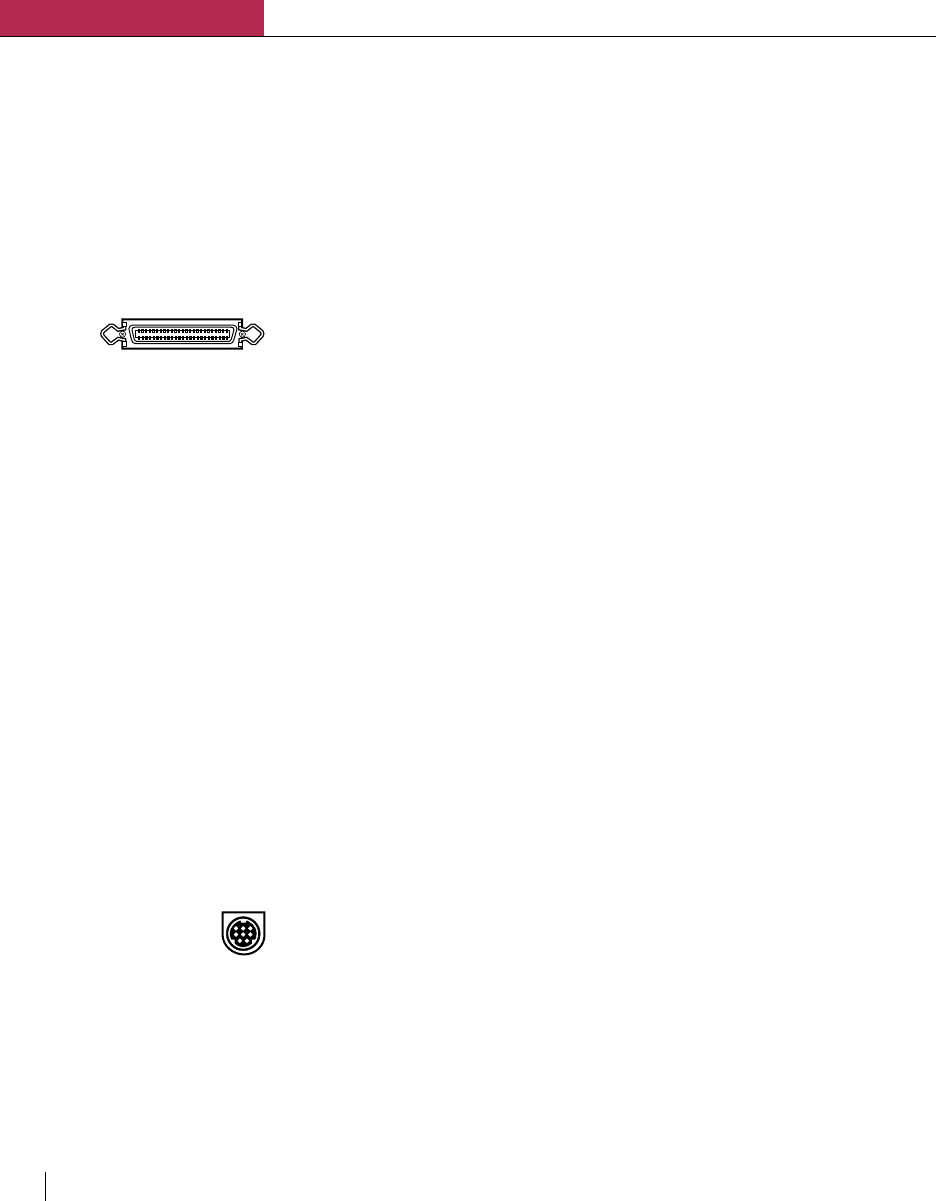
Setting up the Elite XL
Chapter 1
1-22 Chapter 1
Centronics (parallel) connection
The Centronics parallel connection between the Elite XL and a PC requires
a standard 36-pin Centronics cable. The length of a Centronics cable is
limited to approximately 12 feet. This interface offers the fastest communi-
cation between a PC and the printer (unless the PC and printer support
Ethernet).
To connect via the Centronics (parallel) interface:
1. Switch off the printer and the PC.
2. Plug the Centronics cable into the printer.
The Centronics connector is the right-most connector in the row
of interface connectors on the back of the printer. Connect the 36-
pin end of the Centronics (parallel) cable into this connector.
Fasten the clips onto the cable to secure it into place.
Note: Since PCs are often configured differently, please refer to your
computer manual for information on the Centronics (parallel) port.
3. Plug the other end of the cable into the port on the PC.
4. Switch on the printer.
5. Switch on the PC.
Note: In order to send PostScript jobs that use Binary Communications Protocol to the
Elite XL Parallel port, the port must set to PostScript only. If it is set to Auto switch,
the PostScript Binary Communications Protocol will be interpreted as PCL and your
document will not print properly. (See page 2-7 for information on configuring the
port.)
Serial connections
Serial communications between a PC and the Elite XL can be accom-
plished through an RS-422 connection. RS-422 serial enables data to
travel in either direction between the printer and a single computer. For an
RS-422 serial connection, use an 8-pin serial cable. The RS-422 interface
allows a cable length of up to 300 feet.
To connect via the serial interface:
1. Switch off the printer and the PC.
2. Plug the serial cable into the printer.
The printer’s RS-422 connector is the third connector from the
right in the row of interface connectors on the back of the printer.
3. Plug the other end of the serial cable into a serial port on the
PC.
Note: Since PCs are often configured differently, please refer to your
computer manual for information on the serial port.