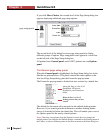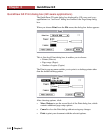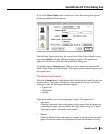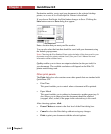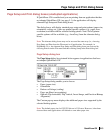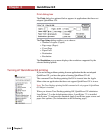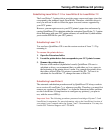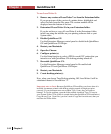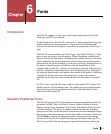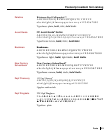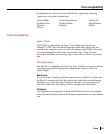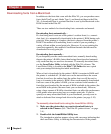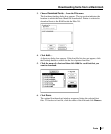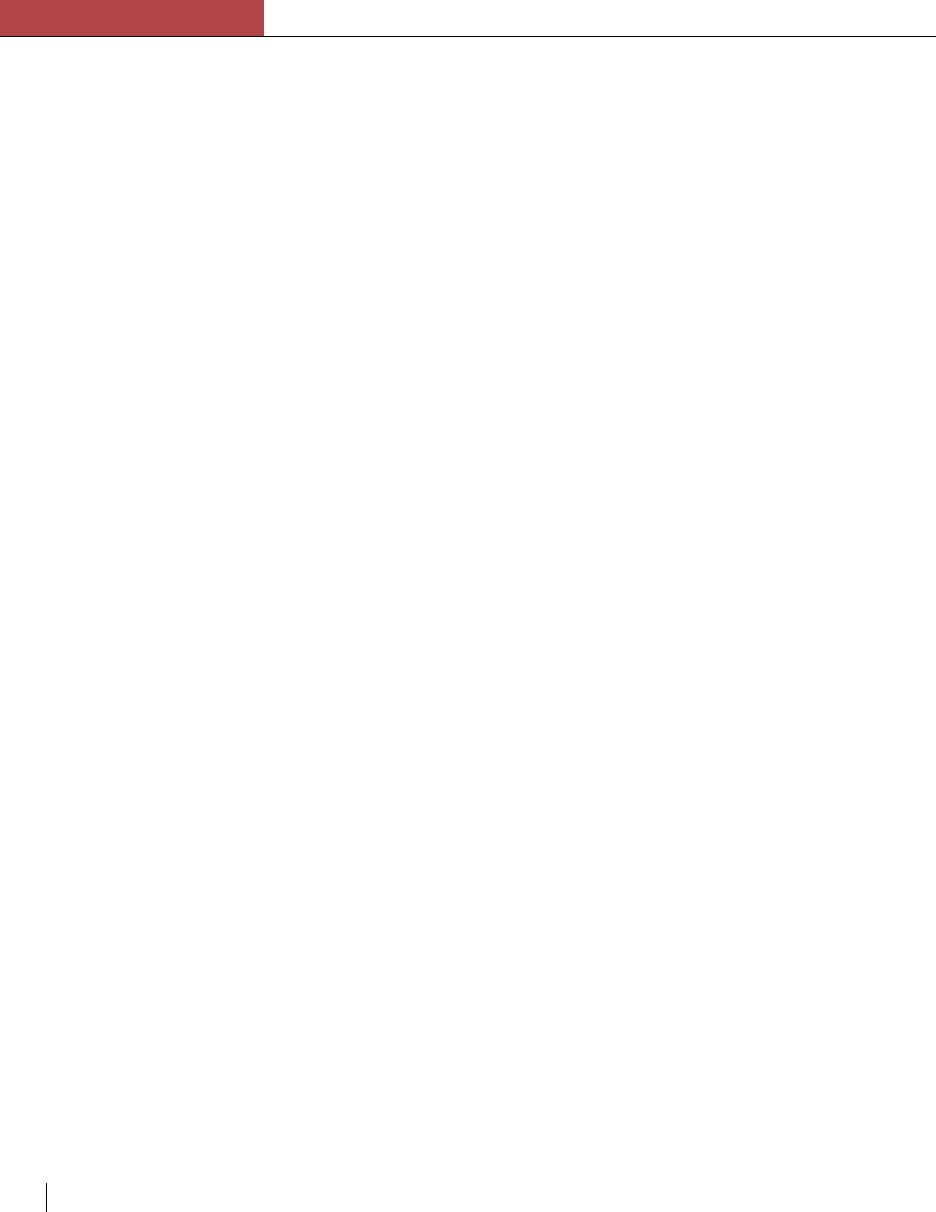
Chapter 5
QuickDraw GX
5-16 Chapter 5
To use LaserWriter 8:
1. Remove any versions of LaserWriter 7.x.x from the Extensions folder.
If you are not sure of the version of a printer driver, highlight it and
select Get Info from the File menu. The version number will be
displayed near the bottom of the box.
2. Determine if LaserWriter 8 is in your Extensions folder.
If you do not have a copy of LaserWriter 8 in the Extensions folder,
install one using the installer on your printing software disk or your
System disks.
3. Disable QuickDraw GX.
Use the Extensions Manager control panel to disable both QuickDraw
GX and QuickDraw GX Helper.
4. Restart your Macintosh.
5. Open the Chooser.
6. Configure printer(s).
Use the Setup function to select a PPD for each GCC printer that you
intend to use with QuickDraw GX desktop printing turned off.
7. Re-enable QuickDraw GX.
Use the Extensions Manager control panel to Re-enable both
QuickDraw GX and QuickDraw GX Helper.
8. Restart your Macintosh.
9. Create desktop printer(s).
Now, when you choose Turn Desktop printing Off, LaserWriter 8 will be
substituted instead of LaserWriter 7.2.
Important note on fonts: Because QuickDraw GX modifies your fonts when it is
installed, documents printed with desktop printing turned off might not print
correctly. If your document uses non-resident Type 1 fonts, they will print as
bitmaps. To fix this problem, open the folder named •Archived Type 1 Fonts• in
your System Folder. (This folder is created during the QuickDraw GX installation.)
Copy the any Type 1 font files (you don’t need to copy the font suitcases) that you
need into the Fonts folder.