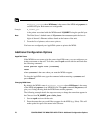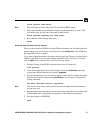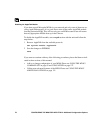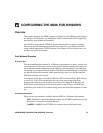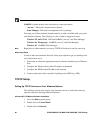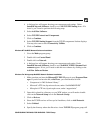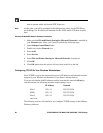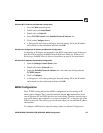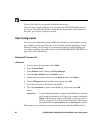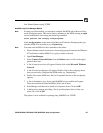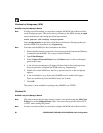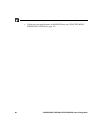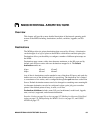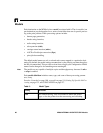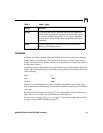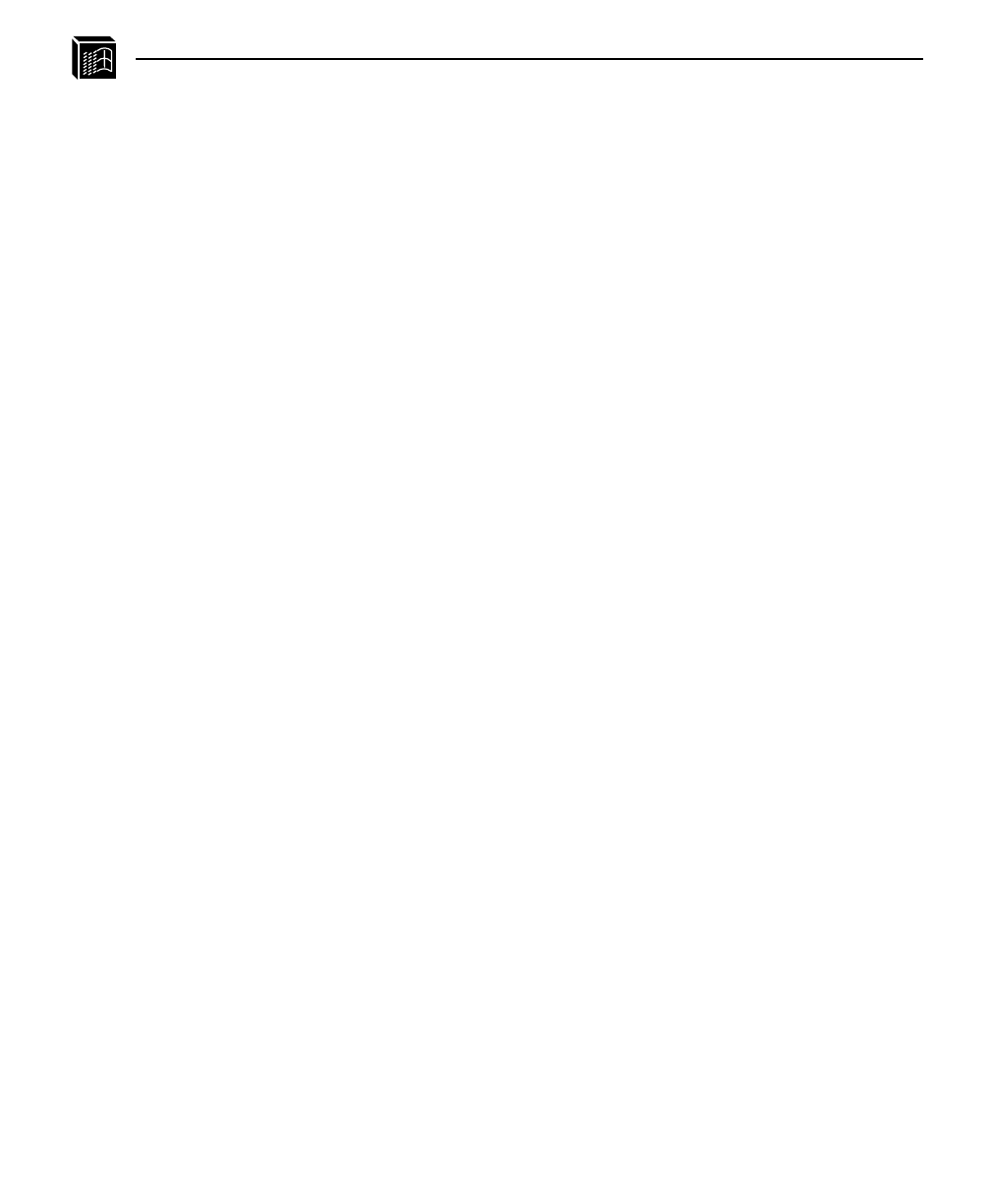
84 CONFIGURING THE M208 FOR WINDOWS: Host Configuration
Through the COM Port on page 40 for detailed instructions.
Once you have configured the unit, you will notice the STAT LED flashing on once
per second. This means the M208 is configured and recognizable on the network. At
this point, you can now configure your host.
Host Configuration
Now that your workstation(s) and the M208 have IP addresses and netmasks, you can
now configure a print setup. There are several methods available depending on what
Windows package you are using. If you experience Windows-related printing prob-
lems after completing these setups, please see TROUBLESHOOTING THE M208 on
page 159 for more information.
Windows NT Version 3.5x
LPR Method
1 Create a print path and printer; select Main.
2 Select Control Panel.
3 Select Printers which loads up the Print Manager.
4 Select Create a Printer from the Printer menu.
5 Define the printer name and driver; in the Print to field, select Other....
6 Choose LPR port from the list that comes up and select OK.
7 Fill in the host name or IP address of the M208.
8 Fill in the destination or queue on the M208 (e.g. d1prn) and select OK.
where:
destination Is a pre-defined destination or queue on the M208 that is automat-
ically mapped by default to an I/O port. For example, destination
d1prn is automatically mapped to the PRN port. Please see Des-
tinations on page 89 for a more detailed description. Please note
that destinations are case sensitive and are lowercase by default.
This printer is now available for printing and will interact with the M208’s built-in