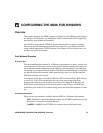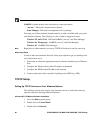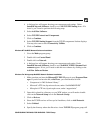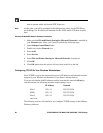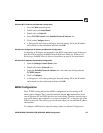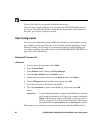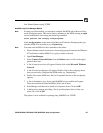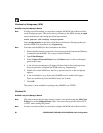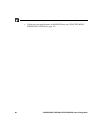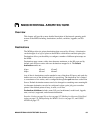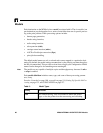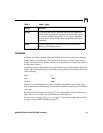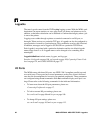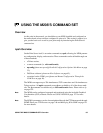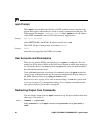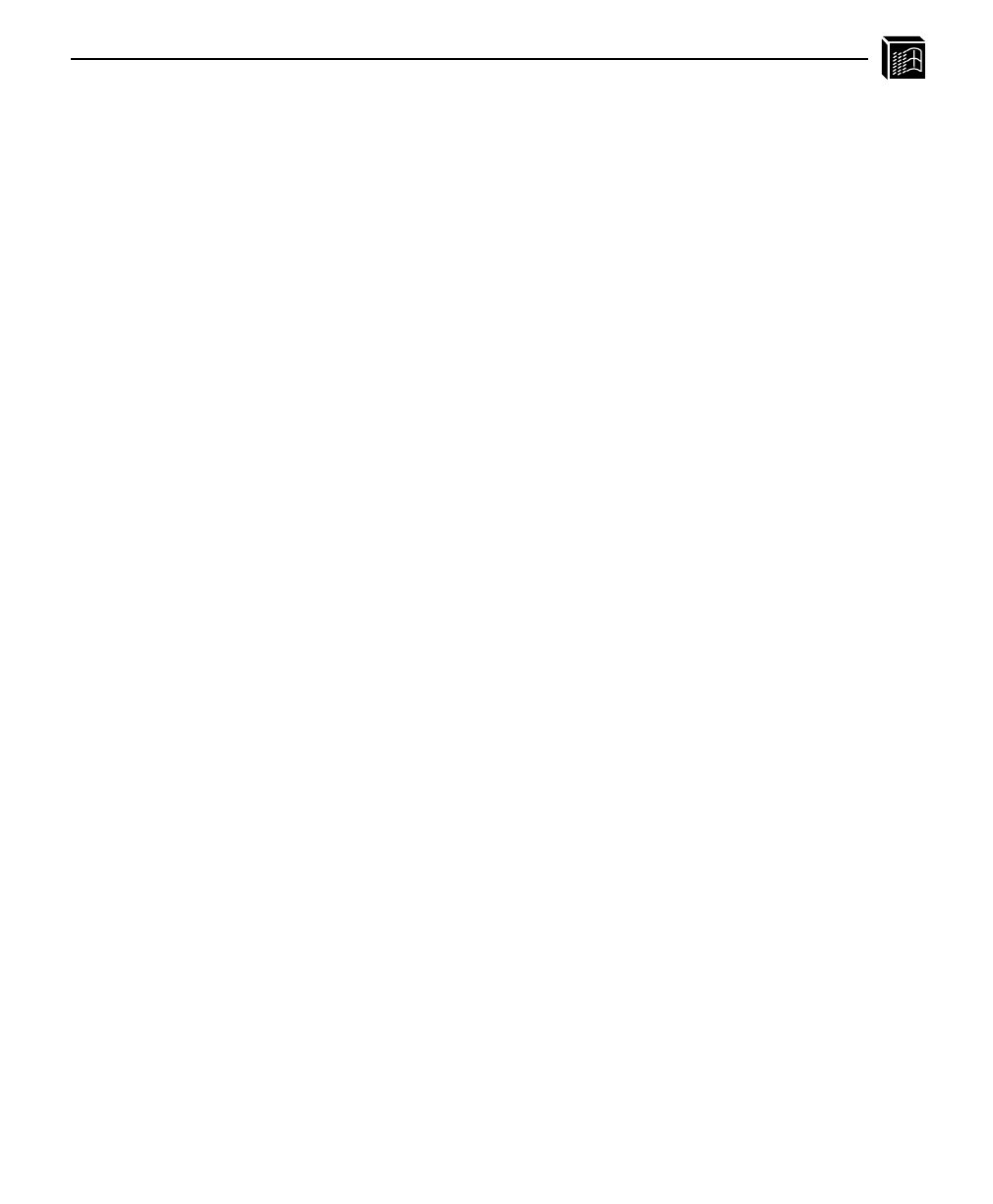
CONFIGURING THE M208 FOR WINDOWS: Host Configuration 87
works Workgroup name. This can be done by telneting to the M208, starting an npsh
session with the unit, and issuing the following command:
store pserver smb workgrp
workgroupname
where workgroupname is the name of the Microsoft Networks Workgroup that you
want the M208 to be included in (e.g. Engineering).
You must reset the M208 for this command to take affect.
1 Ensure that the network connection is functioning properly between the Windows
workstation and the M208. Try to ping or telnet to the unit.
2 Open the Settings:Printer folder.
3 Double click on the target printer that you created earlier.
4 Select Properties from the Printer menu.
5 Select the Details tab and click on the Add Port... button.
6 Select the Browse button.
7 A list of network services will appear. Double click on the Entire Network.
8 A list of known workgroups will appear. Double click on the workgroup name
that you previously configured the M208 under (e.g. Engineering).
9 Double click on the M208 once the list of registered devices in this workgroup
appears.
10 A list of destinations (e.g. d1prn) with NetBIOS service enabled will appear.
These are read directly from the M208. Select one of them.
11 Click on OK to exit the Browse for Printer dialogue box.
12 Click on OK to exit the Properties dialogue box.
This printer is now available for printing using NetBIOS over TCP/IP.
If you want to continue with any of the following procedures, please find them as indi-
cated in other sections of this manual:
• For problems related to Windows printing, please see TROUBLESHOOTING
THE M208 on page 159.
• Add to or change configuration of your M208. Please see USING THE M208’S
COMMAND SET on page 93 and USING NPWIN on page 127.
Note