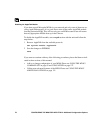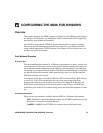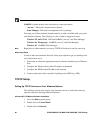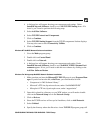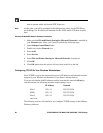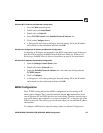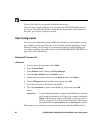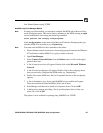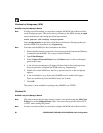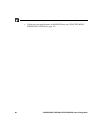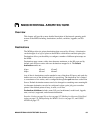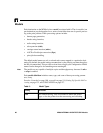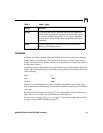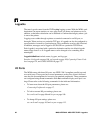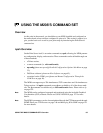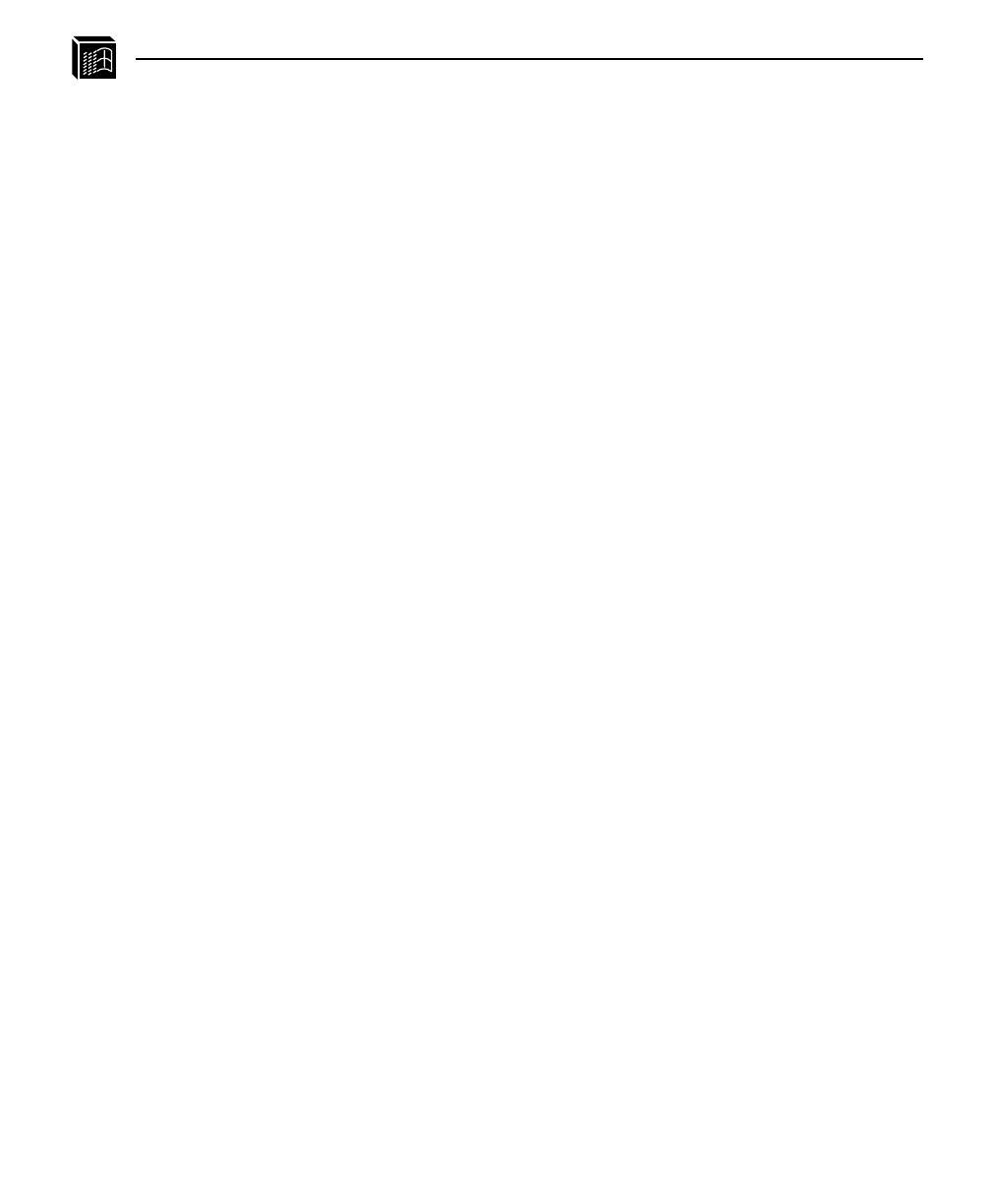
86 CONFIGURING THE M208 FOR WINDOWS: Host Configuration
Windows for Workgroups (WfW)
NetBIOS Using Print Manager Method
In order to use this method, you must first configure the M208 with a Microsoft Net-
works Workgroup name. This can be done by telneting to the M208, starting an npsh
session with the unit, and issuing the following command:
store pserver smb workgrp
workgroupname
where workgroupname is the name of the Microsoft Networks Workgroup that you
want the M208 to be included in (e.g. Engineering).
You must reset the M208 for this command to take affect.
1 Ensure that the network connection is functioning properly between the Windows
workstation and the M208. Try to ping or telnet to the unit.
2 Open Print Manager.
3 Select Connect Network Printer from the Printer menu or click on the appro-
priate toolbar item.
4 A list of known workgroups will appear. Double click on the workgroup name
that you previously configured the M208 under (e.g. Engineering).
5 Double click on the M208 once the list of registered devices in this workgroup
appears.
6 A list of destinations (e.g. d1prn) with NetBIOS service enabled will appear.
These are read directly from the M208. Select one of them.
7 Click OK.
This printer is now available for printing using NetBIOS over TCP/IP.
Windows 95
NetBIOS Using Print Manager Method
This setup assumes that you have already created a local printer using the Add a New
Printer icon in the Settings:Printer folder. You can use any port here such as LPT1
or LPT2 when creating this printer.
In order to use this method, you must first configure the M208 with a Microsoft Net-
Note
Note
Note
Note