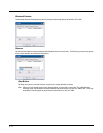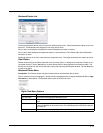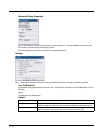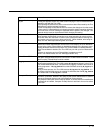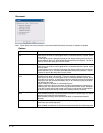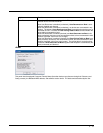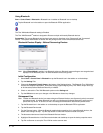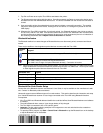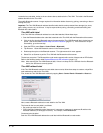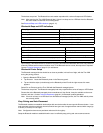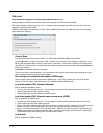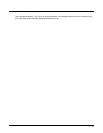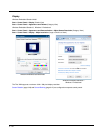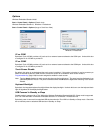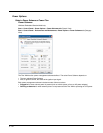5 - 15
7. Tap Pair as Printer to set up the Thor VM2 to send data to the printer.
8. Tap Disconnect to stop pairing with the device. Once disconnected, tap Delete to remove the device name
and data from the Thor VM2 Bluetooth Devices list. The device is deleted from the list after the OK button is
clicked.
9. Upon successful pairing, the selected device may react to indicate a successful connection. The reaction
may be an audio signal from the device, flashing LED on the device, or a dialog box is placed on the Thor
VM2 display.
10. Whenever the Thor VM2 is turned On, all previously paired, live, Bluetooth devices in the vicinity are paired,
one at a time, with the Thor VM2. If the devices cannot connect to the Thor VM2 before the re-connect time-
out time period expires (default is approximately 20 seconds for each paired device) there is no indication of
the continuing disconnect state if Report Failure to Reconnect is disabled.
Bluetooth Indicators
The Bluetooth taskbar Icon state changes as Bluetooth devices are discovered, paired, connected and discon-
nected.
There may be audible or visual signals as paired devices re-connect with the Thor VM2.
Note: When an active paired device enters Suspend Mode, is turned Off or leaves the Thor VM2 Bluetooth scan
range, the Bluetooth connection between the paired device and the Thor VM2 is lost. There may be audible
or visual signals as paired devices disconnect from the Thor VM2.
Bluetooth Bar Code Reader Setup
Please refer to the Bluetooth scanner manufacturer’s User Guide; it may be available on the manufacturer’s web
site. Contact for Bluetooth product assistance.
Honeywell supports several different types of bar code readers. This section describes the interaction and setup
for a mobile Bluetooth laser scanner or laser imager connected to the Thor VM2 using Bluetooth functions.
Prerequisites
• If the Thor VM2 has a Bluetooth address identifier bar code label affixed, then Bluetooth hardware and software
is installed.
• The mobile Bluetooth laser scanner / laser imager battery is fully charged.
• The Thor VM2 is connected to AC or DC (vehicle) power.
• Important: The bar code numbering examples in this segment are not real and should not be created nor
scanned with a Bluetooth scanner.
• To open the EZPair program, tap Start > Control Panel > Bluetooth or tap the Bluetooth icon on the desktop
or tap the Bluetooth icon in the taskbar.
Taskbar
Icon
Legend
Thor VM2 is connected to one or more of the targeted Bluetooth device(s).
Thor VM2 is not connected to any Bluetooth device.
Thor VM2 is ready to connect with any Bluetooth device.
Thor VM2 is out of range of all paired Bluetooth device(s). Connection is inactive.
Bluetooth LED Legend
Blue, blinking slowly Bluetooth is active but not connected to a device.
Blue, blinking medium Bluetooth is paired and connected to a device.
Blue, blinking fast Bluetooth is discovering other Bluetooth devices.
Off Bluetooth hardware has been turned off or does not exist in the Thor VM2.