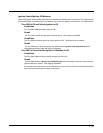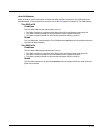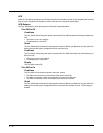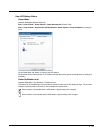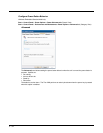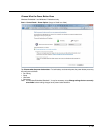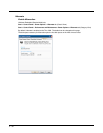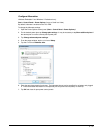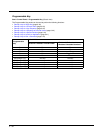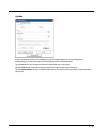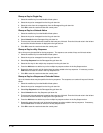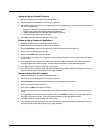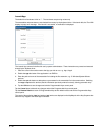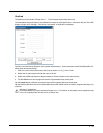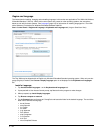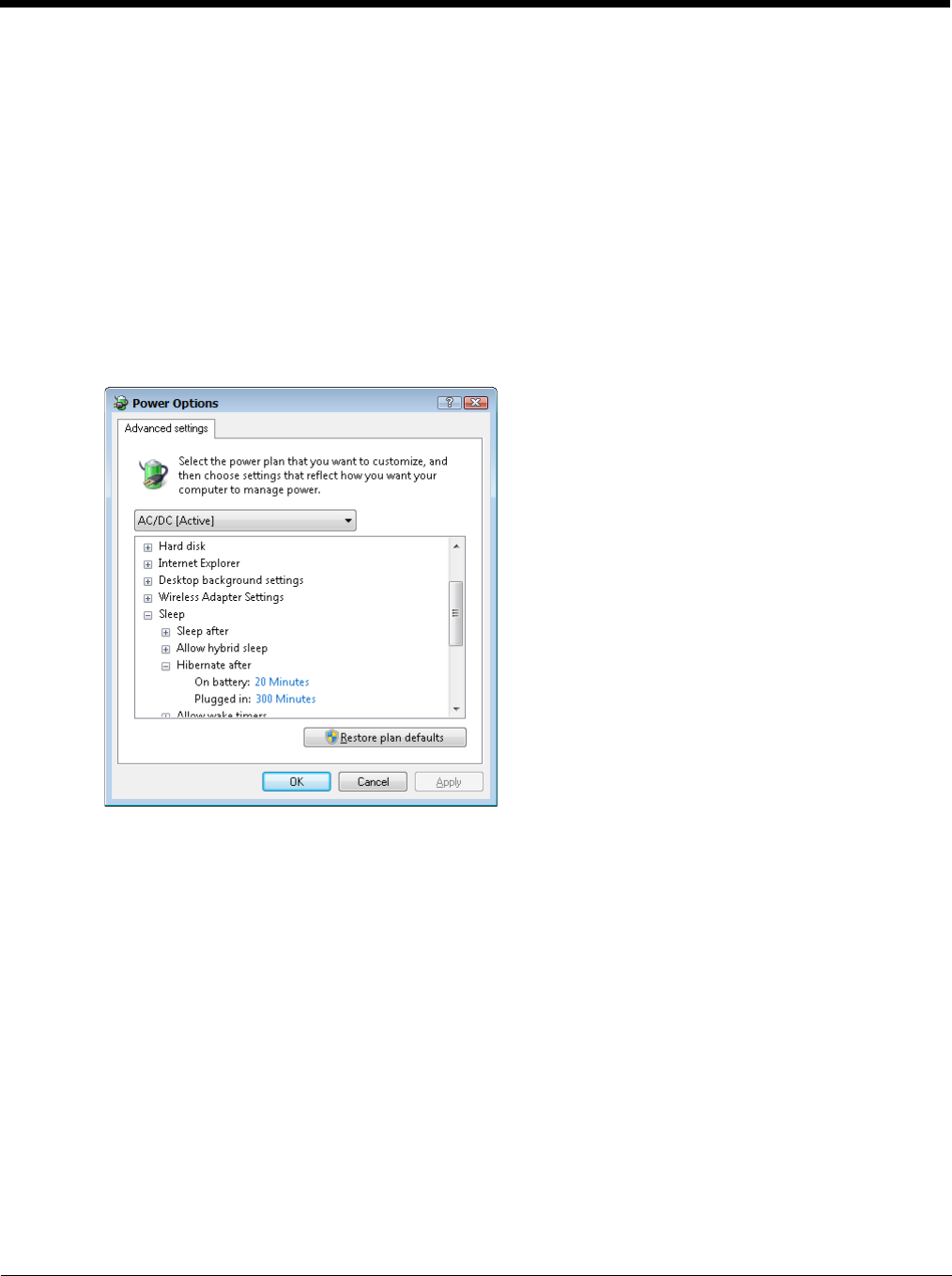
5 - 37
Configure Hibernation
Windows Embedded 7 and Windows 7 Professional only
Start > Control Panel > Power Options (Large or Small Icon View)
By default, hibernate is enabled on the Thor VM2.
To change the hibernate settings:
1. Open the Power Options control panel (Start > Control Panel > Power Options).
2. For the desired power plan, tap Change plan settings. It may be necessary to tap Show additional plans if
the desired plan is not the currently active power plan.
3. Tap Change advanced power settings.
4. From the popup window, tap the + in front of Sleep.
5. Tap the + in front of Hibernate after.
6. Enter the new timeout period in minutes. The hibernate timeout can be specified for on battery and plugged
in. Enter 0 to disable hibernation for the specified plan and power source (battery or external).
7. Tap OK and close all open power control panels.