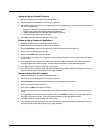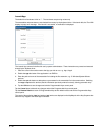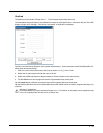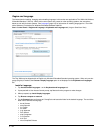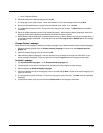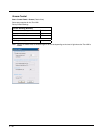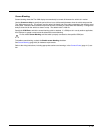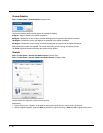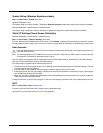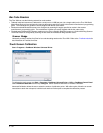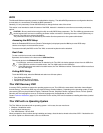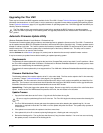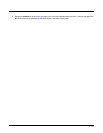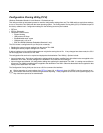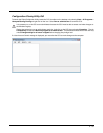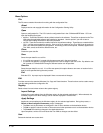5 - 49
System Rating (Windows Experience Index)
Start > Control Panel > System (Icon View)
Windows Embedded 7 only
The system rating may not be available. Tapping the Rate this computer button has no effect as this feature is disabled.
Windows Embedded 7 and Windows 7 Professional only
The system rating is displayed. However the button to update the rating has no effect as this feature is disabled.
Tablet PC Settings (Touch Screen Calibration)
Windows Embedded 7 and Windows 7 Professional only
Start > Control Panel > Tablet PC Settings (Icon View)
The Thor VM2 uses the PenMount touch screen driver. The Calibrate... button on this control panel is not used. Instead
use the PenMount Control Panel, see Touch Screen Calibration (page 5-50) for information on calibrating the touch screen.
User Accounts
Note: The following applies to a Thor VM2 that is not part of a domain. When the Thor VM2 is part of a domain, the user
is prompted for credentials at Windows startup or log on.
The Thor VM2 is pre-configured with an administrator account named Administrator. By default, the Thor VM2 automati-
cally logs onto the Administrator account at Windows startup.
If the user assigns a password to the Administrator account:
• The password is stored and used when the Thor VM2 logs onto the Administrator account at Windows startup. The user
is not prompted to enter a password.
• If the user logs off, the password must be manually entered to log back onto the Thor VM2.
• At the logon prompt, the user could specify a different user account (and password, if necessary) to log on, assuming the
account has been added to the Thor VM2.
• When the Thor VM2 is restarted, the Administrator account automatically becomes the active user account, regardless
of the active account before the restart.
If using the Windows Certificate Store (page 6-17) the user must assign a password to the active (Administrator) account.
Wi-Fi
Start > Control Panel > Wi-Fi (Classic view)
Provides a shortcut to access the 802.11a/b/g/n radio configuration utility.
Tap the Wi-Fi icon to access the Summit Client Utility (page 6-1).
If creating additional user accounts do not use # character (known as the number sign, pound sign, hash symbol, etc.)
in the user account name.
!