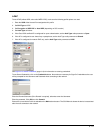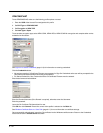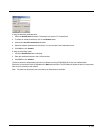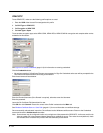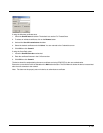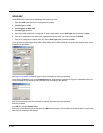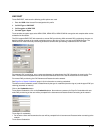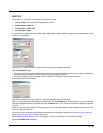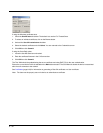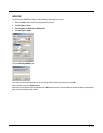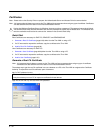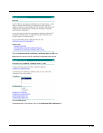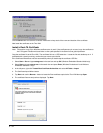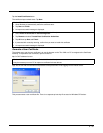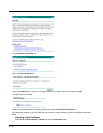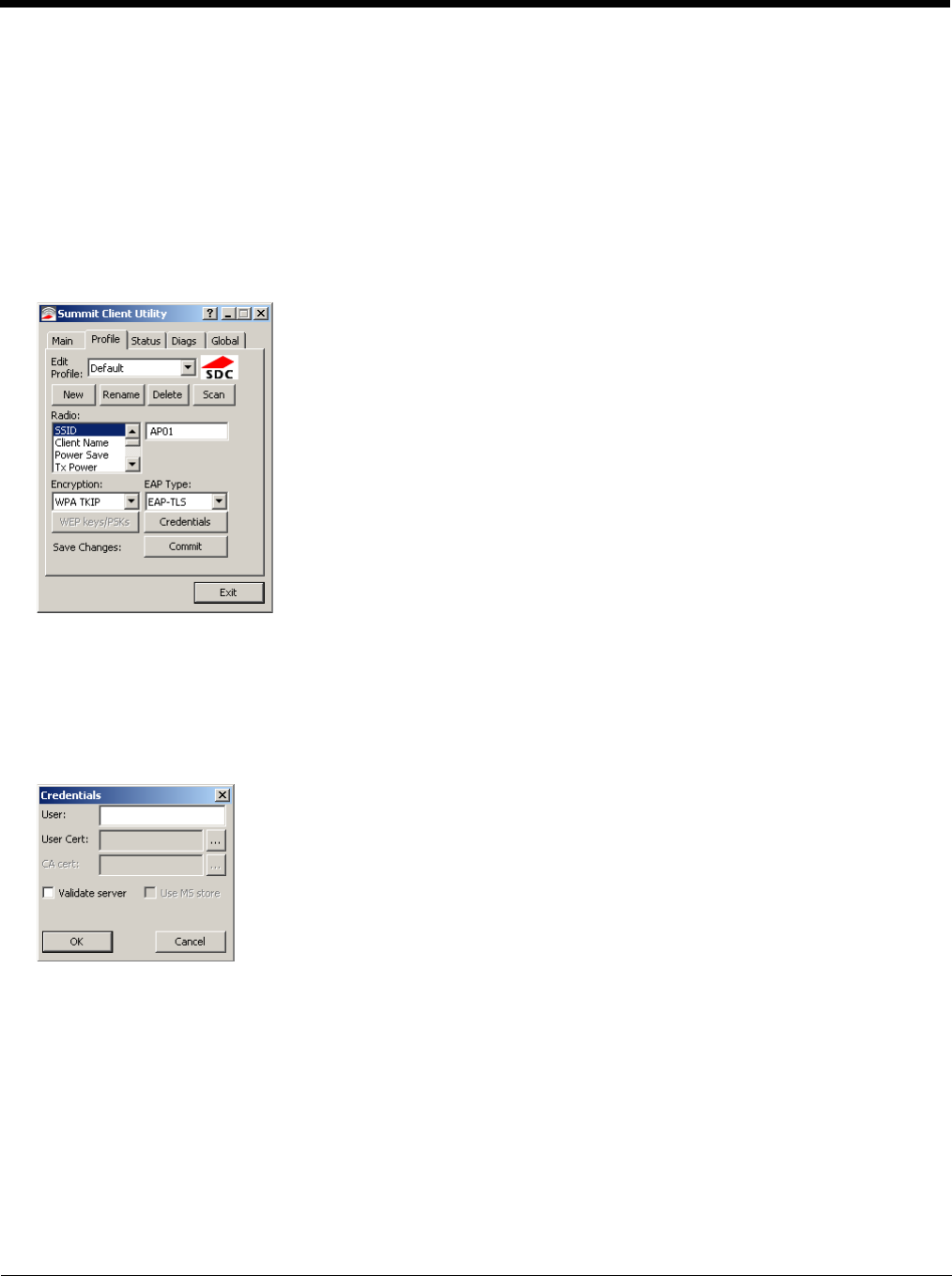
6 - 29
EAP-TLS
To use EAP-TLS, make sure the following profile options are used.
1. Enter the SSID of the Access Point assigned to this profile
2. Set EAP Type to EAP-TLS
3. Set Encryption to WPA TKIP
4. Set Auth Type to Open
To use another encryption type, select WPA CCKM, WPA2 AES or WPA2 CCKM for encryption and complete other entries
as detailed in this section.
See Sign-On vs. Stored Credentials (page 6-15) for information on entering credentials.
Click the Credentials button.
• No entries except the User Certificate Filename and the CA Certificate Filename are necessary for Sign-On Credentials
as the user will be prompted for the User Name when connecting to the network.
• For Stored Credentials, User Certificate Filename and the CA Certificate Filename must be entered.
Enter these items as directed below.
Enter the Domain\Username (if the Domain is required), otherwise enter the Username.
Select a user certificate from the Windows certificate store. Use the Browse button to locate the User Cert from the certifi-
cate store. Highlight the desired certificate and press the Select button. The name of the certificate is displayed in the User
Cert box.
Some versions of the SCU require a User Cert password. If this entry field is present, enter the password for the user certif-
icate in the User Cert pwd box.
If there are no user certificates in the Windows certificate store, follow these instructions for Generate a User Certificate
(page 6-35) and Install a User Certificate (page 6-37).
See Windows Certificate Store vs. Certs Path (page 6-17) for more information on CA certificate storage.
Check the Validate server checkbox.