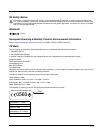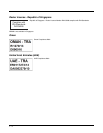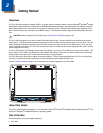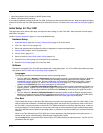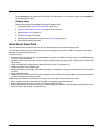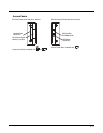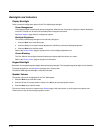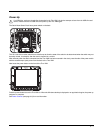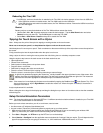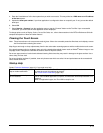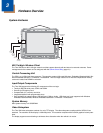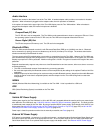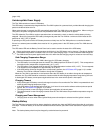2 - 6
Backlights and Indicators
Display Backlight
There are several configuration options for the Thor VM2 display backlight:
Power Management
The display backlight is controlled by power management. When the user activity timer expires, the display backlight is
turned off. Timeouts can be set for the available power management schemes.
See Power Options (page 5-22) for configuration options.
Backlight Brightness
The intensity of the display backlight can be manually configured:
1. Press the Blue key to enter Blue mode
2. Press the P3 key to increase backlight brightness or the P4 key to decrease backlight brightness.
3. Press the Blue key to exit Blue mode.
Refer to the Screen Control (page 5-46) panel for the current display brightness level.
Screen Blanking
The Thor VM2 can be configured to blank (blackout) the display while the vehicle is in motion.
Refer to the Screen Control (page 5-46) panel for information.
Keypad Backlight
By default, the integrated keypad backlight follows the display backlight. The integrated keypad backlight can be disabled.
To change this behavior, see the Options (see page 5-21) control panel.
The external USB keyboard backlight is manually controlled.
Speaker Volume
The speaker volume can be adjusted via the Thor VM2 keypad:
1. Press the Blue key to enter Blue mode
2. Press the P1 key to increase speaker volume or the P2 key to decrease speaker volume.
3. Press the Blue key to exit Blue mode.
The current volume level can be viewed on the Sounds (page 5-48) control panel or via the system tray speaker icon.
These items can also be used to adjust speaker volume