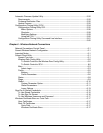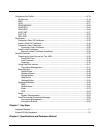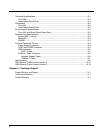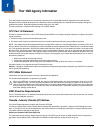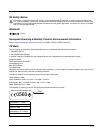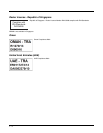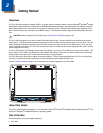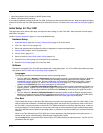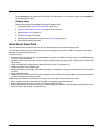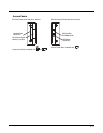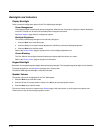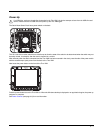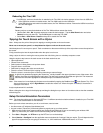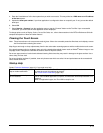2 - 2
• Quick Mount Smart Dock (includes 10-60VDC power cable)
• RAM or U-Bracket vehicle mount kit
If you ordered additional accessories for the Thor VM2, verify they are also included with the order. Keep the original packaging
material in the event the Thor VM2 should need to be returned for service. For details, see Product Service and Repair (page 9-
1).
Initial Setup for Thor VM2
This page lists a quick outline of the steps you might take when setting up a new Thor VM2. More instruction for each step is
listed later in this guide.
Contact Technical Assistance (page 9-1) if you need additional help.
Hardware Setup
1. Install RAM Mount (page 4-4) or Install U Bracket Mount (page 4-13) to the vehicle.
2. Place Thor VM2 in the Dock (page 4-2).
3. Secure the optional external keyboard to either an integrated or remote mounting bracket.
4. Connect Cables (page 4-16) for any peripherals.
5. Connect Power (page 4-17).
6. Secure all cables in Strain Relief Cable Clamps (page 4-16).
7. Press the Power Switch (page 3-5) on the dock to the on position.
8. Press the Power Button (page 3-5) on the Thor VM2.
Software
This section only applies if the Thor VM2 was ordered with an operating system. For a Thor VM2 ordered without an oper-
ating system, see Thor VM2 with no Operating System (page 5-51).
Languages
The language selection and installation process varies by operating system:
• The Thor VM2 with a Windows 7 Professional operating system provides a choice between English or Simplified
Chinese upon initial configuration. Once selected, the operating system language cannot be changed without
reinstallation using a recovery DVD. Recovery DVDs may also be available for additional languages. Contact
Technical Assistance (page 9-1) to order a Thor VM2 Recovery DVD (page 5-51). The language installed is
identified on the Software tab of the About (see page 5-4) control panel.
• The Thor VM2 with a Windows Embedded Standard 2009 operating system may be shipped with an English only
operating system. Contact Technical Assistance (page 9-1) to order a Thor VM2 Recovery DVD (page 5-51) in a
different language. The language installed is identified on the Software tab of the About (see page 5-4) control
panel.
• The Thor VM2 with a Windows Embedded Standard 7 operating is delivered with an English operating system.
Additional Language Packs are available for installation using the Region and Language (page 5-44) control panel.
The language installed is identified on the Software tab of the About (see page 5-4) control panel.
First Boot
The first boot (also known as the Out of Box Experience) provides initial configuration of the Thor VM2. When a Thor
VM2 is ordered with a Windows 7 Professional operating system, the product key is printed on a decal on the rear of
the Thor VM2. It may be necessary to remove the Thor VM2 from the dock to view the product key decal. Under nor-
mal circumstances, it is not necessary to re-enter the product key as it was entered during the manufacturing process.
If the Thor VM2 was ordered without an operating system, a product key must be provided by the customer to activate
Windows.
When a new Thor VM2 starts up a EULA (End User License Agreement) may be displayed on the touch screen. It
remains on the screen until the Accept or Decline button is tapped with a stylus.
Tap the Accept button to accept the EULA terms and the Thor VM2 continues the startup process. The EULA is not
presented to the user again.