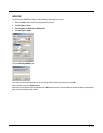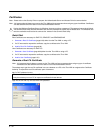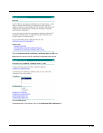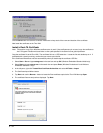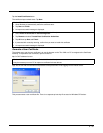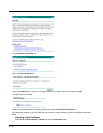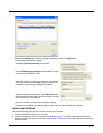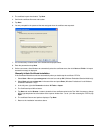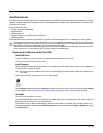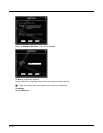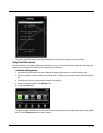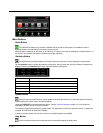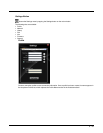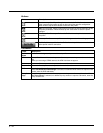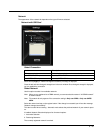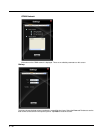6 - 39
OneClick Internet
This section contains the User Manual for the customized version of WebToGo's OneClick Internet for the Honeywell Thor VM2.
OneClick Internet is installed by Honeywell on all Thor VM2s equipped with a WWAN radio. Available carriers and OneClick fea-
tures may vary by device.
OneClick Internet provides:
• Internet connection management
• Email download
• SMS Management
• Contact management for SIM and Microsoft Outlook
• GPS Management
Since WebToGo OneClick Internet is preinstalled, it is present on the Windows Start Menu. A desktop icon is also provided.
Preparing for Initial Use on the Thor VM2
Install SIM Card
If using a CDMA carrier such as Verizon, skip this step because a SIM card is not used.
Install SIM Card (page 4-47) in the Thor VM2.
Load Firmware
While the OneClick Internet utility is preinstalled, it is necessary to load the GOBI radio firmware for your selected car-
rier such as AT&T, T-Mobile or Verizon.
Note: For carriers requiring a SIM card, the firmware may automatically be selected when a SIM card is installed in the
Thor VM2.
Double-tap the OneClick Internet icon on the Thor VM2 desktop.
Tap th e Settings button and select the Firmware tab. Select the firmware for your carrier from the list and tap Change.
For more details, see OneClick Internet Connection Manager (page 6-56) and the Firmware (page 6-48) tab.
Activation
This step is only necessary for Verizon.
You need the IMEI number for the Thor VM2 when you contact Verizon prior to activating service on the Thor VM2. The
IMEI number can be found on the Info (page 6-48) tab.
The activation screen is displayed automatically after the Verizon firmware is selected. If the activation screen is not
automatically displayed, double-tap the OneClick Internet icon on the desktop. Select Settings > General tab and tap
the Activate button.
Honeywell does not recommend using standby/sleep on the Thor VM2 while the WWAN connection is active. When exiting
standby/sleep, a delay of one minute or more may occur as the WWAN radio reads firmware files and initializes before
reconnecting. If this delay is acceptable to the user, standby may be enabled.
When the One Click Internet utility is displayed on screen and the Thor VM2 enters standby/sleep, the touch screen may
remain inactive for 10-15 seconds after the Thor VM2 resumes from standby/sleep.
!