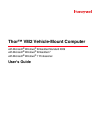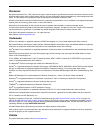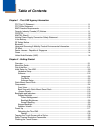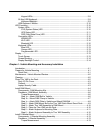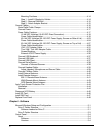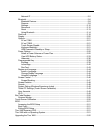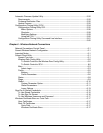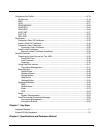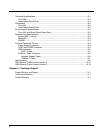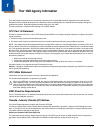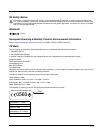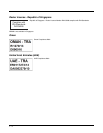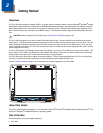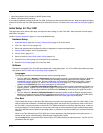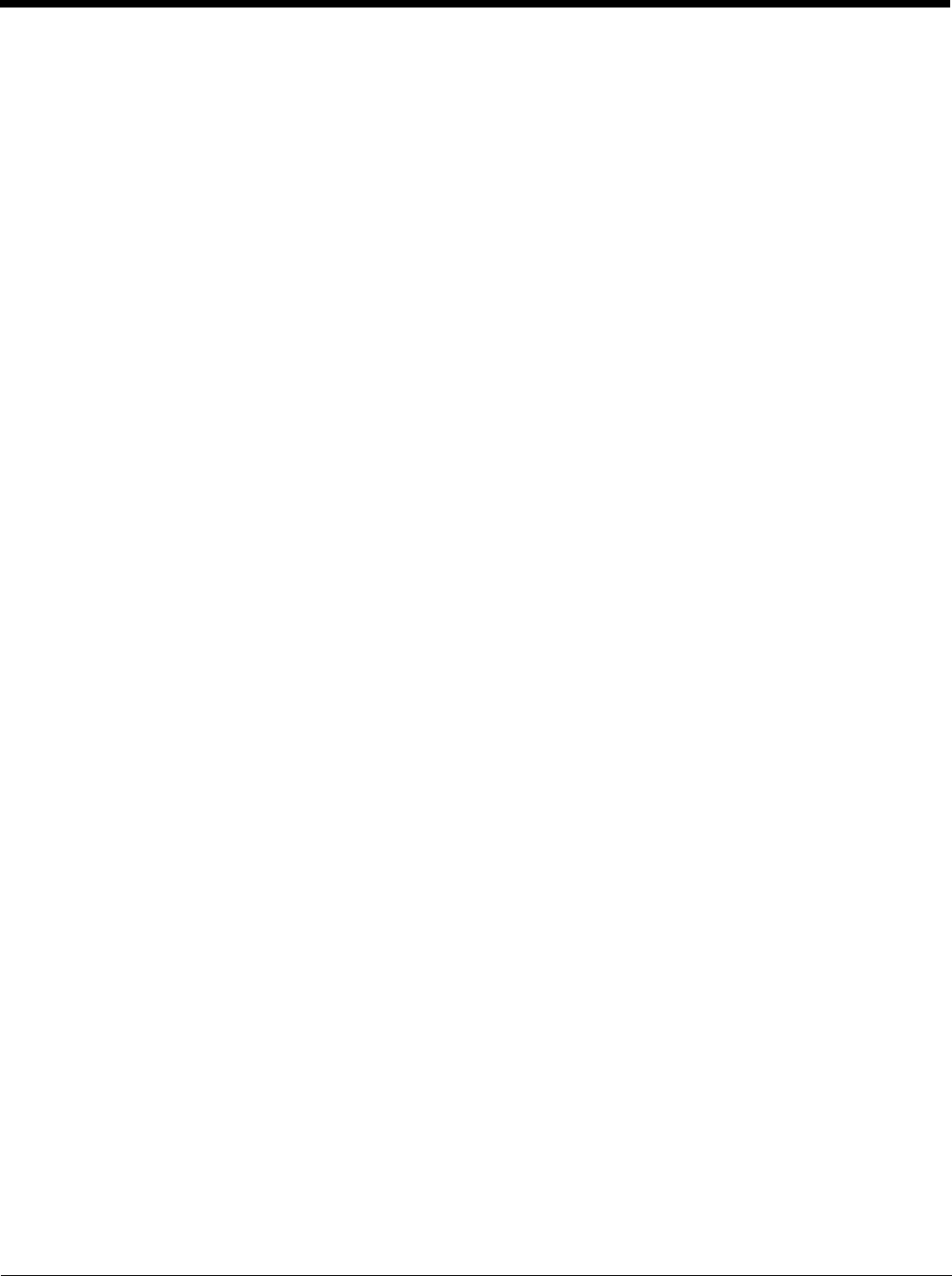
4
Mounting Positions ................................................................................................ 4-14
Step 1 - Install U Bracket to Vehicle ...................................................................... 4-14
Step 2 - Remove RAM Ball.................................................................................... 4-15
Step 3 - Attach Adapter Bracket ............................................................................ 4-15
Connect Cables ................................................................................................................. 4-16
Strain Relief Cable Clamps.......................................................................................... 4-16
Connect Power ............................................................................................................ 4-17
Power Cable Cautions ................................................................................................. 4-17
12-48 VDC Vehicles (10-60 VDC Direct Connection)............................................ 4-18
Power Cable Identification ..................................................................................... 4-18
60-144 VDC Vehicles (50-150 VDC Power Supply, Screws on Side of Lid) ......... 4-23
Power Cable Identification ..................................................................................... 4-24
60-144 VDC Vehicles (50-150 VDC Power Supply, Screws on Top of Lid) .......... 4-27
Power Cable Identification ..................................................................................... 4-28
VX6 / VX7 Adapter Cable ...................................................................................... 4-31
Thor VX8 / Thor VX9 Adapter Cable ..................................................................... 4-32
Screen Blanking..................................................................................................... 4-33
External AC/DC Power Supply .............................................................................. 4-36
Connect USB Keyboard............................................................................................... 4-37
Connect USB Host....................................................................................................... 4-37
Connect USB Client..................................................................................................... 4-37
Connect Serial Device ................................................................................................. 4-38
Connect a Tethered Scanner................................................................................. 4-38
Connect Headset Cable............................................................................................... 4-39
Adjust Headset / Microphone and Secure Cable................................................... 4-39
Connect CANbus Cable............................................................................................... 4-40
Install External Antenna............................................................................................... 4-40
Install Remote Antenna ............................................................................................... 4-41
802.11 Remote Mount Antenna............................................................................. 4-41
WAN Remote Mount Antenna ............................................................................... 4-43
GPS Remote Mount Antenna ................................................................................ 4-43
Apply Touch Screen Protective Film ................................................................................. 4-44
Installation....................................................................................................................4-44
Removal....................................................................................................................... 4-44
Disconnect UPS Battery .................................................................................................... 4-45
Install SD Card .................................................................................................................. 4-46
Install SIM Card ................................................................................................................. 4-47
Replace Front Panel.......................................................................................................... 4-48
Chapter 5 - Software
Microsoft Windows Setup and Configuration....................................................................... 5-1
Drive C Folder Structure ................................................................................................ 5-1
Software Loaded on Drive C.................................................................................... 5-1
Drive D Folder Structure ................................................................................................ 5-3
Control Panel....................................................................................................................... 5-4
About ............................................................................................................................. 5-4
Software................................................................................................................... 5-4
Versions................................................................................................................... 5-4