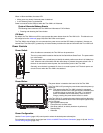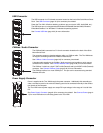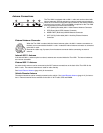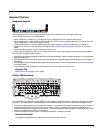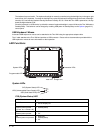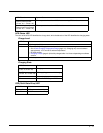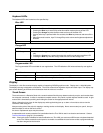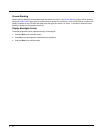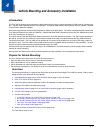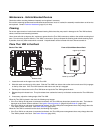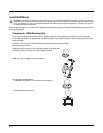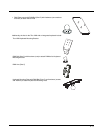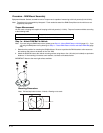3 - 13
Keyboard LEDs
The keyboard LEDs are located near the specified key.
Blue LED
Orange LED
Programmable LED
The Programmable LED is available for user applications. The LED defaults to Off unless activated by user applica-
tion.
Display
The display is a thin-film transistor display capable of supporting WSVGA graphics modes. Display size is 1024x768 pixels.
The display covering is designed to resist stains. The touch screen allows signature capture and touch input. The display sup-
ports screen blanking to eliminate driver distraction when the vehicle is in motion.
Touch Screen
The touch screen is a Resistive Panel with a scratch resistant finish that can detect touches by a stylus, and translate them
into computer commands. In effect, it simulates a computer mouse. Only Delrin or plastic styluses should be used. A right
mouse click is simulated by touching and holding the screen for the appropriate time interval.
When a dialog box is too large for the display, tap and drag the dialog box up or down or from side to side to view the
remainder of the dialog box.
Always use the point of the stylus for tapping or making strokes on the display. Never use an actual pen, pencil, sharp or
abrasive object to write on the touch screen.
An extra or replacement stylus may be ordered.
A replaceable touch screen protective film is available when the Thor VM2 is used in an abrasive environment. Contact
Technical Assistance (page 9-1) for availability.
Note: If the touch screen is disabled or looses calibration on a Thor VM2, you must use a USB mouse or keyboard attached
to the Thor VM2 to access the control panel to re-enable or recalibrate the touch screen unless a programmable key
has been assigned to that function.
LED Behavior Status
Solid Blue • Indicates the Blue modifier key is active
• Pressing the Blue key a second time exits this modifier mode and turns off the LED
• Pressing the Orange key exits the Blue mode and turns off the Blue LED
• If no key other key is pressed within five seconds, the Blue key times out and turns off the
LED
• When Blue mode is active, keys P1 through P4 provide volume and brightness adjustment
functions
Off Blue mode is not invoked
LED Behavior Status
Solid Orange • Indicates the Orange modifier key is active. Orange mode is invoked for the next keypress
only
• Pressing the Orange key a second time exits this modifier mode and turns off the LED
• Pressing the Blue key exits the Orange mode and turns off the Orange LED
Off Orange mode is not invoked.
LED Behavior Status
Controlled by application Refer to application developer for LED behavior details.
Off Default mode. Refer to application developer for LED behavior details.