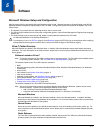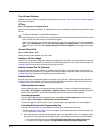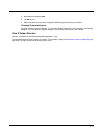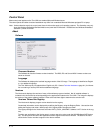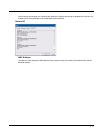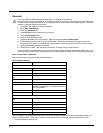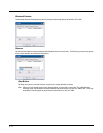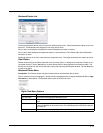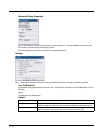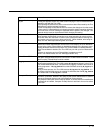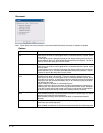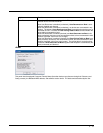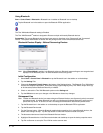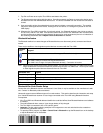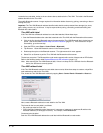5 - 9
Bluetooth Device List
The discovered paired devices may or may not be identified with an icon. Discovered devices without an icon can
be paired. The Bluetooth panel assigns an icon to the device name.
An icon with a red background indicates the device's Bluetooth connection is inactive.
An icon with a white background indicates the device is connected to the Thor VM2 and the device's Bluetooth
connection is active.
Double-tap a device in the list to open the device properties menu. The target device does not need to be active.
Clear Button
Deletes all devices from the Device table that are not currently paired. A dialog box is presented, “Delete all dis-
connected devices?” Tap the Yes button to remove disconnected or deleted devices from the device table. The
devices are removed from the Device table after closing and reopening the Bluetooth window. Tap the No button
to make no changes.
Bluetooth Device Menu
Prerequisite: The Discover button has been clicked and there are Bluetooth devices listed.
Click on a device in the list to highlight it. Double-click the highlighted device to display the Bluetooth Device right-
click menu as shown below. The Bluetooth device does not need to be active.
Right-Click Menu Options
Pair as Scanner Receive data from the highlighted Bluetooth scanner or Bluetooth imager.
Pair as Printer Send data to the highlighted Bluetooth printer.
Disconnect Stop the connection between the Thor VM2 and the highlighted paired Bluetooth de-
vice.
Delete Remove an unpaired device from the Bluetooth device list. The highlighted device
name and identifier is removed from the Thor VM2 Bluetooth Devices panel after the
user taps OK.
Properties More information on the highlighted Bluetooth device.