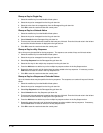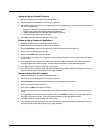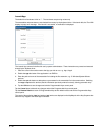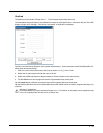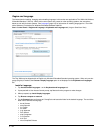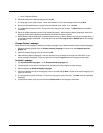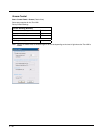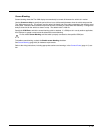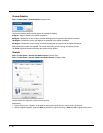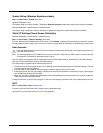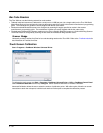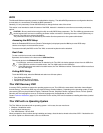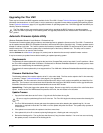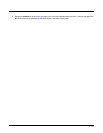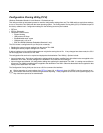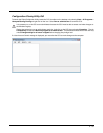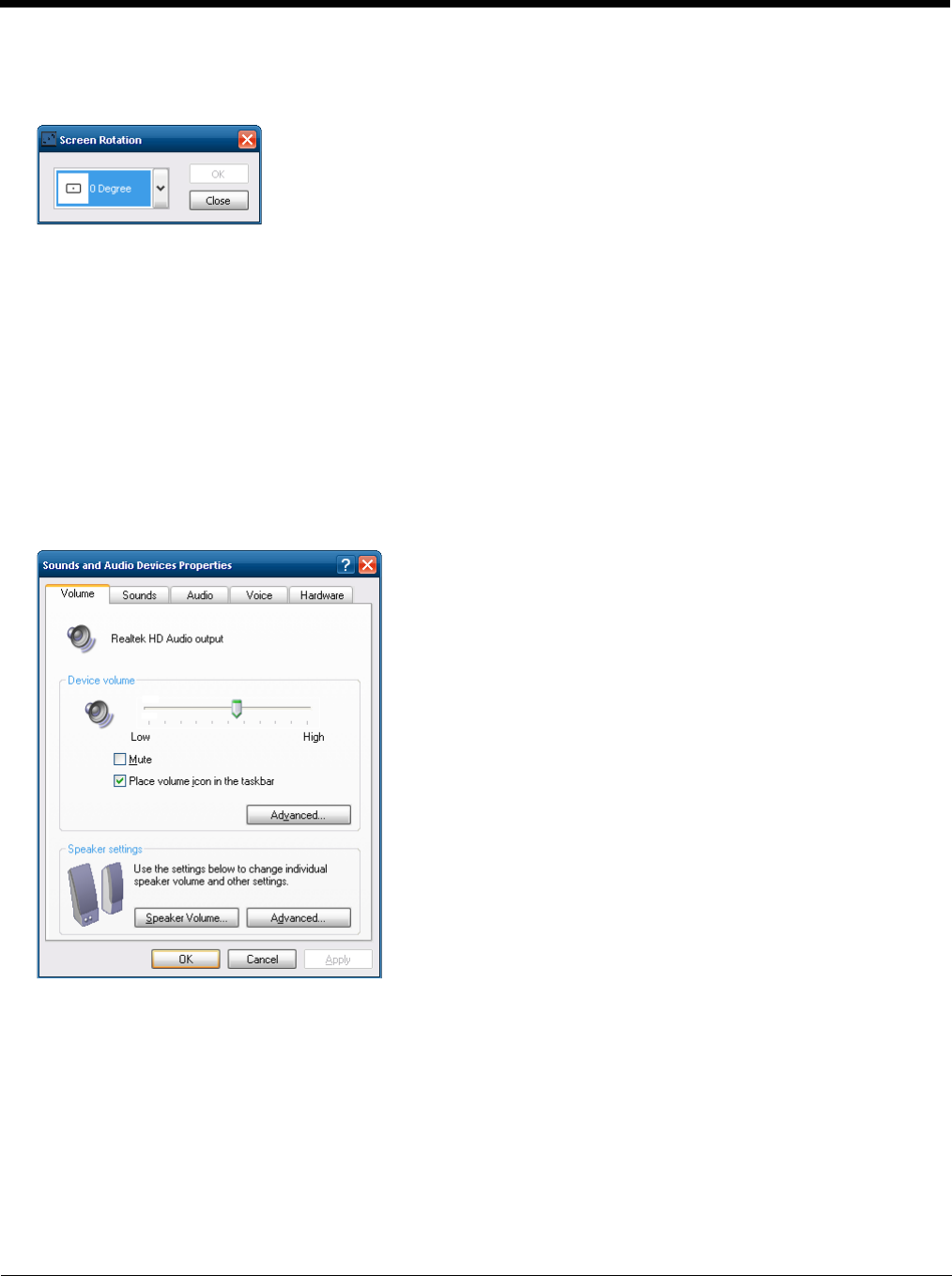
5 - 48
Screen Rotation
Start > Control Panel > Screen Rotation (Classic view)
The Screen Rotation panel provides options for rotating the display:
0 Degree - Returns screen to the default orientation.
90 Degree - Rotates the screen counter clockwise 90 degrees as compared to the default orientation.
180 Degree - Rotates the screen 180 degrees as compared to the default orientation.
270 Degree - Rotates the screen counter clockwise 270 degrees as compared to the default orientation.
Select the desired rotation and tap OK. The screen may briefly go blank during the rotation process.
Tap Close to dismiss the panel and keep the current screen rotation.
Sounds
Start > Control Panel > Sounds and Audio Devices (Classic View)
Start > Control Panel > Sounds, Speech and Audio Devices (Category View)
Use the slider bar to adjust the volume level as desired.
Alternatively:
• Tap the Volume icon, if present, in the taskbar and move the slider until the volume level is as desired.
• Use the integrated keypad - press the Blue key then P1 to adjust volume up or Blue then P2 to adjust volume down.