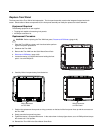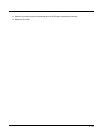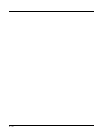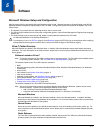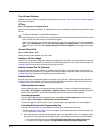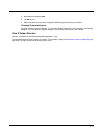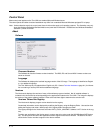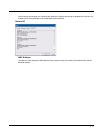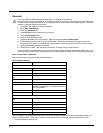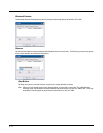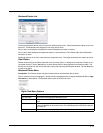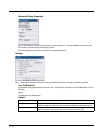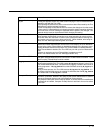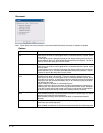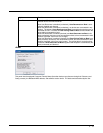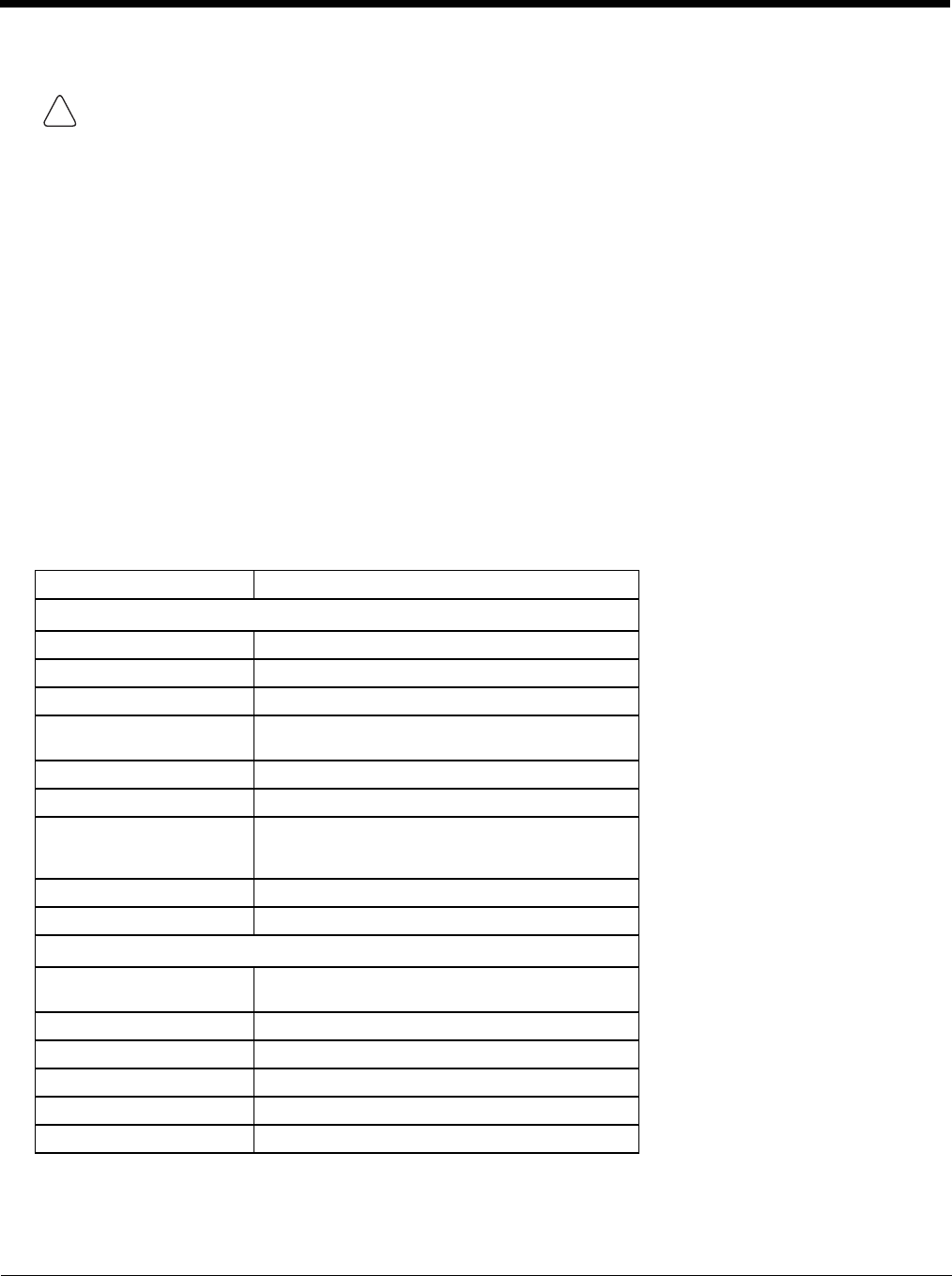
5 - 6
Bluetooth
Start > Control Panel > Bluetooth
Discover and manage pairing with nearby Bluetooth devices.
Factory Default Settings
Bluetooth taskbar Icon state and Bluetooth device Icon states change as Bluetooth devices are discovered, paired, con-
nected and disconnected. There may be audible or visual signals as paired devices re-connect with the Thor VM2.
• The default Bluetooth setting is On.
For a Thor VM2 with Windows Embedded Standard 7 or Windows 7 Professional:
In order to make changes to the settings on the Bluetooth (EZPair) panels, it is necessary to stop the Bluetooth pro-
cess and restart it as an administrator. If not, changes made do not get written to the system registry. Follow this
process to configure Bluetooth parameters:
1. Press Ctrl + Alt + Del on the external keyboard.
2. Select Start Task Manager.
3. Select the Processes tab.
4. Locate BTC.exe in the process listing and select it.
5. Tap the End Process button.
6. Close the Task Manager window.
7. Locate the Bluetooth icon on the desktop. Right click and select Run as administrator.
8. The Bluetooth process is now running as administrator. Double tap the Bluetooth icon again to open the
Bluetooth EZ Pair panels. If prompted with a User Access Control warning, allow BTC.exe to make changes.
9. Configure Bluetooth parameters as desired.
10. Restart the Thor VM2. After the restart, Bluetooth is no longer running as administrator.
Do not right click on the Bluetooth icon and use the Properties settings to always run Bluetooth EZ Pair as an ad-
ministrator as this will prevent the Bluetooth process from automatically launching when theThor VM2 is powered on.
Discovered Devices None
Settings
Turn off Bluetooth Disabled
Computer is connectable Enabled
Computer is discoverable Disabled
Prompt if devices request to
pair
Enabled
Continuous search Disabled
Filtered Mode Enabled
Printed Port - COM7: Disabled (unchecked) by default in both Filtered
and Non Filtered Modes. The option is dimmed in
Non Filtered Mode.
Logging Disabled
Computer friendly name System Computer Description
Reconnect
Report when connection
lost
Enabled
Report when reconnected Disabled
Report failure to connect Enabled
Clear Pairing Table on Boot Disabled
Auto Reconnect on Boot Enabled
Auto Reconnect Enabled
!